LSC Lighting CLARITY LX Series v.1 User Manual
Page 237
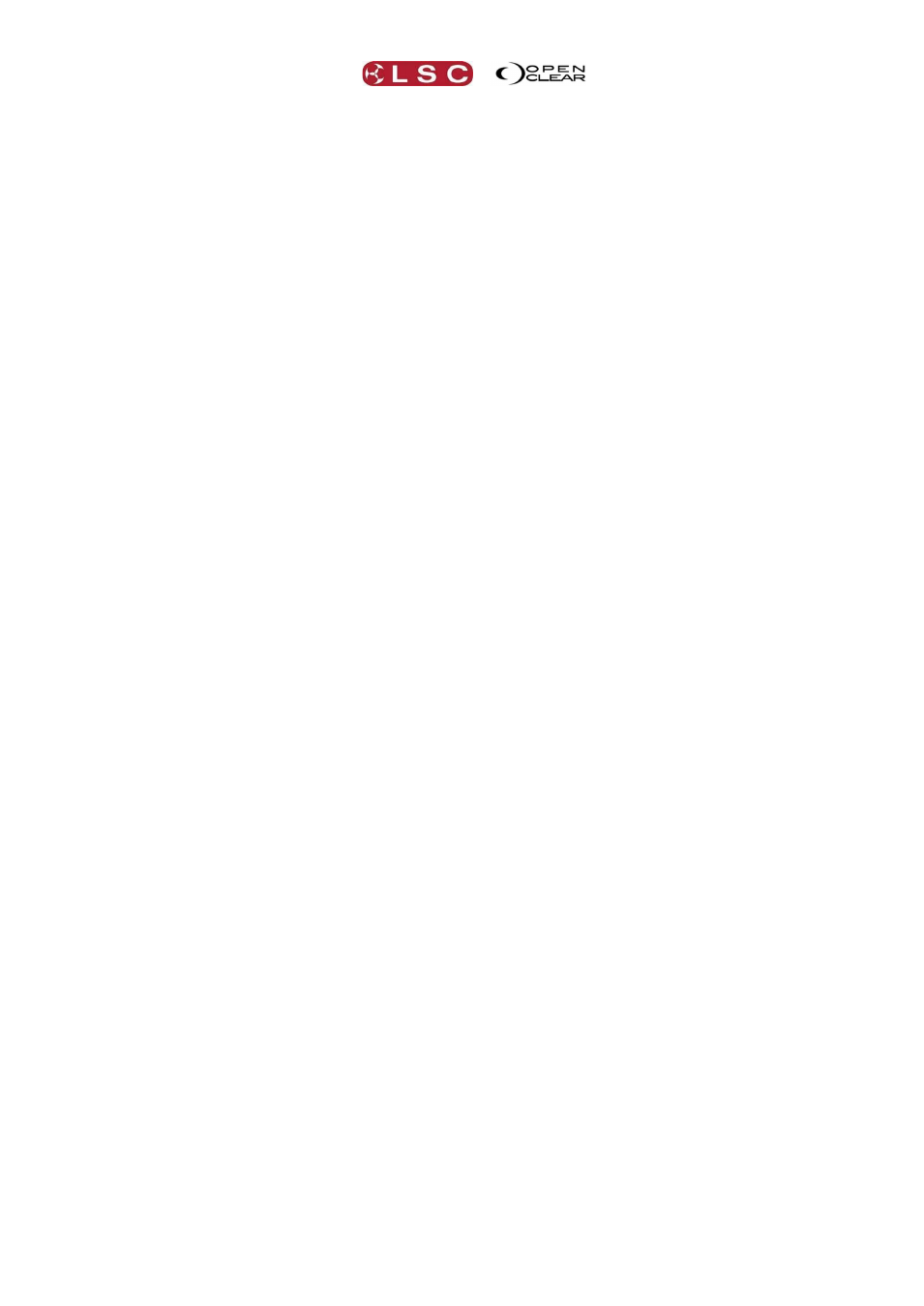
Clarity
Preferences
Operator Manual
Page 227
"Ignore GM/DBO". Default = un-ticked.
If ticked, the GM (Grand Master) and DBO (Dead Black Out) functions are disabled.
“Deactivate group masters while paged out”. Default = ticked.
When ticked, a playback configured as a group master will be deactivated when it is not on the
currently selected page.
“Only allow Rel All together with Function”. Default = un-ticked.
Applies to VX20 wing only. When ticked, the Release All button will only operate if the
Function button is pressed at the same time. This is a safety mechanism to prevent the
inadvertent releasing of all playbacks.
“Run “lamp on” macros in parallel”. Default = un-ticked.
Normally the ‘Lamp on’ command is executed sequentially for each fixture to avoid overloading
the rig, but in some cases this is unnecessary so this option causes all selected fixtures to be
lamped-on at the same time so that the operation completes quicker.
“Invert flash button operation on rate faders”. Default = un-ticked.
If a cue-list is loaded on a playback and there are un-used (clear) playbacks to the right of the
loaded playback, then the unused playbacks can be linked to the loaded playback to provide
greater live control of Chase Rate, Playback Rate, FX Rate and FX Amplitude. Normally you
need to hold the Flash button while moving the rate/amplitude fader to adjust the value. If you
reach a fader end-stop but you need to more range, you can release the flash button and move
the fader to the opposite end, then hold flash and move fader to continue adjusting the value.
If “Invert flash button operation on rate faders” is ticked you just move the fader without
holding flash to adjust the value, then (if you reach the fader end stop) hold flash to reposition
the fader.
"Enable logging to file" Default = un-ticked.
When ticked, many of Clarity’s actions are logged to a file called clarity.log and stored in a
public documents location. These log files can be used by LSC to check the operation of Clarity.
Only tick this box if instructed to by LSC. If the box is ticked it has no effect on the operation of
Clarity but if the log files are not required they can accumulate over time.
"Trackball & mouse divisor settings".
These setting adjust the sensitivity of the mouse or trackball movements. The fine mouse
setting is used when the “Shift” button is held whilst the mouse is dragged. The fine trackball
setting is used when the “Fine” button is held whilst the trackball is moved.
“VX Sticky timeout (s)” Default = 5 seconds.
When you press either Select, Release or Edit, all of the playback buttons flash waiting for
you to select a playback. If you do not immediately make a selection, sticky timeout sets how
long they wait before they stop flashing.
“VX Trackball timeout (ms)” Default = 200 ms.
Unlike a mouse where you click, drag then release, a trackball does not have a button to click
and release. Therefore, a trackball movement cannot be “finalized” by a release of a button so
this time sets the delay from when the trackball stops moving to when the move is finalized. A
finalized move can be undone by clicking on the Undo button.
“Max movie pixels” Default = 10800 pixels.
Movies are pre-processed by Clarity before being sent to the matrix display. If the movie is of a
much higher resolution than the matrix can display, then a lot of processing power can be
wasted on unseen resolution. This preference limits the resolution to be pre-processed and thus
saves processing power.