12 bookmark – LSC Lighting CLARITY LX Series v.1 User Manual
Page 190
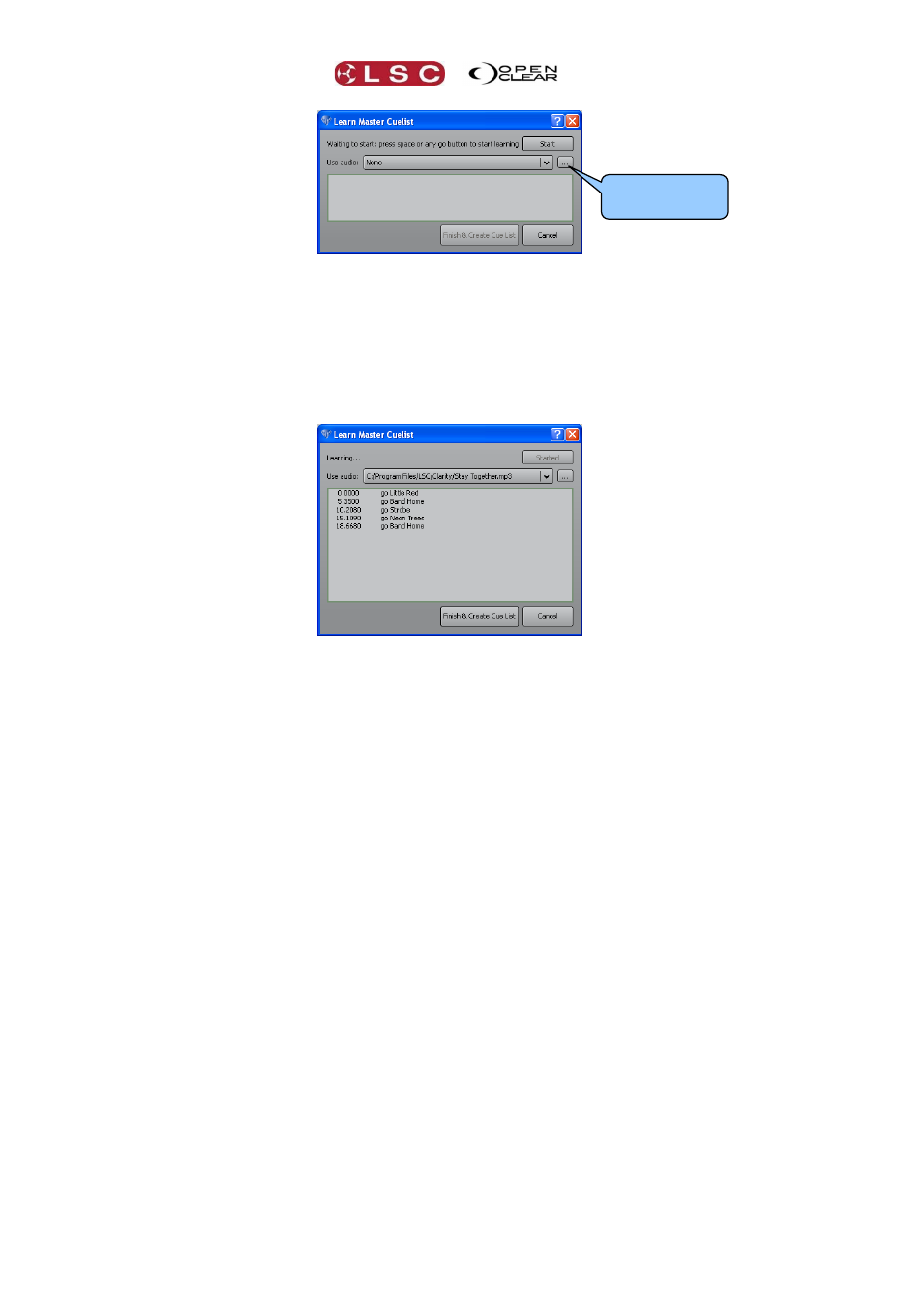
Control Booth
Clarity
Operator Manual
Page 180
Clicking the drop down box for “Use audio” reveals a list of all audio files that you have loaded in
the “Audio Resources” dialog. If the audio file you require has not been loaded you can click the
small box beside the drop box to swap to the “Audio Resources” dialog and load the file.
The new master cue-list will start learning your playback commands when you press any cue-
lists Go button or when you press the Start button. If an audio file has been selected it will
automatically start at the same time. Playback your lighting cues (in time with the optional audio
file) and Clarity will capture your playback commands as time stamped script events.
Press Finish & Create Cue List to create the new master cue-list. If you selected an audio file
then the name of the audio file will be used for the name of the master cue-list.
Press Release all then playback the master cue-list that you have just created. The cues (and
optional audio) will be played back with the same timing as when you manually played them. If
your original playback timing was not correct you can select any cue in the master cue-list and
edit the timing to suit.
Also see section 33 (Timelines) for another method of synchronizing playback to audio tracks.
25.12 BOOKMARK
Bookmark allows you to record a page bookmark for rapid recall of a Playback pages.
Select Audio
Resources