1 apply in the palettes window, 2 build mode, 3 live times – LSC Lighting CLARITY LX Series v.1 User Manual
Page 138: N 19.14.2
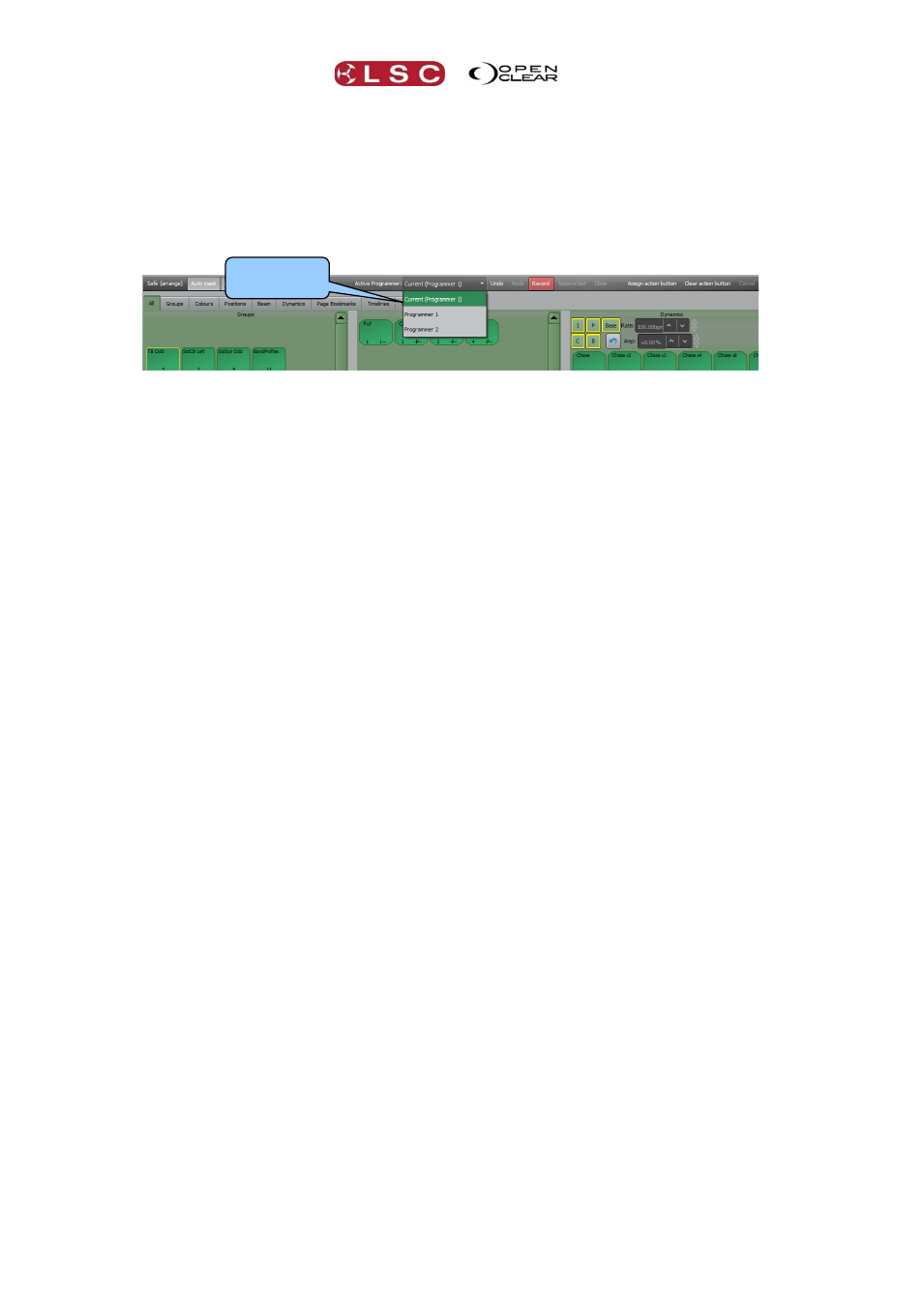
Palettes
Clarity
Operator Manual
Page 128
On an LX console, if you hold down Function and select a Preset/Freeset it will be
deactivated.
19.14.1 Apply in the Palettes window
The presets or freesets in the Palettes window can be applied to selected fixtures in either
Programmer 1 or Programmer 2. Select the required programmer from the drop down selector.
If you select “Current” (default setting) the presets or freesets will automatically be applied to
the programmer that is currently active in the Programmer window.
Select the fixtures in the Groups pane and then click on the presets or freesets to apply them
to the selected fixtures. When fixtures are selected, any applicable presets or freesets turn green
to show that they are available. Masking rules apply (see below) to presets or freesets in the
Position Presets, Beam Presets and Colour Presets panes.
If you hold down [Ctrl] (PC) or [Cmd] (Mac) or Function on an LX console and click on a
Preset/Freeset and it will be activated/deactivated with each subsequent click.
Also see “Build Mode” below for details on how to apply multiple presets simultaneously.
19.14.2 Build Mode
In the Palettes window, Build mode allows you to select combinations of groups/preset/freesets
(with individual live timing as described below) and then trigger them all in one go.
On desktop Clarity the Palettes window has a Build button.
On LX consoles use the Command button.
When you click Build (Desktop Clarity) or Command (LX consoles), a command line appears at
bottom of the screen. Now you can select a group or groups, select a time, select a preset (and
repeat for any further combination of groups, times and presets as you wish) then press Enter
to trigger them all in one go.
For example, you can “Build” a complex combination on the fly such as odd fixtures to the
drummer and even fixtures to the guitar over 2 seconds with a fanned colour change over 5
seconds and a gobo snap after 10 seconds and then trigger it with a single press of the Enter
key.
19.14.3 Live Times
In the Palettes window, Presets and Freesets are usually applied instantly when they are selected.
When you are busking or Ad-libbing a show, you can use Clarity’s “Live Times” feature to apply
Presets or Freesets over time and hence make smooth changes as you select each Preset or
Freeset.
Selecting the Time button on the Palette window toolbar displays the “Live Times” dialog.
Select where
to apply.