5 release button, 1 releasing a playback, 3 releasing all playbacks – LSC Lighting CLARITY LX Series v.1 User Manual
Page 70: 6 function button
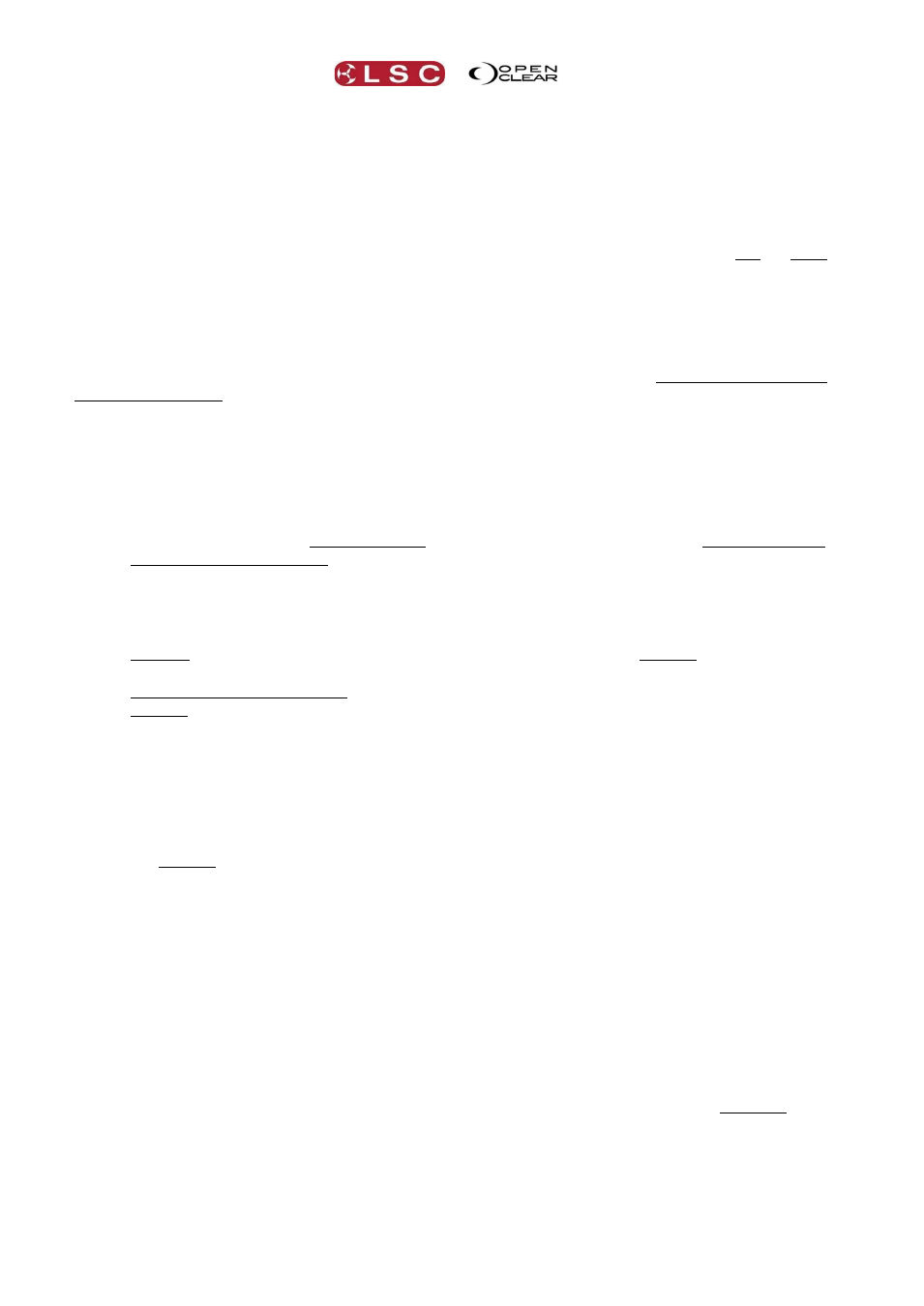
LX Console Controls
Clarity
Operator Manual
Page 60
8.7.5
Release Button
8.7.5.1 Releasing a Playback
To release a playback, tap Release. All buttons of all playbacks flash. Tap any button of the
playback to be released. The Release button lights RED when any cue is still active.
8.7.5.2 Releasing a Page of Playbacks
Each bank of playbacks has pages split into left and right sides. You can release multiple
playbacks on either left or right sides of a bank using Release and the playback left or right
Page buttons to release their respective playbacks.
For example, to release all playbacks on a left page bank press Release + Page Up (or Page
Down) for the left bank.
8.7.5.3 Releasing ALL Playbacks
To release ALL playbacks, HOLD Function, tap Release.
Holding Function and double tapping Release will release all playbacks including those set to
“ignore release all”.
8.7.6
Function Button.
The Function button has multiple uses. It is used in conjunction with other buttons to change the
function of those buttons as listed below:
Hold Function and tap to snap to the next cue.
Hold Function and tap II I. Snap to the previous cue.
To release ALL playbacks, HOLD Function, tap Release.
Holding Function and double tapping Release will release all playbacks including those
set to “ignore release all”.
The Function button also emulates a computers [Ctrl] (PC) or [Cmd] (Mac) and [Shift] buttons
to perform functions on the LX consoles that utilize the [Ctrl] or [Cmd] and [Shift] buttons on
the “Desktop” version of Clarity.
Holding Function whilst performing an operation is the same as holding the Ctrl (PC) or
Cmd (Mac) button on a computer keyboard.
Double tapping and Holding Function whilst performing an operation is the same as
holding the Shift button on a computer keyboard.
Examples of these operations on LX consoles are:
To deactivate an applied Preset or Freeset, hold Function and select the Preset or
Freeset.
When patching fixtures, you can copy a patched fixture to another DMX slot by
holding Function and dragging the patch to another DMX slot number.
In “Rig View”, any selections from the previous selection phase can be retained by
holding the Function when making a new selection.
When adjusting cue attribute timing in the Programmer, select either ALL,
Intensity, Position, Colour or Beam. To select multiple groups hold Function
when you select.
In the Programmers “Matrix Settngs” window, multiple fixtures can be selected by
using Function + touch. You can rotate the device by 180° by holding Function
whilst dragging. Double tapping Function rotates it by 90°.
In the “Control Booth”, holding Function whilst dragging and dropping between two
cues selects the “Copy” option instead of “Move”.
In the “Performance Window”, to record all active cells into a blank row of your
choice, hold Function and the Row Masters of all blank rows turn into a red record
button. Whilst holding Function, click on a red record button.