23 programming with the vx20 wing, 1 trackball, 2 programmer buttons – LSC Lighting CLARITY LX Series v.1 User Manual
Page 35
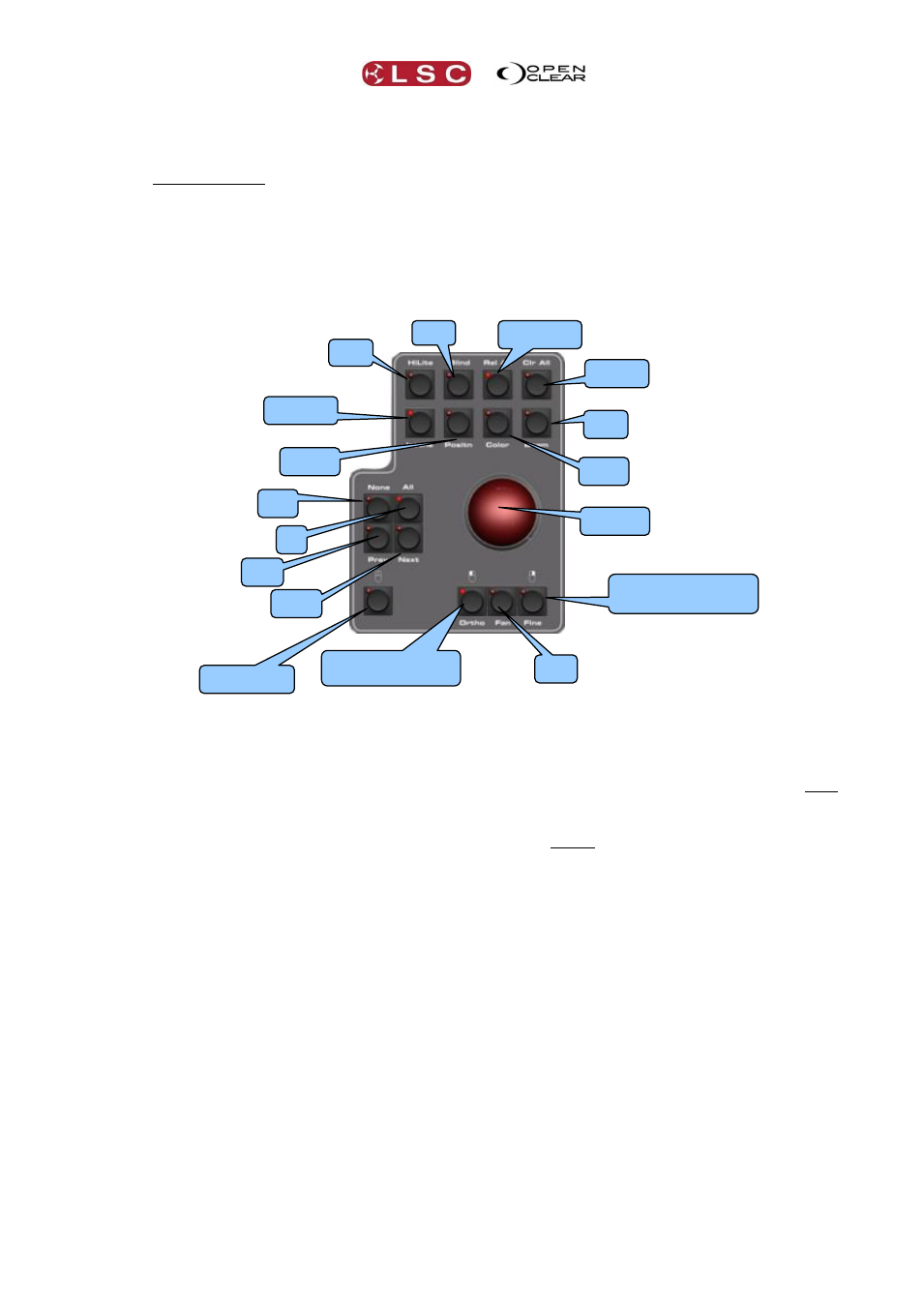
Clarity
Desktop Clarity
Operator Manual
Page 25
“Invert flash button operation on rate faders” changes this operation so that you just
move the fader without holding flash to adjust the value, then (if you reach the fader
end stop) hold flash to reposition the fader. So the fader is always connected giving you
instant control but you can hold the Flash button down to 'scoot' the fader. See section
37.1 for User Preferences.
3.23 PROGRAMMING WITH THE VX20 WING
The VX20's programmer section assists programming by providing hard controls for the main
programming functions.
3.23.1 Trackball
The trackball is multi-purpose and can be used for Programming and as a computer mouse.
Pressing either Intens (Intensity), Position, Colour or Beam turns the track ball blue
and causes the trackball to vary the Intensity, Position, Colour or Beam values of the
selected fixtures in the current programming session.
Pressing the (mouse) button turns the trackball green and causes it to act as a mouse
for the computer running Clarity. When (mouse) is selected the Ortho and Fine
buttons act as the Left and Right mouse buttons respectively.
The Intensity, Position, Colour, Beam and Mouse buttons are all interlocked so that selecting
any one button deselects the previous button.
3.23.2 Programmer Buttons
The programmer buttons have the following functions:
Next, All, Prev, None, HiLit (Highlight), Blind, Clear All, Release All: Perform
identical functions to the same buttons on the Programmer window's toolbar in the GUI
(Graphical User Interface). See section 20 for details.
o The Clr All button lights when any attributes have been grabbed in either
programmer.
o The Rel All button lights when any playbacks are active on the output.
Hint: Inadvertently pressing Rel All will blac
o ut all Playback. To prevent this you can set a “User Preference” to require both
Function and Rel All to be pressed together to release all playbacks.
Ortho: (Orthogonal) Holding Ortho whilst moving the trackball restricts the trackball
output to only horizontal or vertical movements, whichever occurs first. When in mouse
mode (above) it acts as a Left mouse button.
Clear All
Beam
Release All
Fine /
Right Mouse Button
HiLite
Intensity
Position
Trackball
Fan
Ortho /
Left Mouse Button
None
Al
l
Prev
Next
Mouse Mode
Colour
Blind