21 wing group masters – LSC Lighting CLARITY LX Series v.1 User Manual
Page 32
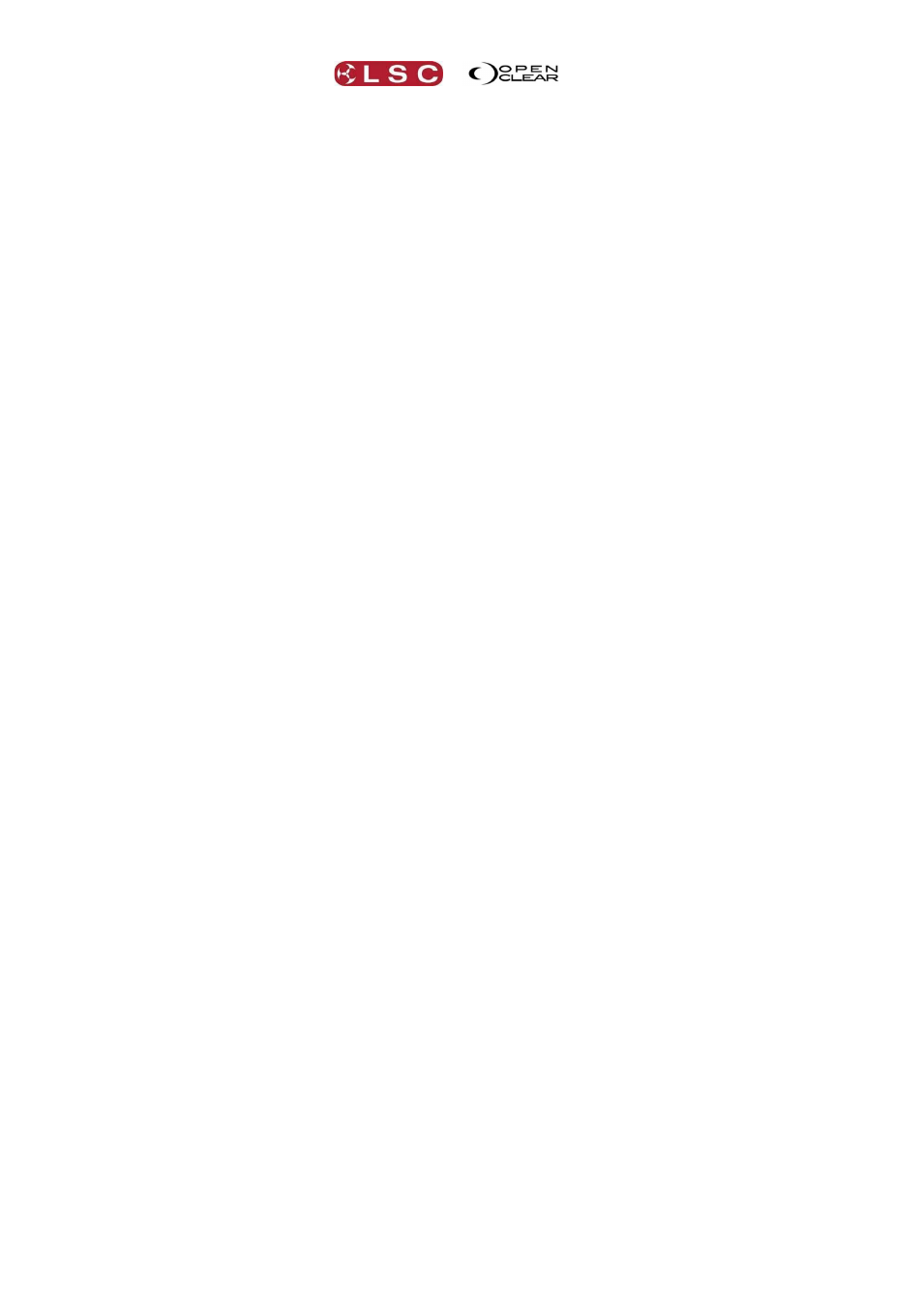
Desktop Clarity
Clarity
Operator Manual
Page 22
Intensity fader: that controls the overall intensity of all fixtures on the output of its
playback (Playbacks 1 to 10 only).
Flash button: Instantly flashes the intensity of all fixtures on the playback to full level
(Playbacks 1 to 10 only). Also see “Solo” and “Solo Safe” in section 25.2.1
(Go): Plays the next cue in the cue-list or restarts a paused fade. Pressing will
start the fade to the next cue even if the current fade has not finished.
Press Function+ to snap to the next cue.
o The indicator in the button lights during the transition to the next cue.
If the playback contains a chase, pressing will start the chase. If you continue tapping (to
the beat of the music) it will automatically adjust the chase speed to the beat.
II I (Pause). Pauses any fades in progress. If no fades are in progress, if fades back to
the previous step.
o The indicator in the button lights when the fade to the next cue has completed.
o The indicator in the button flashes if the cue has been partially overridden.
If the playback contains a chase, pressing II I will stop the chase. If you continue tapping II I
it will manually step the chase with each tap.
Select: Selecting a playback allows it to be controlled by the Master and Master II I
buttons and also selects the playbacks cue-list in the Control Booth window allowing you
to see and or change the playback settings of the cue-list.
o To select a playback tap Select then tap any button of the desired playback.
o The cue-list name of the “currently selected cue” is displayed in reverse video (black
text on white background).
(Master Go): Plays the next cue or restarts a paused fade of the selected playback.
See Select above.
II I
(
Master Pause /Go Back): Pauses the fade of the selected playback. If no fade is
in progress, if fades back to the previous step. See Select above.
Release: To release a playback, tap Release. All buttons of all playbacks flash. Tap
any button of the playback to be released.
To clear (remove) a cue-list from a playback, right click on the name of the cue-list on
the virtual playback then click Clear.
Edit: To edit a cue on a playback, tap Edit. All buttons of all playbacks flash. Tap any
button of the playback to be edited.
Record: opens the Record Cue dialog box.
To append a cue to the last recorded cue-list, press Record twice.
To record the cue on a playback on a VX wing, press Record then press the flash
button of that playback.
Page: the Page buttons are described earlier in this section.
3.21 WING GROUP MASTERS
You can configure any of the VX wing fader playbacks (or Control Booth playbacks) as fixture
“Group Masters”. When a playback is converted into a Group Master, it no longer controls its
previous cue-list (if any) but instead acts as a submaster over the intensity of the selected
group as determined by your choice of either “Additive, Scale+, Inhibiting or Limiting”
mastering as described below.
To create a Group Master on a wing, in the Control Booth window, Right click on the LCD
window of the virtual wing playback and select Set as Group Master...