17 deactivate a preset or freeset, 18 recording cues with presets & freesets, 19 updating a preset during programming – LSC Lighting CLARITY LX Series v.1 User Manual
Page 142: 20 updating a preset during playback
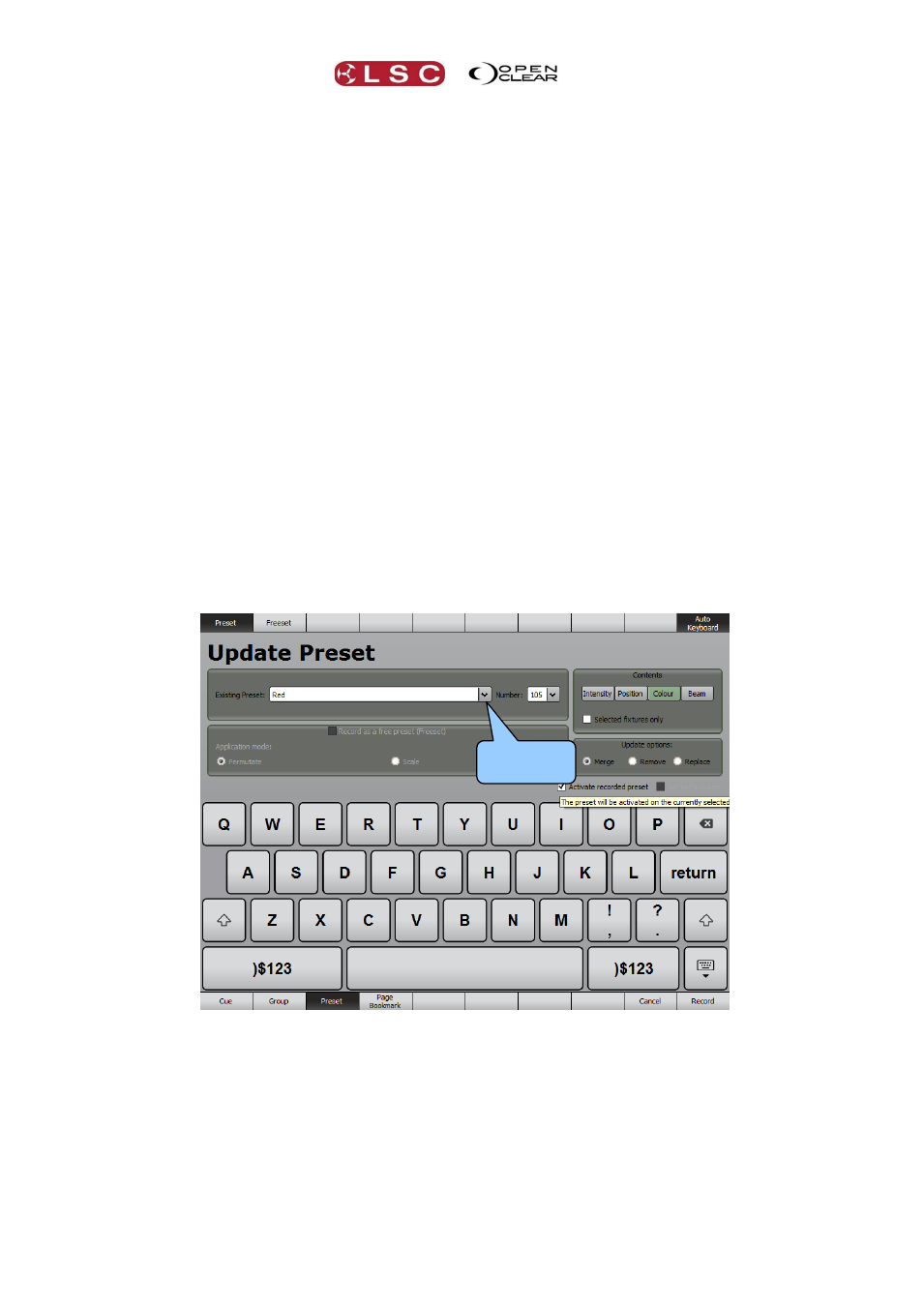
Palettes
Clarity
Operator Manual
Page 132
When a dynamic effect is active in the rate control in the encoder wheel touch screen Dynamics
mode will either display a “bpm” (beats per minute) value if all effects are at the same rate or a
percentage change value if the rates are different. The amp (amplitude) control always displays
a percentage change value.
19.17 DEACTIVATE A PRESET OR FREESET
To deactivate a preset or Freeset that you have applied, either:
Press Undo immediately after applying the preset or Freeset
Right-click on the Preset or Freeset and select De-activate. This removes all
programming from the affected attributes.
If you hold down [Ctrl] (PC) or [Cmd] (Mac) or Function on an LX console and click on
a Preset/Freeset and it will be activated/deactivated with each subsequent click.
19.18 RECORDING CUES WITH PRESETS & FREESETS.
When you have created the desired look, record it as a cue using the Record or Append last
buttons in the command centre. Cues containing a preset, only include a link to the preset so
that if the preset is updated, the cue will use the updated values.
19.19 UPDATING A PRESET DURING PROGRAMMING
Attributes that have had a preset applied will display the name of the preset in their respective
Attribute Controls as shown on the Encoder touch screen (Universal and Direct) and on the
Programmer tab. If you adjust the attributes and want to update the preset to use these new
values then either...
Right click on the preset and select Update item
Press Record, Preset then select the existing preset from the drop down box.
To update the preset click Record.
19.20 UPDATING A PRESET DURING PLAYBACK
Playback a cue that contains the preset.
Press Grab. Attributes that have had a preset applied will display the name of the
preset in their respective Attribute Controls as shown on the Encoder touch screen
(Universal and Direct) and on the Programmer tab.
Adjust the attributes to the new values.
On the programmer toolbar, click Update and the Update dialog box appears:
Drop down
box