3 direct, 4 expand – LSC Lighting CLARITY LX Series v.1 User Manual
Page 60
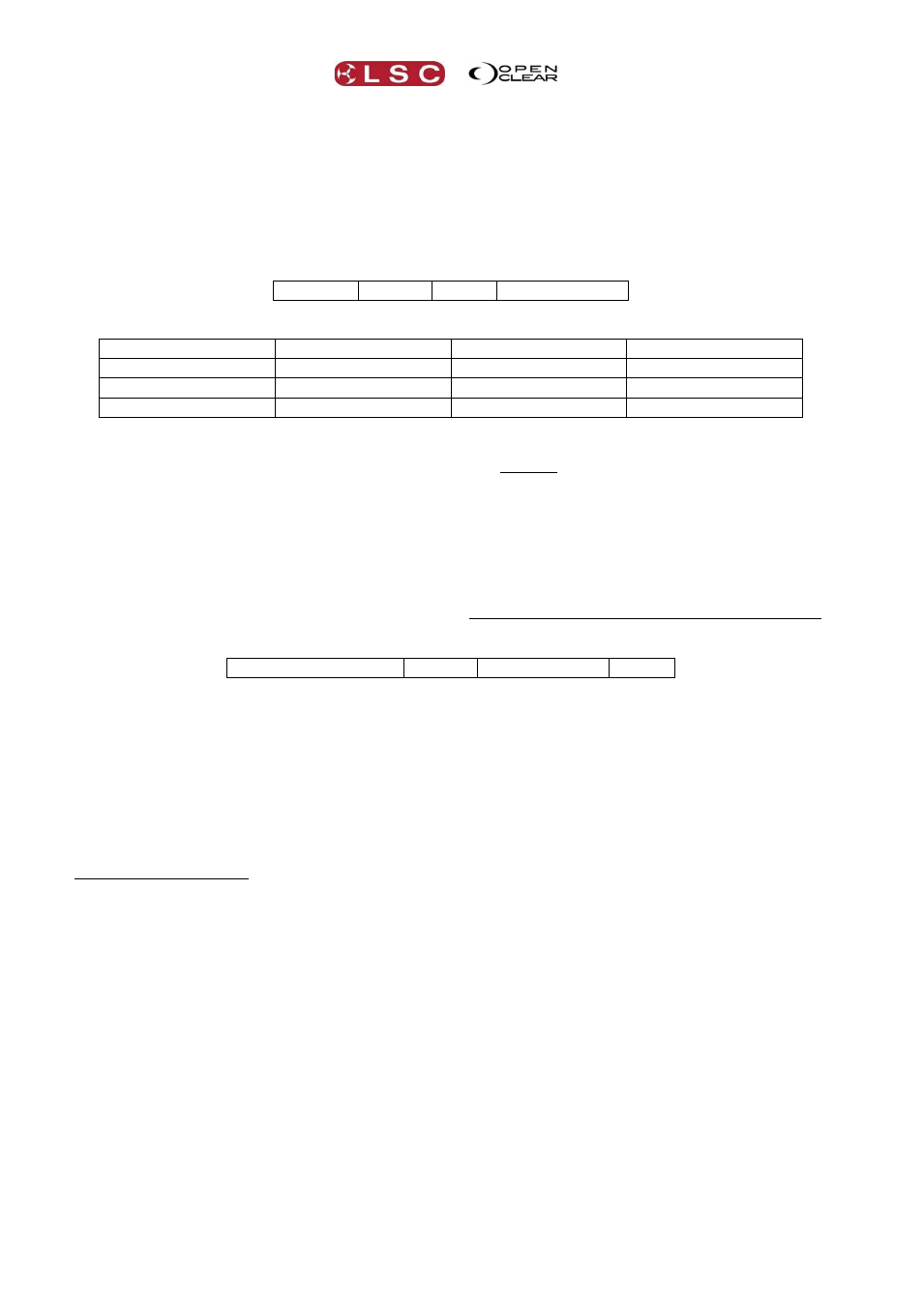
LX Console Controls
Clarity
Operator Manual
Page 50
the left of the screen or pressing one of the 4 buttons on the left of the screen corresponding to
that row. The currently selected row is blue. Repeatedly tapping a page selection button
(described below) at the bottom of the screen will also step through the rows of its page.
Above the bottom row of virtual buttons are four labels that show the current functions of the
four encoder wheels. These functions change as different rows or pages are selected.
Universal controls are arranged in 4 main pages that are selected by the 4 buttons at the bottom
left of the screen. The main pages are:
General Colour Beam Media Server
For example, selecting “General” provides controls for……
Intensity
Pan
Tilt
Iris
Shutter
Strobe
Gobo Wheel 1
Gobo wheel 2
Red
Green
Blue
Colour Wheel 1
Focus
Zoom
Frost
The Colour, Beam and Media Servers are arranged in a similar manner but they also have
additional sub pages that can be selected by either holding a Colour, Beam or Media Server
button and selecting from the sub pages that appear or using their page buttons at the bottom
of the screen.
See section 13 for more details on Universal Mode.
8.5.3
Direct
Direct mode provides another means of controlling the attributes of the selected fixture(s). When
you have selected a fixture(s), direct mode provides attribute controls for the selected fixture as
specified for that fixture in the fixture library. Only one type of fixture can be controlled at a time.
The controls are divided into groups of:
Intensity/Position Colour Gobo/Effects Beam
Groups and rows are selected and connected to the encoder wheels in the same way as in
Universal mode above.
Direct mode also allows you to control any unusual attributes that a fixture might have that aren’t
covered by the controls in Universal mode.
See section 14 for more details on Direct Mode.
8.5.4
Expand
When either Universal or Direct mode is selected you can expand the display to show only the
currently selected row by selecting the Expand button at the bottom of the screen. This makes
it easier to see individual fixtures when many fixtures have been selected and gives easier control
of attributes when dragging on the touch screen.