3 release a cuelist on an action button, 5 clearing an action button – LSC Lighting CLARITY LX Series v.1 User Manual
Page 80
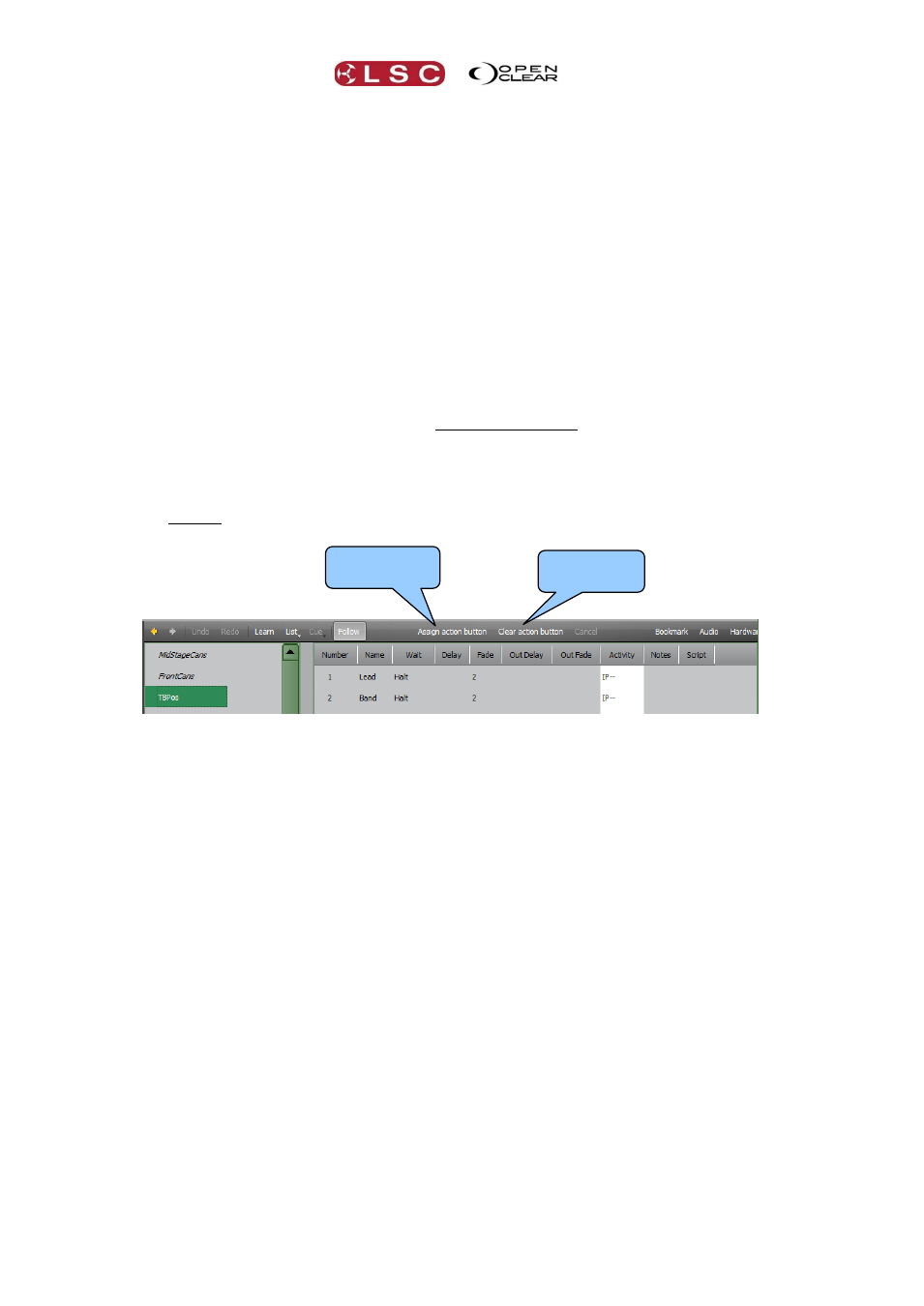
LX Console Controls
Clarity
Operator Manual
Page 70
Select Assign Action Button. The Palettes window changes to grey. Select a group, preset or
freeset by touching it. Select the Page Bookmarks tab to select a Page Bookmarks or the
Timelines tab to select a Timeline. When a selection is made, the borders around all Action
button touch screens flash red. Touch an Action touch screen or press its button to make the
assignment. Continue to select and assign to other buttons. You can use the A, B C or D
buttons to change pages. When finished either press Assign Action Button again or press
Cancel or select another screen.
To activate a Preset or Freeset assigned to an Action button, press that Action button.
To de-activate a Preset or Freeset assigned to an Action button, hold Function and press that
Action button.
When a “LTC” (Linear Time Code) timeline is assigned to an Action button, the physical Action
button “Enables” or “Disables” the timeline.
When an “Internal” or “Audio” timeline is assigned to an Action button, the physical Action button
plays the timeline. If the timeline is playing it stops and rewinds the timeline.
When multiple timelines exist, the touch screen Action button select the timeline that is
displayed in the Timeline window.
To assign a Cuelist to an Action button, select the page (A, B C, or D) then select the Control
Booth window.
Select Assign Action Button then select a cuelist. The borders around all Action button touch
screens flash red. Touch an Action touch screen or press its button to make the assignment.
Continue to select and assign to other buttons. You can use the A, B C or D buttons to change
pages. When finished either press Assign Action Button again or press Cancel or select
another screen.
Hint: When a cuelist containing a single cue is assigned to an Action button, setting the
“Action/Go button toggle” option in the Control Booth allows you to play and release the cuelist
using the same button. The first press plays the cue. Pressing the button again while the cue is
active will release it.
8.8.3
Release a Cuelist on an Action Button
To release a cuelist assigned to an Action button press Release, Action Button (containing the
cuelist).
8.8.4
Release all Cuelists on a Page of Action Buttons
To release all playbacks assigned to a page of Action buttons press Release, A or B or C or D
(Action Page buttons). This releases all playbacks on the selected page (A, B, C or D).
8.8.5
Clearing an Action Button
To clear an Action button, select the page (A, B C, or D) then select the Palettes window or the
Control Booth window.
Select Clear Action Button. The borders around all Action button touch screens flash red.
Touch an Action touch screen or press its button to clear it. You can use the A, B C or D
buttons to change pages. When finished either press Clear Action Button again or press
Cancel or select another screen.
Clear Action
button
Assign Action
button