1 console window – LSC Lighting CLARITY LX Series v.1 User Manual
Page 23
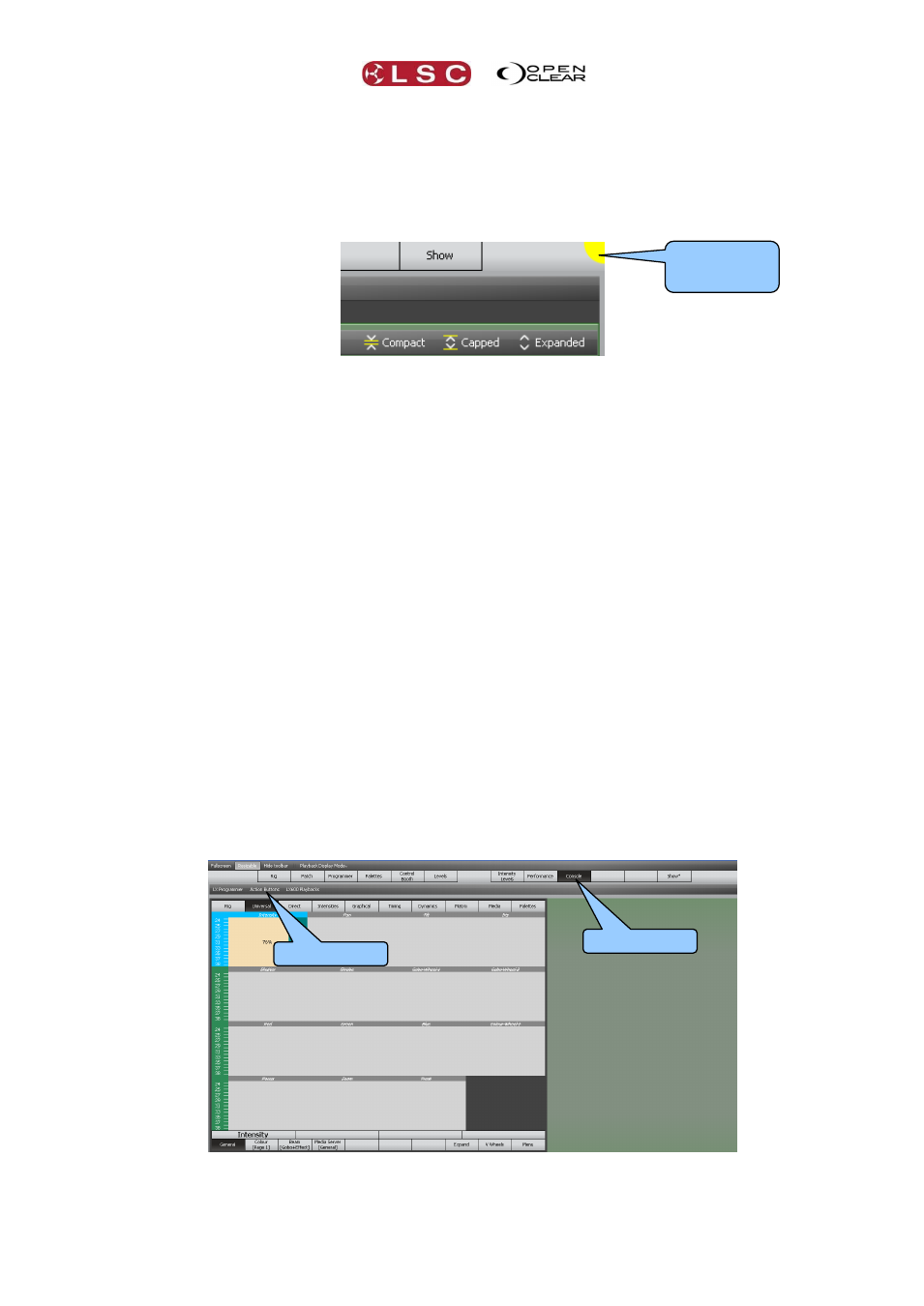
Clarity
Desktop Clarity
Operator Manual
Page 13
Resizable. The main window’s size will follow the size of the wrapper window and the
scrollbars are hidden, unless the wrapper window is smaller than the main window’s
minimum size.
Hide toolbar. This option replaces the window wrapper’s toolbar with a small yellow disc
on the top right of the wrapper window. Clicking on this presents the toolbar options as a
drop-down menu.
Split/Join (LX900 mode only). The LX900 has two internal monitors. This splits the
wrapper into two separate wrapper windows. If this is running on a system with two or
more monitors then the other wrapper window will be presented on the other monitor and
will appear full screen if the original wrapper was full screen.
Left/Right (LX900 mode only). This switches the view between the LX900’s left or right
internal monitors (unless the wrapper has been split). The left monitor of the LX900
displays the “Levels”, Intensity Levels” and “Performance” windows.
Playback display mode (LX600 or LX900 modes). The LX600 and LX900 have playback
displays positioned at the bottom of the main screen(s) and this controls how they are
presented in the wrapper:
o Auto. If the main window size is normal (1280x1024) then the playback display is
positioned at the bottom as usual. If the Resizable option is enabled then the
playback display is only displayed if the main window size is 1280x1024. For
example, if running on a 1280x1024 host system in full screen mode.
o Always Hidden Playback displays are never shown.
o Always Visible Playback displays are always shown at the bottom of the main
window even if the main window size is not 1280x1024. Note that if the main
window width is less than 1280 then the playback display will be truncated.
3.13.1 Console Window
When running in an emulation mode, a top-level Console tab is provided to show the console’s
internal encoder wheel touch screen and includes tabs for displaying the virtual control surfaces
of the relevant LX console.
For example, the LX600 Console tab allows you to select the LX Programmer, LX Action
Buttons and LX600 Playbacks controls:
Click here for
display options
LX Controls
Console tab