39 software upgrade, 1 overview, 2 desktop upgrade – LSC Lighting CLARITY LX Series v.1 User Manual
Page 244: 3 lx console upgrade
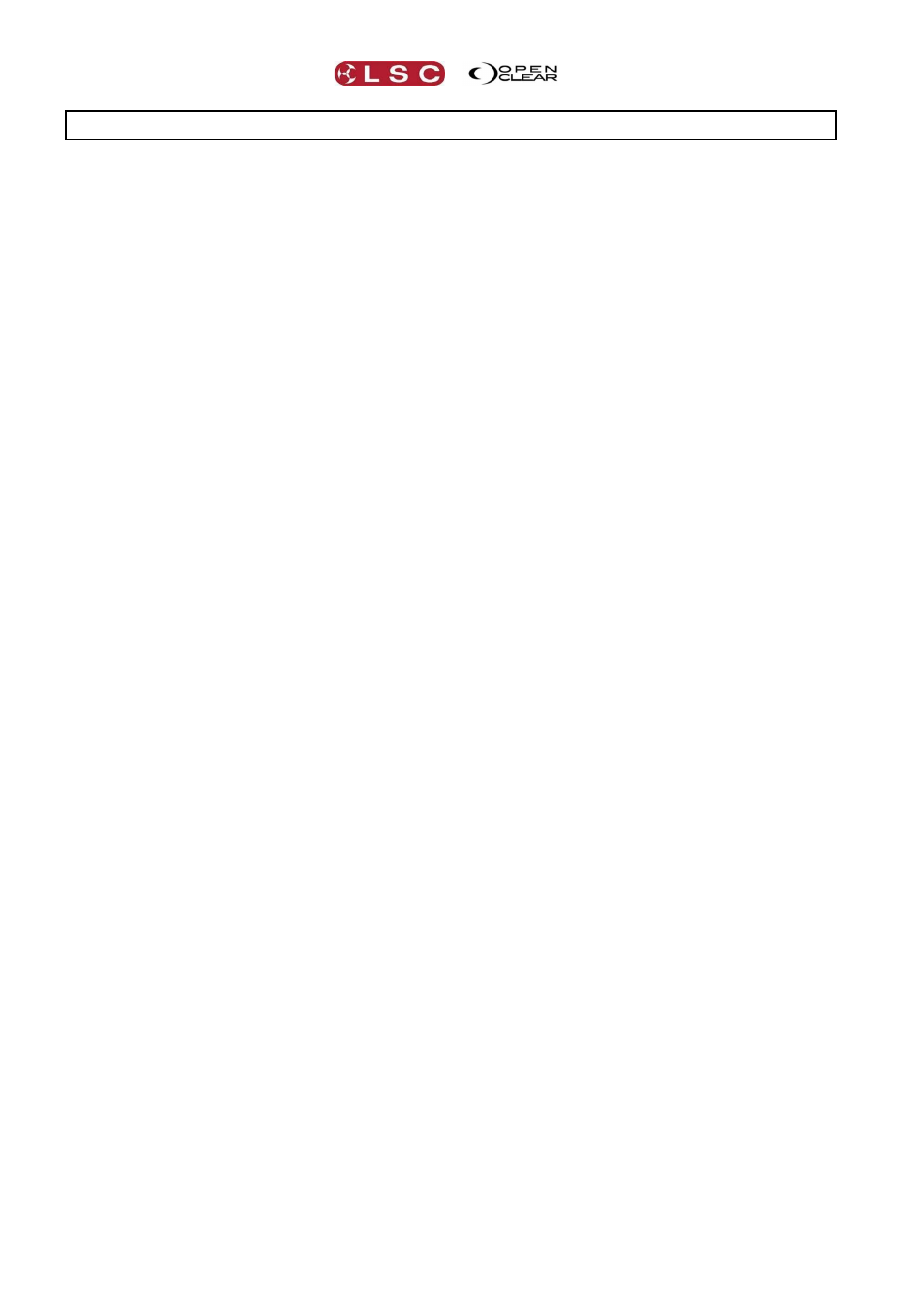
Software Upgrade
Clarity
Operator Manual
Page 234
39 Software Upgrade
39.1 OVERVIEW
Both LSC Lighting Systems (Aust) Pty. Ltd. and OpenClear Pty. Ltd. have a corporate policy of
continuous improvement covering areas such as product design and documentation. To achieve
this goal, we undertake to release software updates for all products on a regular basis.
39.2 DESKTOP UPGRADE
Upgrading Desktop Clarity uses the same procedure as installing Desktop Clarity except that
the Hasp installation does not need to be included. See section 3 for details.
39.3 LX CONSOLE UPGRADE
Download the latest service pack from:
http://www.lsclighting.com/help-centre/downloads/Clarity-LX-Consoles/
These service packs include all software updates for the LX consoles in one package.
The downloaded file can be used to update an LX300, LX600 or LX900 console.
Before carrying out an update:
Don't attempt an update if your show is about to start.
Do make sure that you have taken a backup of your show before commencing your
upgrade.
To install a Service Pack onto a console:
1) Download the latest Service Pack file.
2) Create a folder titled LSC on a formatted USB stick.
3) Copy the Service Pack file into this folder.
4) Turn on the console and wait for it to start up.
5) Insert the USB and wait for the console to prompt you to install the update.
6) Follow the on-screen instructions.
7) Shut down and re-start the console.
8) View the about box to confirm that the console is running the loaded Service Pack.
If you have problems, contact your local LSC agent or LSC directly.
You can step back to previous software versions using the LX tools utility. See section 38 for
details.