6 editing timelines – LSC Lighting CLARITY LX Series v.1 User Manual
Page 223
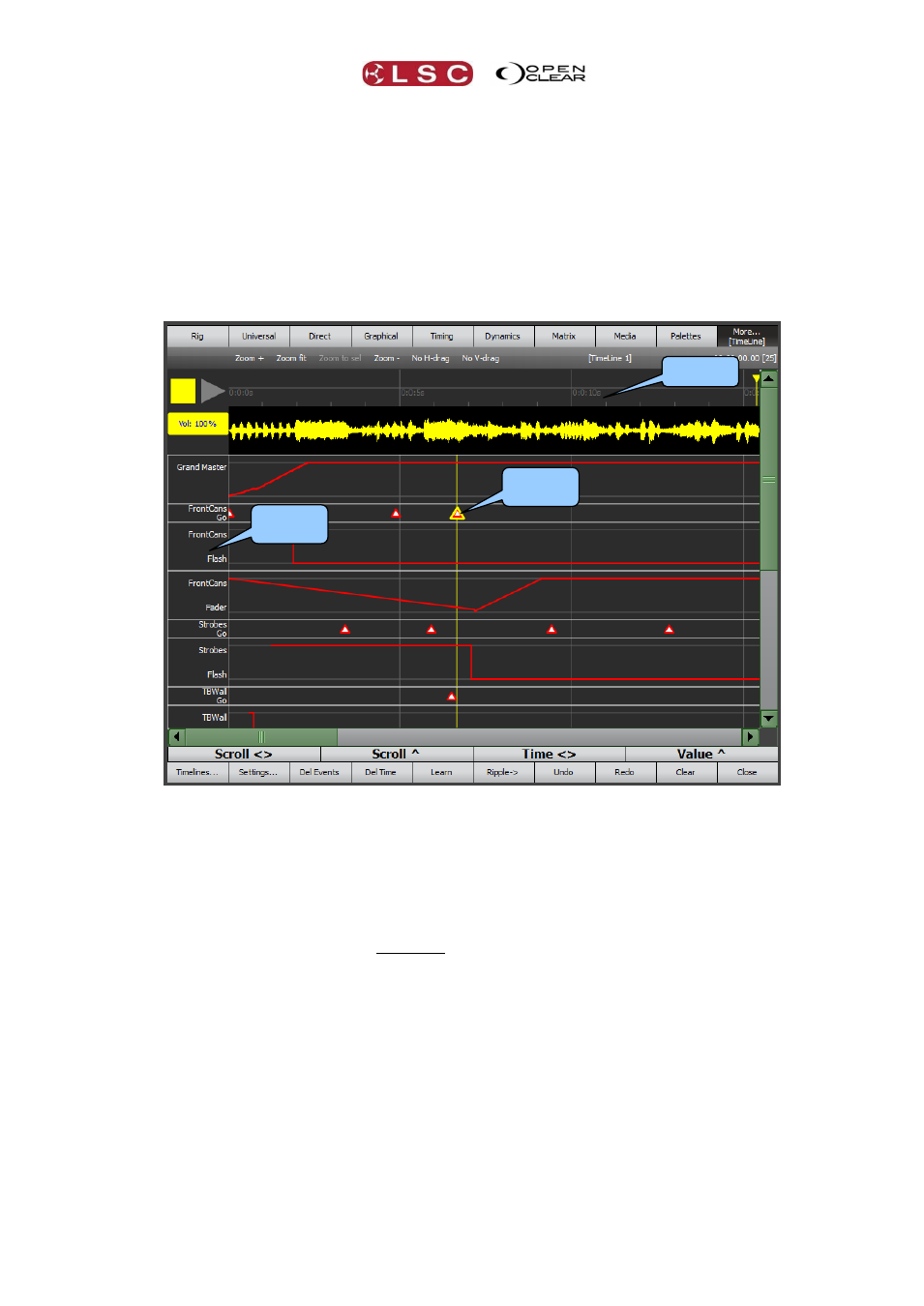
Clarity
Timelines
Operator Manual
Page 213
To adjust the audio volume click and drag in the “Vol:” box. You can drag left and right or up
and down. The volume value is also “learned” as part of the timeline.
See also section 25.11 (Learn) for another method of synchronising playback to audio tracks.
33.6 EDITING TIMELINES
The following description uses an “Audio” sync timeline but the process is the same for LTC and
Internal timelines.
There are “Zoom +”, “Zoom fit” and “Zoom –” controls to zoom the timeline. You can zoom
to a specific selection of the “Timeline” by clicking and dragging on the timeline then selecting
“Zoom to Sel”.
Click on an event to select it.
Events are moved by selecting and dragging.
To prevent unwanted changes when dragging fader levels you can select No V-Drag so that
only the time is changed or No H-Drag so that only the level is changed.
Multiple events can be selected by dragging a box around them.
All events in a certain time period can be selected by dragging a box in the timeline.
Selected
Event
Timeline
Track
Name