26 editing cues and cue-lists, 1 overview, 2 update – LSC Lighting CLARITY LX Series v.1 User Manual
Page 192: 1 update, On 26
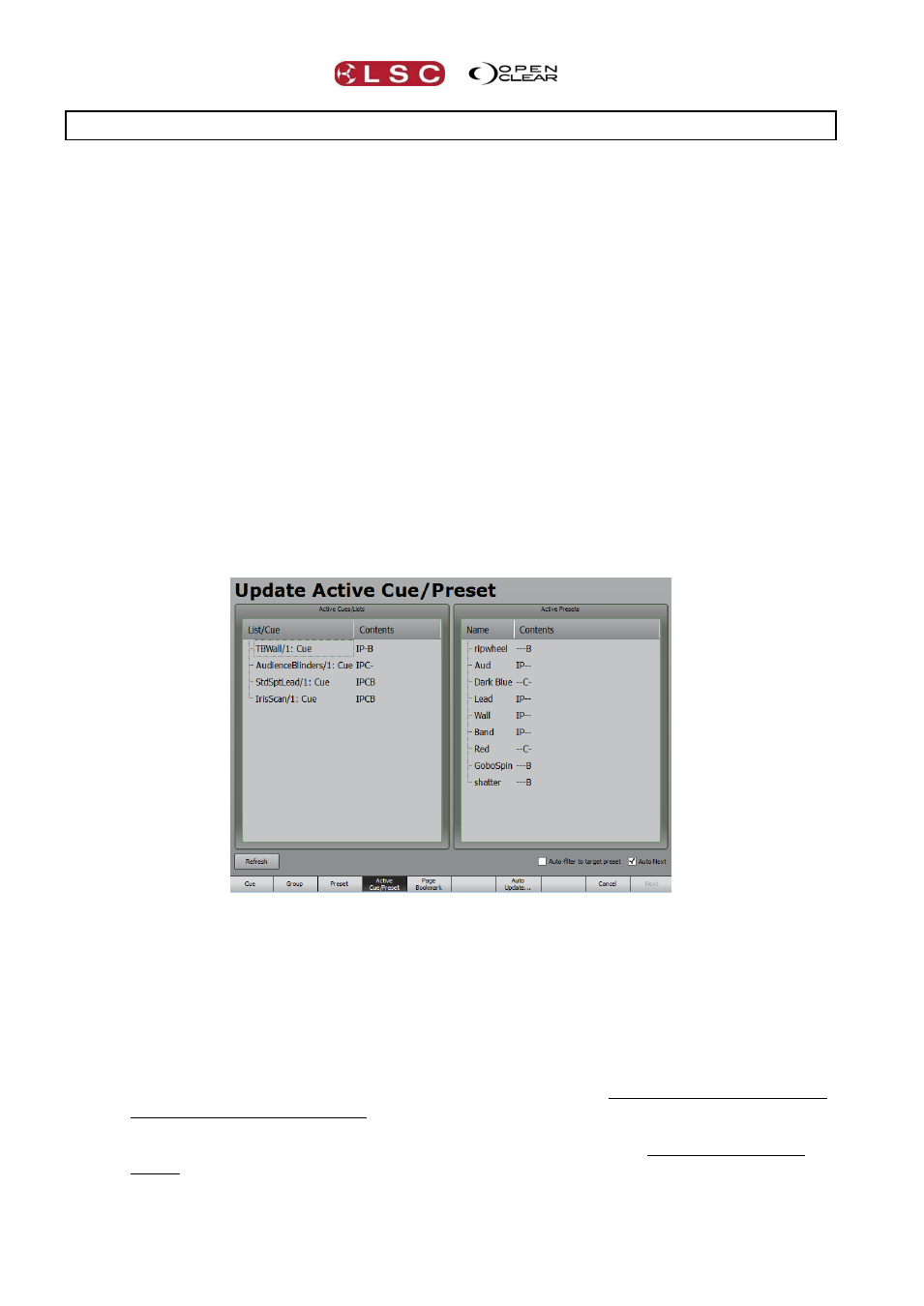
Editing
Clarity
Operator Manual
Page 182
26 Editing Cues and Cue-lists
26.1 OVERVIEW
Playback settings, times and names can be changed in the Control Booth window (Section 25)
and in the Playback configuration (Section 8.7.10). The selected settings are automatically
saved with the cue-list.
To change the contents of a cue you can either:
Make your changes in the programmer and then use Clarity’s Update function to update
the cue.
or
Edit the cue.
26.2 UPDATE
Clarity has two update functions, “Update” and “Auto Update”.
26.2.1 Update
The preferred method of adding new information into an existing cue is to create the new attribute
values in the programmer, then “merge” those values into the cue. “Update” does the merge
automatically for you.
When you have played some cues and you then make some changes to the look on stage using
the Programmer, pressing Update opens the “Update Active Cue/Preset” dialogue box.
The currently active cues are listed on the left in chronological order of playback activity with the
latest cue at the top. Active Presets are listed on the right.
If you select a cue from the list on the left, Clarity will update that cue by merging the
current programmer values into that cue.
If you select a Preset from the list on the right, Clarity will update the preset using the
current programmer values.
Select the cue or preset you wish to update with the current programmer values.
When you have made your selection press Next.
If a cue is selected it opens the “Record” dialog box with the selected cuelist/cue and the
merge option already selected. Press Update (or Record) to update the cue.
If a Preset is selected it opens the “Update Preset” dialog box with the Preset already
selected. Press Update (or Record) to update the Preset. If the “Auto-filter to target
preset” box is ticked, the “Update Preset” dialog box will automatically select the filter(s)
for the parameter group(s) that exist in the selected preset.