2 scaling freesets, 9 dynamic presets, 10 recording a preset or freeset – LSC Lighting CLARITY LX Series v.1 User Manual
Page 132
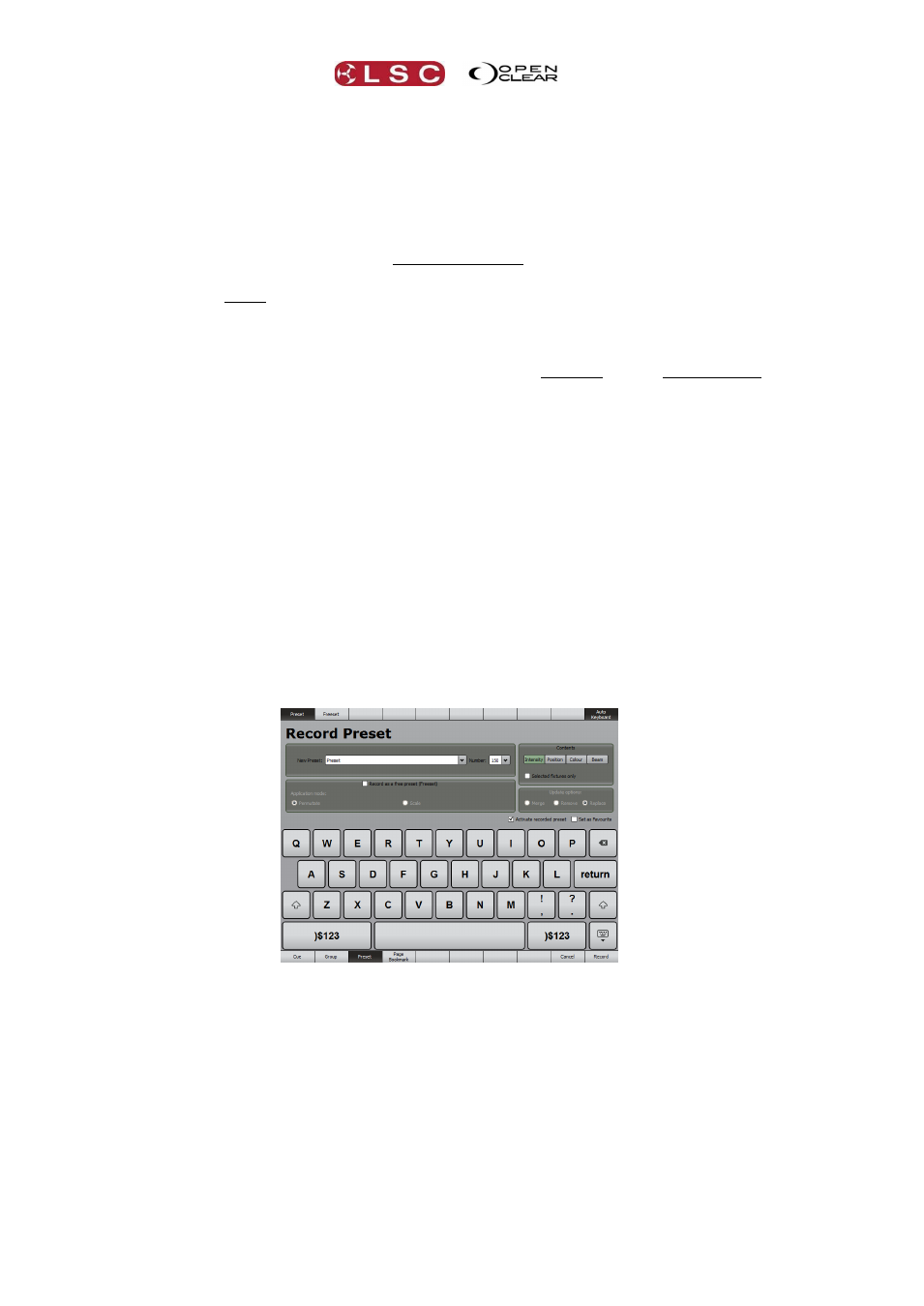
Palettes
Clarity
Operator Manual
Page 122
19.8.2 Scaling Freesets
A scaling Freeset has only two values, a start value and an end value. When this Freeset is
applied to a greater quantity of destination fixtures, the start value is applied to the first fixture
in the selection and the end value is applied to the last fixture in the selection. All of the other
selected fixtures gets an intermediate value that is graduated between the start and end
values.
A scaling Freeset is created by selecting only two fixtures, and setting the first fixtures attribute
values to the start value and the other fixtures attribute value to the end value. It is then
recorded with the “Scale” option selected in the Create Preset dialog box (below).
For example:
Select 2 fixtures and set them to different colours. Record this as a Freeset and select the
“Scale” option in the record dialog box. When this Freeset is applied, it will use the two colours
as the start and end values thus creating an evenly spread rainbow across any quantity of
selected fixtures.
19.9 DYNAMIC PRESETS
Dynamic presets are presets or freesets that contain dynamics (real time effects). See section
16, “Dynamics” for more information on dynamics. Clarity includes many dynamic presets in its
inbuilt library, ready for you to use or you can create your own as described below.
When a dynamic preset is applied, the selected attributes will be modulated by the dynamic
effect.
19.10 RECORDING A PRESET OR FREESET
To record a Preset or Freeset, select the fixtures to which the Preset or Freeset will apply then
using the programming controls (or other presets) set the attributes to the desired values or
apply dynamics.
Either:
Press Record, Preset.
In the Programmer tab, click To Preset and the Record Preset dialog box appears.
The Contents pane automatically includes any attribute types that have been grabbed by the
programmer by enabling the appropriate mask (Intensity, Position, Colour or Beam). You can
change the attribute masks by clicking on them. When an attribute mask is Green, it is
included. A name for the preset can be entered in the name box.
Note that Intensity is excluded by default unless you are recording an intensity only preset.
Selected Fixtures only. When this check box is ticked, the attribute values that are recorded
into a preset are only those of the selected fixtures in the programmer. Un-tick the box to
record all grabbed attributes in the programmer.
If you applied any dynamics to the attributes, the Preset or Freeset that you recorded will
automatically be placed in the Dynamics pane of the Palettes window.