9 legacy ltc feature – LSC Lighting CLARITY LX Series v.1 User Manual
Page 225
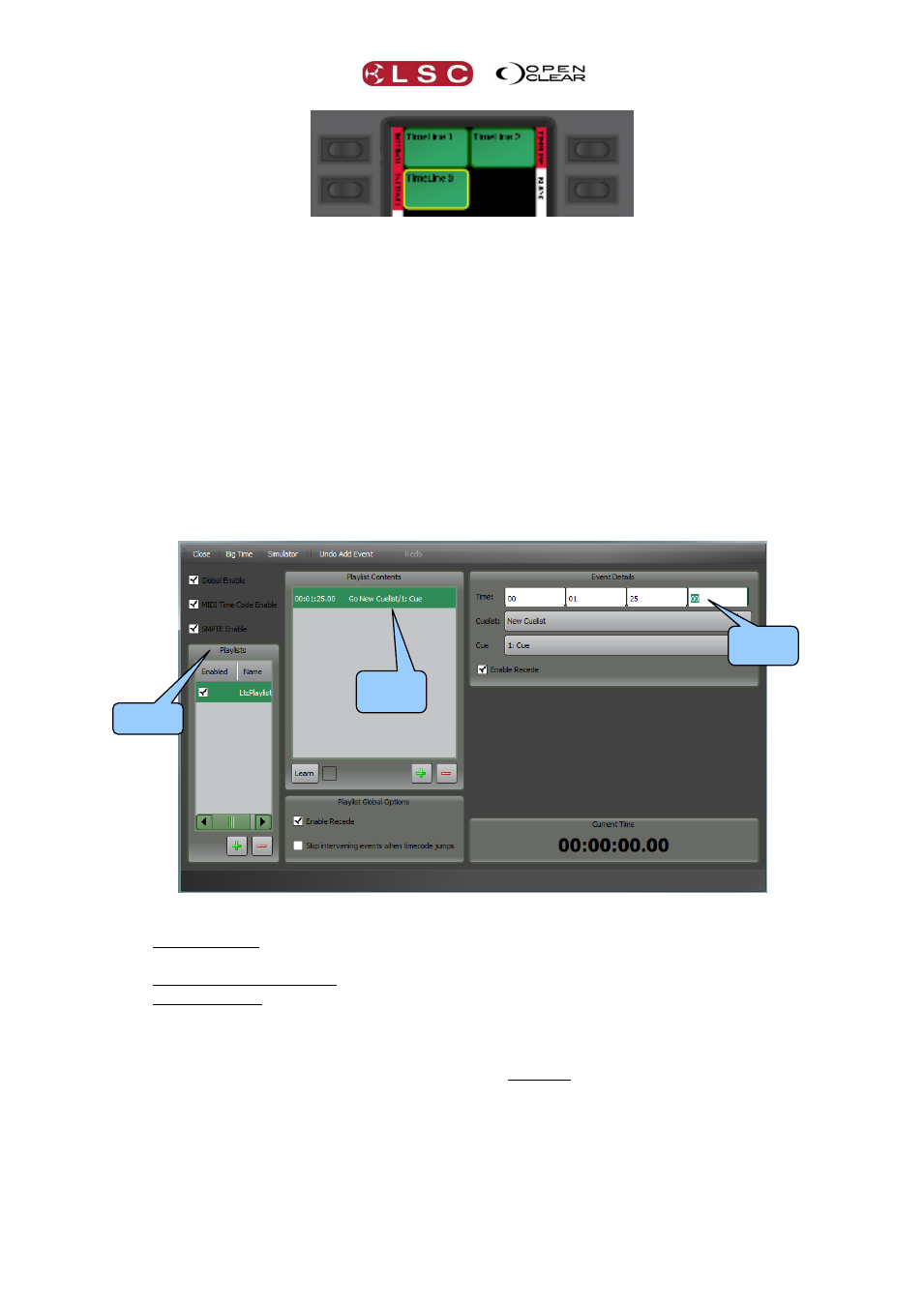
Clarity
Timelines
Operator Manual
Page 215
The physical action buttons perform the same functions as the buttons in the Palettes window
above. When multiple timelines exist, the touch screen buttons select the timeline that is
displayed in the Timeline window.
33.9 LEGACY LTC FEATURE
The “Timeline” feature above introduced in version 2.3 of Clarity replaces the “Timecode
Configuration” playback used in earlier versions. If you load a show that was recorded using a
previous version of Clarity and that show included “Timecode Configuration” playback, then the
old version of timecode playback is still available by selecting Show/Timecode/Legacy LTC
Configuration…
Note: This menu is only present when an old show containing a Timecode Configuration
Playback is loaded.
The “Timecode Configuration” dialog box opens:
At the top left are three check boxes:
Global Enable.
Controls all timecode playback. Individual Playlists can also
be enabled or disabled.
MIDI Time Code Enable.
Selects MIDI time code.
SMPTE Enable.
Selects SMPTE (linear) time code (LX consoles only)
There are three main panes, “Playlists”, “Playlist Contents” and “Event Details”.
Playlists are created by clicking the symbol in the Playlists pane. Multiple “Playlists” can
exist. When you select a playlist, the “Playlist Contents” shows the events (cues) in the
selected Playlist. When you select an event (cue) in a playlist, the “Event Details” shows Cuelist
and cue in that cuelist plus the time that the cue will be played.
Events can be added to a Playlist either automatically as you play back cues in real time by
using the “Learn” function or cues can be manually entered by selecting a cue-list, cue number
and time for each event. No matter which method you use, you can manually alter the cues
and the times.
Playlists
Playlist
Contents
Event
Details