17 playback, 1 control booth, 2 adding a virtual vx wing – LSC Lighting CLARITY LX Series v.1 User Manual
Page 29: 3 selecting a virtual vx wing
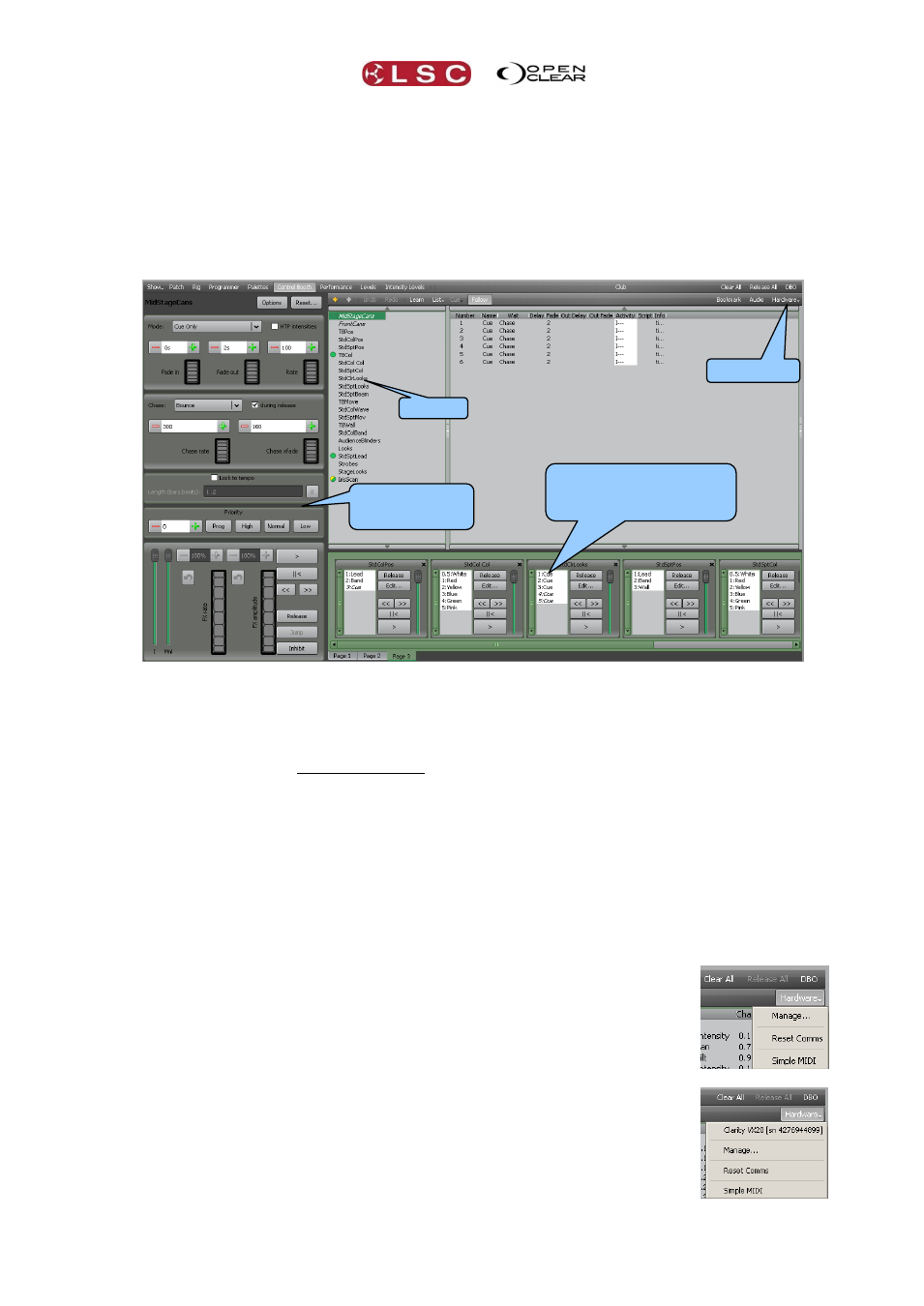
Clarity
Desktop Clarity
Operator Manual
Page 19
Repeat until all cues in the cue-list have been recorded.
Click Clear to clear all attributes from the Programmer.
3.17 PLAYBACK
Desktop Clarity provides several means of playing back the cues that you have recorded.
3.17.1 Control Booth
Clicking on the Control Booth tab reveals the Control booth window.
Clicking on a Cue-list (that you have recorded) allows it to be controlled by the buttons
in the “Control” pane.
Dragging a Cue-list to the Playbacks pane at the bottom of the screen creates a new
Playback with buttons and a fader to control the Cue-list. Multiple pages of Playbacks
are available. The function buttons of your computer keyboard (F1 through F7) act as
“Go” buttons for playbacks 1 to 7 respectively.
3.17.2 Adding a Virtual VX Wing
You can add a “virtual” VX wing and use it for control of cue-lists. Cue-lists are assigned to the
playbacks on VX wings in the Control Booth window by drag and drop onto a virtual copy of the
wing on the Clarity screen. When a wing is plugged into the computer running Clarity or into a
LX console, the real and virtual wings both operate simultaneously. Drag a cuelist onto a playback
of the virtual wing and it also appears on the real wing. Move a fader on the real wing and the
same fader on the virtual wing also moves. Click a button on the virtual wing and both it and the
real wing button light.
In the Control Booth window click Hardware, Manage and in the
Hardware dialog box select add virtual wing....
From the Add new device box drop down list select your model of
playback wing or DMX node and click OK then Close.
3.17.3 Selecting a Virtual VX Wing
To select a Virtual Wing, in the Control Booth window click Hardware,
then click on the name of the Wing that you added above (Clarity VX10
or Clarity VX20). The selected wing appears on the screen. The virtual
wing is fully functional except that the Grand Master is not activated until a
hardware USB wing is connected.
Cue-lists
Controls for
Selected Cue-list
Playbacks Pane.
Drag and drop cue-lists to
create Playbacks
Hardware