1 rig – LSC Lighting CLARITY LX Series v.1 User Manual
Page 58
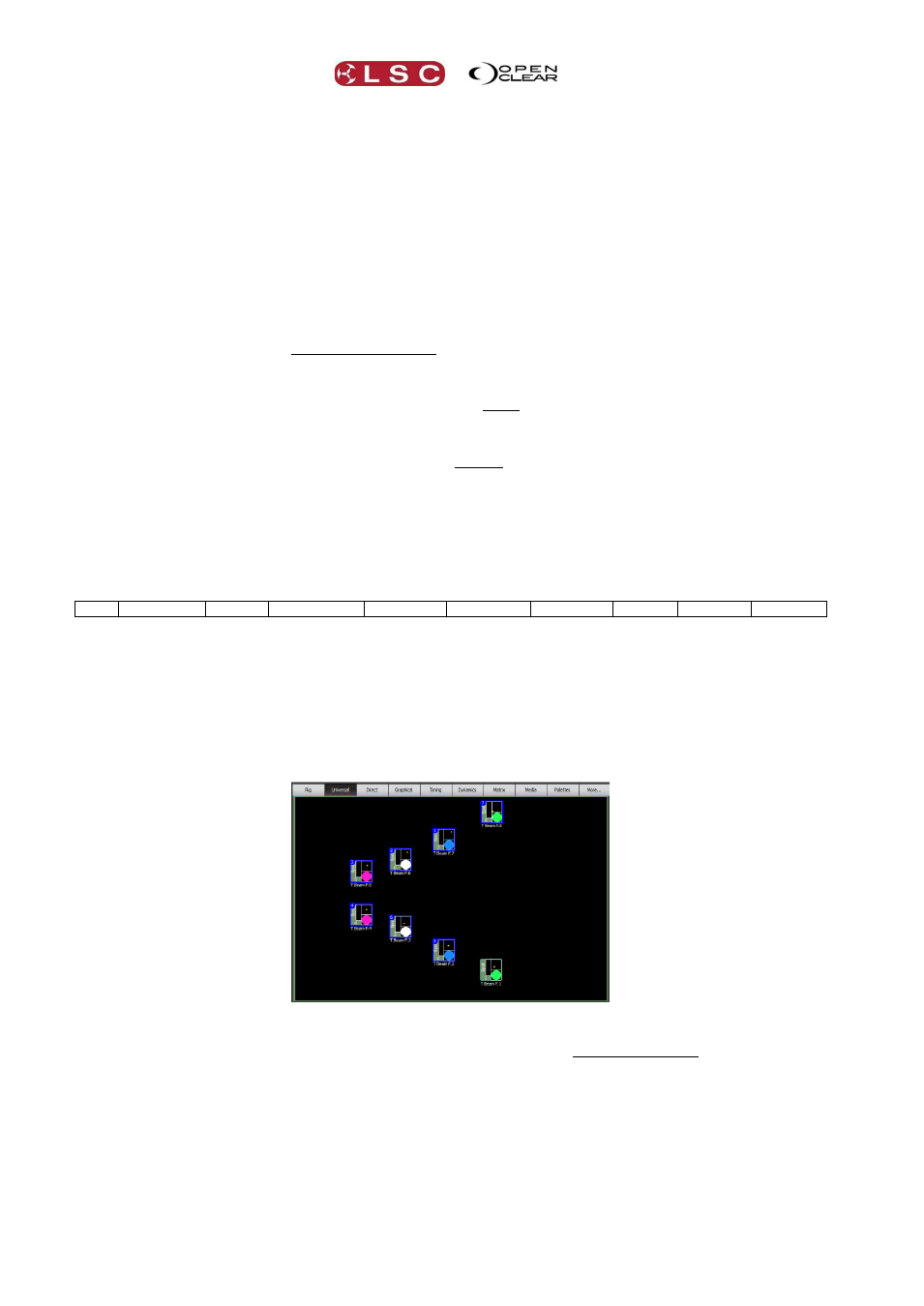
LX Console Controls
Clarity
Operator Manual
Page 48
Fan Centre Hold the button and turn a wheel to fan the attributes being controlled.
The centre is fanned symmetrically about the ends. Turn the wheel in the opposite
direction to reverse the fan. Double press Fan Centre to latch it on. Press again to un-
latch.
Fan End Hold the button and turn a wheel to fan the attributes being controlled. The
ends are fanned symmetrically about the centre. Turn the wheel in the opposite
direction to reverse the fan. Double press Fan End to latch it on. Press again to un-
latch.
Prev Step through the attribute(s) being controlled, one attribute at a time.
Next Step through the attribute(s) being controlled, one at a time in the opposite
direction.
To reselect ALL fixtures press Prev and Next at the same time.
When programming compound fixtures that have multiple cells, if you HOLD Fine and
tap either Prev or Next, it will step through the individual cells of the fixture.
See section 21.5 for more information on Prev and Next.
Spread Hold the button and turn a wheel to snap the attribute(s) being controlled into a
spread from maximum to minimum values. Turn it in the opposite direction to reverse
the spread.
<> Hold the button and turn a wheel to mirror the values. The attributes have a range
from -100% to +100%. This button inverts the values. Positive values become negative
values and negative values become positive.
The 10 touch screen modes as selected by the top buttons are:
Rig
Universal
Direct
Graphical
Timing
Dynamics
Matrix
Media
Palettes
More…
The “More…” button provides access to the Intensities and Timeline modes. These modes
allow you to control the attributes of the selected fixture in the current programmer as selected
in the Programmer window. There are 2 programmers available and programmer 1 is selected
by default.
8.5.1
Rig
Rig mode is a fixture selection tool and 2 dimensional visualiser.
Rig
It shows a geographical view of the fixtures (and groups) which you can arrange so that they are
positioned as they actually are in your rig. Multiple views can be created with specific fixtures
and or groups in each view. A background image of your stage or venue can be added to each
view. This allows you to rapidly find and select fixtures for programming by touching them.
Selected fixtures have a blue border. Touch again to de-select a fixture. If you touch a fixture
then drag over multiple fixtures, Clarity draws a line showing the drag path and selects each
fixture that you drag over.