LSC Lighting CLARITY LX Series v.1 User Manual
Page 66
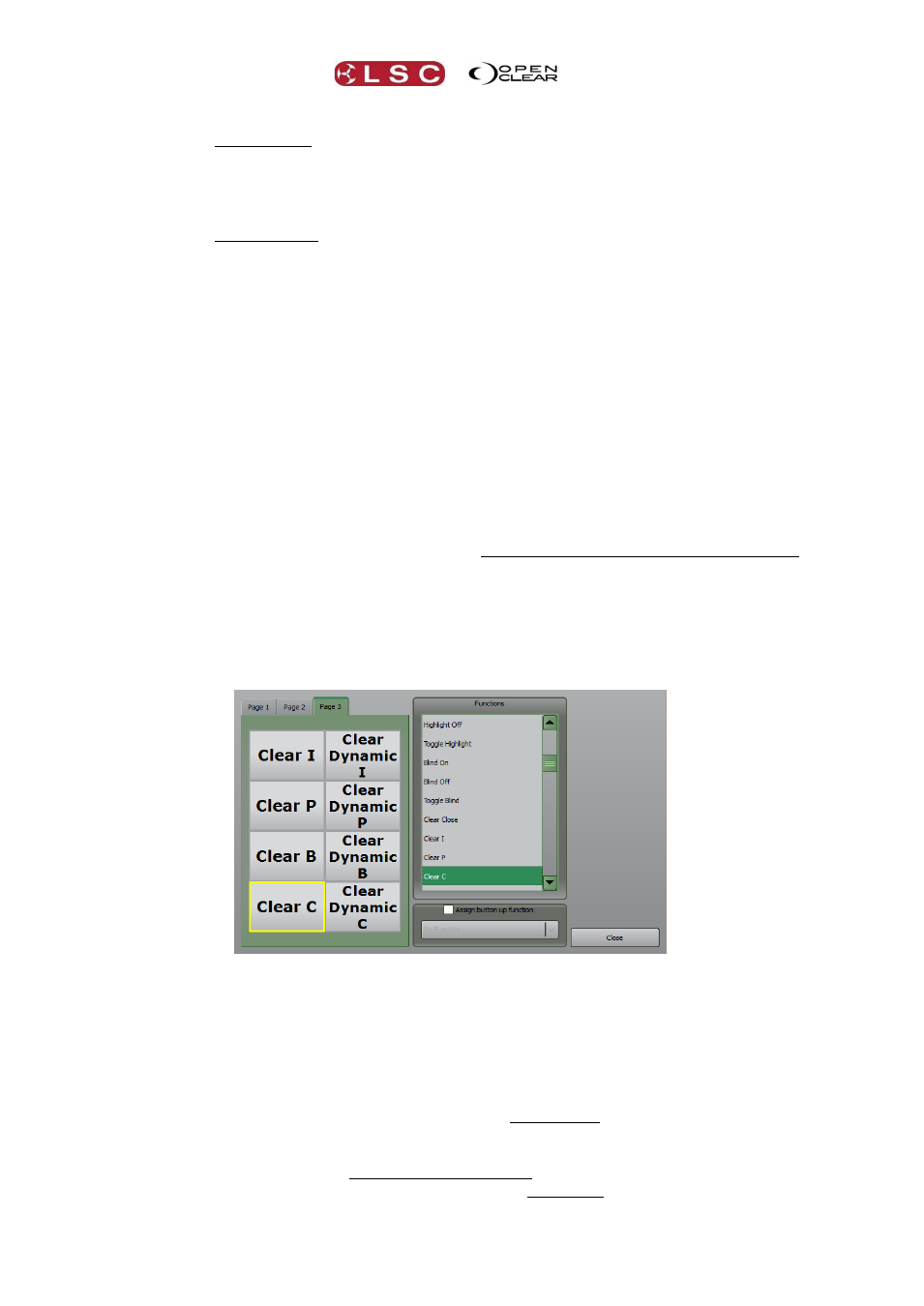
LX Console Controls
Clarity
Operator Manual
Page 56
Undo last programmer action (displays action to be undone, e.g. “Undo clear position”).
Append a cue to the last recorded cuelist (displays the name of the cue-list that will be
appended to).
Undo last control booth action (e.g. “Undo delete cue”).
Name displays last item to be named, e.g. “Name [new group]”. Pressing Name opens
the “Name Item” dialogue box allowing you to enter a name. You can also re-name a
cue-list loaded on a playback, or the contents of an Action button by holding Name and
tapping a playback’s Select button or an Action button.
Select. If the Programmer is empty it selects all fixtures. If there are fixtures in the
programmer it selects all of the fixtures in the programmer.
Preview a fade transition (displays the cue name that will be previewed in edit mode).
See section 21.8.4
The button functions on the default page cannot be changed.
8.6.5
Command Centre User Pages
You can configure the buttons on the Command Centre’s user pages with your favorite
commands.
To configure the buttons on a user page, press and hold all 3 page buttons at the same time.
When using the desktop version of Clarity to emulate a LX console, click and hold each button
for 1 second to latch that button down. When finished, click each button to un-latch it.
When all 3 page buttons are pressed, a dialogue box appears where you can select a function
and assign it to a button.
Use the tabs to select a page the select one of the 8 buttons. In the “Functions” pane, select a
function to assign it to the selected user button. The selected function will occur when the
button is pressed down.
The “Assign button up” tick box allows you to assign a separate function when the button is
released. Ticking the box allows you to select a function from the drop down list that appears.
There are a few functions where this is mandatory. For example, if you assign the “DBO” (Dead
Black Out) function to a button, the “DBO button up” command is automatically assigned to the
button up function. This allows the button to work as a momentary black out button.
The button up functions can be individually assigned for your own custom functions. For
example, you can create a custom momentary flash to full button by assigning the “Full”
command to a button and the “Programmer Undo” to the button up function. When you press
and hold down the button the currently selected channels in the programmer go to 100% level