16 dynamics, 17 recording matrix settings – LSC Lighting CLARITY LX Series v.1 User Manual
Page 124
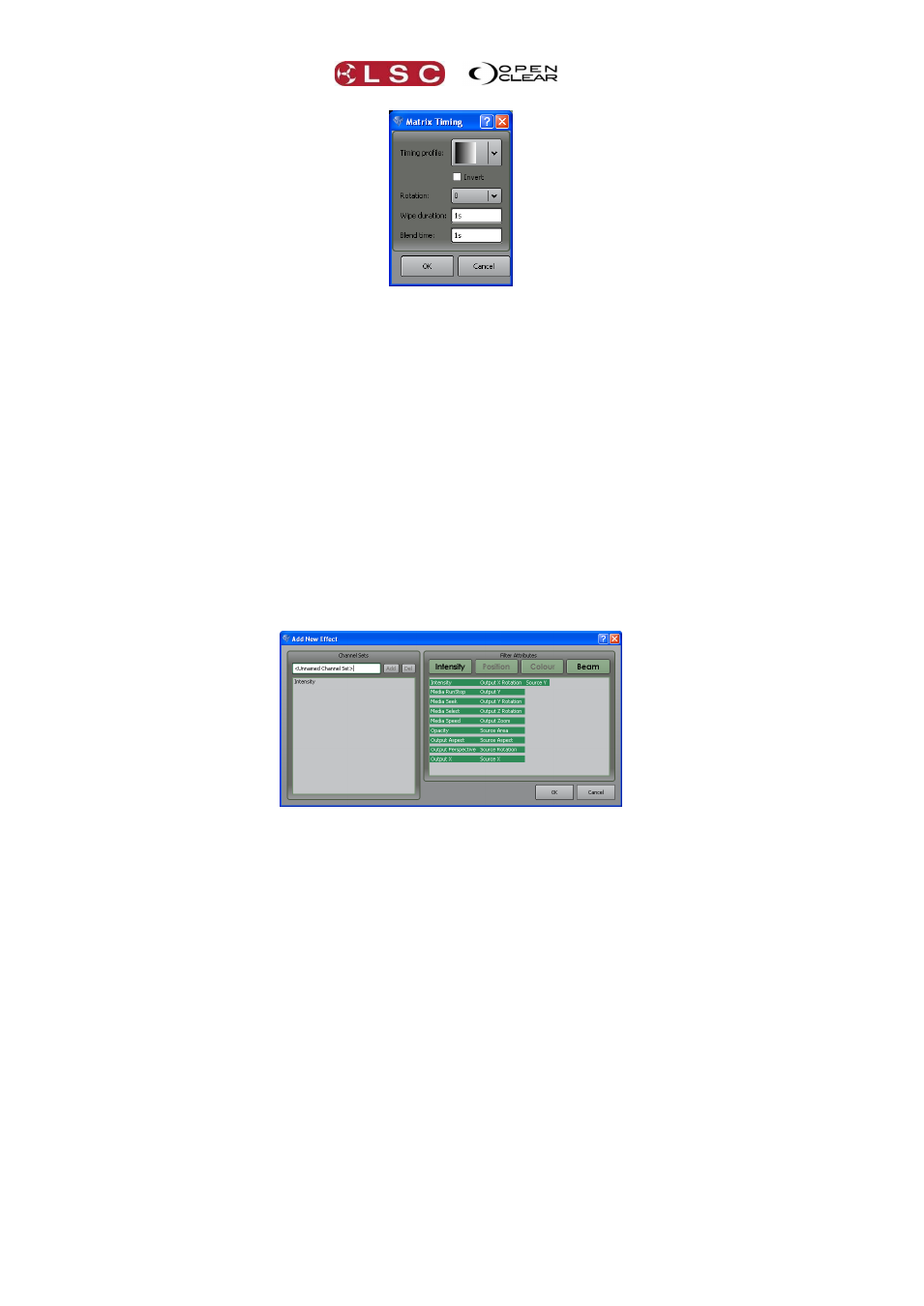
Matrix
Clarity
Operator Manual
Page 114
Timing profile is a graphical representation of the direction of the wipe. Click the drop
down arrow to select other wipes. In the example above, the wipe goes from left to right
(from dark to light).
Invert reverses the direction of the wipe.
Rotation allows simple rotation of the wipe. Click the drop down arrow to select 90,
180 or 270 degrees.
Wipe duration controls the speed of the wipe.
Blend time controls how long each pixel takes to transition.
In the above example, the total crossfade time would be 2 seconds.
With the wipe selected, append this to the cue-list as the next cue (remember to Activate the
Pixel Source).
You can add additional wipes as simple monochrome images that you can easily create with
any paint program. Contact LSC for details.
17.16 DYNAMICS
You can add continuous dynamic effects to any of the transforms by using dynamics tab. Select
the Dynamics tab then click New.
Select the attribute(s) to which you want to add dynamic effects then click OK.
See “Dynamics (real time effects)”, section 16 for more details.
17.17 RECORDING MATRIX SETTINGS
Matrix Settings are recorded as a cue in a cue-list, just like recording cues for regular lighting
fixtures. The values that you set are grabbed in the current programmer (together with any
timing values that you might set in the timing tab) and are included in any cues by clicking on
the Record button. See “Record”, section 24 for details.