11 audio playback, 12 automated follow spot audio cues, 13 simple rgb mixing – LSC Lighting CLARITY LX Series v.1 User Manual
Page 257
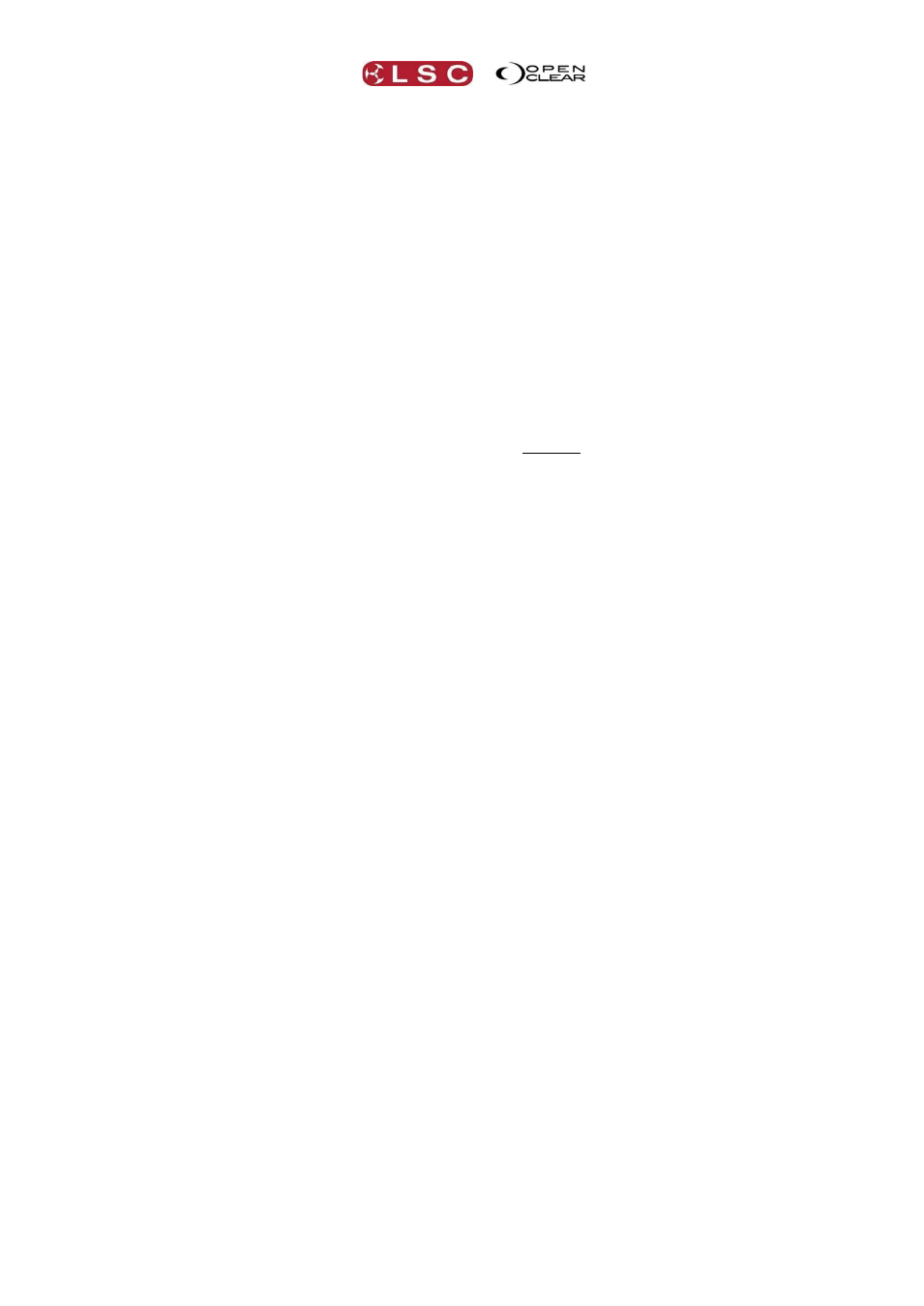
Clarity
Hints and Tips
Operator Manual
Page 247
Gateway 2.0.0.201
Media Server
IP Addr: 2.0.0.201
Subnet : 255.0.0.0
Gateway:2.0.0.101
2) Do you have Sun VirtualBox installed on your computer? If so, then by default it re-routes all
the network traffic and stops thumbnail exchange from working. In this scenario please disable
the VirtualBox Host-Only Ethernet Adapter from within the device manager to resolve the
problem.
3) If you are using Pandora's Box then you need to go into the preferences and Tick the 'Enable
Thumbnails' and 'CITP' checkboxes.
43.11 AUDIO PLAYBACK
Clarity allows Audio playback to be programmed as part of a lighting show. MP3 files can be
loaded into the console and then patched as an Audio 'fixture' for inclusion in a show. This
fixture has two attributes, “Volume” and “Play/Pause/Stop”. To play audio is a simple matter of
selecting the audio fixture, adjusting the volume and selecting Play. It can be saved as part of
a cue in a cuelist or operated live and because Clarity treats it as a fixture it can be given fade,
wait and delay times and the volume can be controlled via a fader if desired.
This feature can be used in many different ways. One common method is to play a song, and
have the lighting cues automatically synchronise to the track making Clarity ideal for Christmas
light displays and themed environments. In theatrical shows it can be used to trigger sound
effects at the same time as lighting cues (so the lightning flash occurs in sync with the sound).
43.12 AUTOMATED FOLLOW SPOT AUDIO CUES
You can use the audio output of Clarity to accurately cue you follow spot operators. Record
your voice with the cue as an audio file then load it onto Clarity. Then, for each upcoming
follow spot cue, place a script command in the cue list and Clarity plays back the audio file
containing the follow spot instructions. Because these instructions are in the cue list, delay
times can be used to ensure that upcoming instructions are issued at an appropriate time.
Audio out from Clarity is fed into the follow spot's communications system and this set-up
saves saying the same thing over again for each show for those spot operators who somehow
fail to take their own notes, nor can remember their cues.
Total flexibility and it takes only seconds to implement with Clarity.
Thanks Andrei.
This technique can also be used when touring in foreign countries where they don't speak the
same language as you. Get an interpreter to record all the commands in several different
languages then load up whichever language is needed based on the country in which you are
operating.
43.13 SIMPLE RGB MIXING
Sometimes you may want to assign 3 faders to give live control of the Red, Green and Blue
colours in the fixtures. If the LED fixture does not have a real dimmer channel, then Clarity
uses a Virtual Dimmer, which works as a type of Grand master over the RGB channels. This is
OK, but makes the above task a little tricky.
Here is what to do…..
1) Record a cue with the Intensity at 100% and all the colours at 0%. Set the priority to Low (-
50) and set the Options to "Ignore Release All". Play this cue and leave it on.
2) Record a Blue cue with the Blue at 100%, and then right click on the Red and Green
attributes and select the 'Clear' option. Set the Options to "Go on fader up" and "Fader affects
all attributes". Set the Fade Time to 0.