3 programming, 4 playback, 1 performance window – LSC Lighting CLARITY LX Series v.1 User Manual
Page 83: 5 edit and update
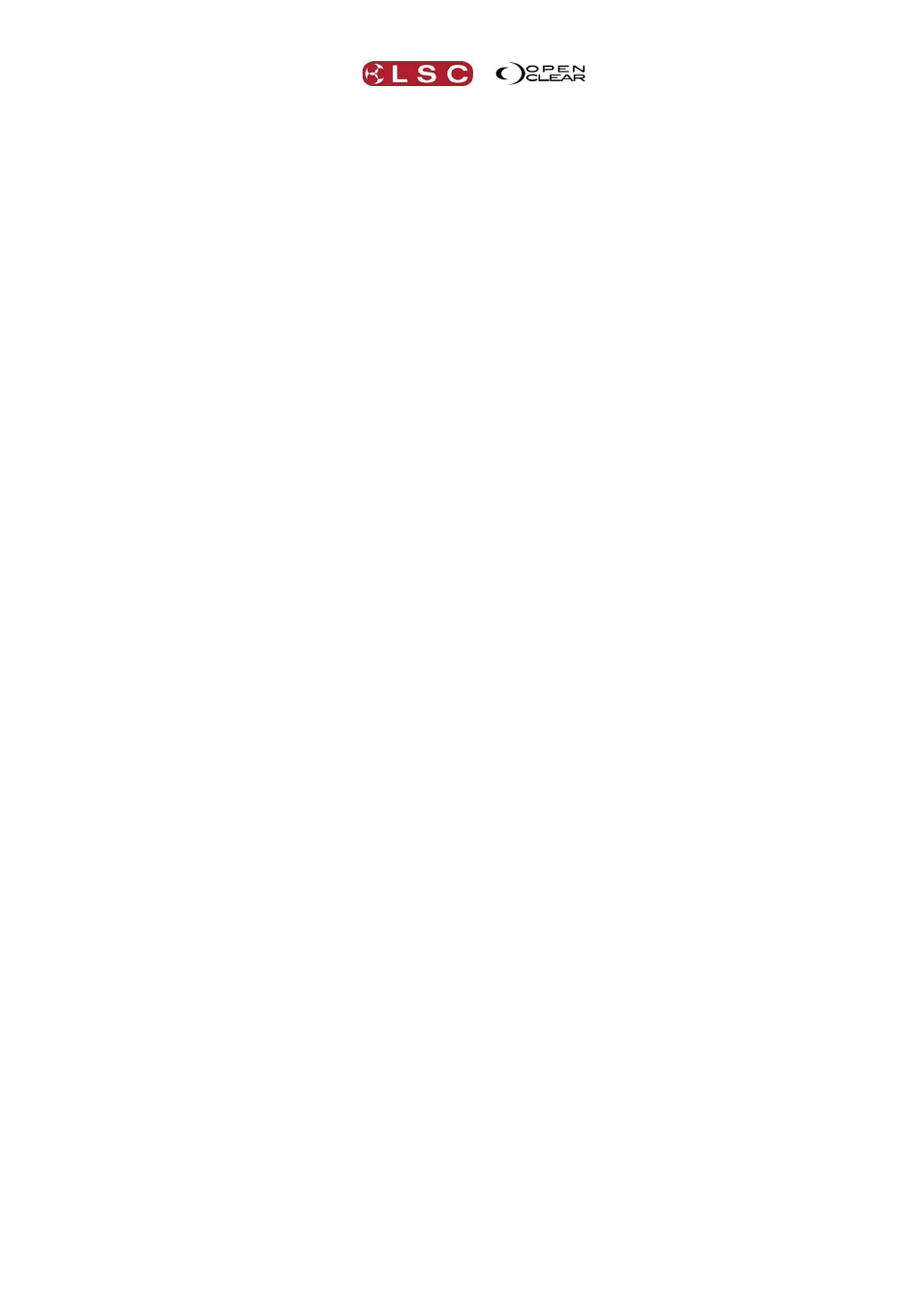
Clarity
Basic Operation
Operator Manual
Page 73
9.3 PROGRAMMING
Clarity provides many methods of selecting your fixtures.
Touching fixtures or groups in Rig mode. See section 12 for details.
Clicking on fixtures or groups in the Programmer window Selection sidebar.
Touching groups in Palettes or the LX600/LX900 Action buttons.
Typing a fixture(s) number on the keypad and pressing Enter.
Typing a group(s) number on the keypad and pressing Enter.
Clarity provides many methods of programming your selected fixtures.
On the LX console’s encoder wheel touch screen:
Universal or Direct modes using the encoder wheels.
Graphical mode using the touch screen .
The Programmmer tab on the touch screen or external monitor.
Adjust the attributes of the fixtures to get the desired look.
To record the look as the first cue in a cue-list press Record on the LX command centre or in
the Programmer.
To record this new cue-list directly to a playback, press any button on that playback.
To record this new cue-list to memory press Record again.
Select fixtures and adjust attributes to set the next look.
To record this look as the next cue in the Cue-list on the same playback press any
button on that playback.
To record it to the cue-list in memory press Append Last in the Programmer.
Repeat until all cues in the cue-list have been recorded.
Press Clear to clear all attributes from the Programmer.
The Programmer is fully described in section 20.
9.4 PLAYBACK
If you recorded your cues directly to a playback, you can see them on the playback touch
screens where they were recorded.
If you recorded them directly into memory you can double tap an empty playback touch screen
then touch a cue-list from the Assign and Cue-lists tabs. Touch a playback to assign the
selected cue list to it.
The Control Booth window tab provides extensive controls for managing, manipulating and
analyzing the contents of your cue lists. Right click on a cue list to see the available options.
See section 25 for details.
Clarity provides several means of playing back the cues that you have recorded. See section
8.7 for details on the operation of the playbacks.
9.4.1
Performance Window
The Performance window tab provides a unique and intuitive method of playback especially
designed for busking or improvising a show. It is fully described in section 27.
9.5 EDIT AND UPDATE
To change the contents of a cue you can either:
Make your changes in the programmer and then use Clarity’s Update function to update
the cue.
Or
Edit the cue.
See section 26 for details.