2 arranging palettes and groups, 3 groups – LSC Lighting CLARITY LX Series v.1 User Manual
Page 129
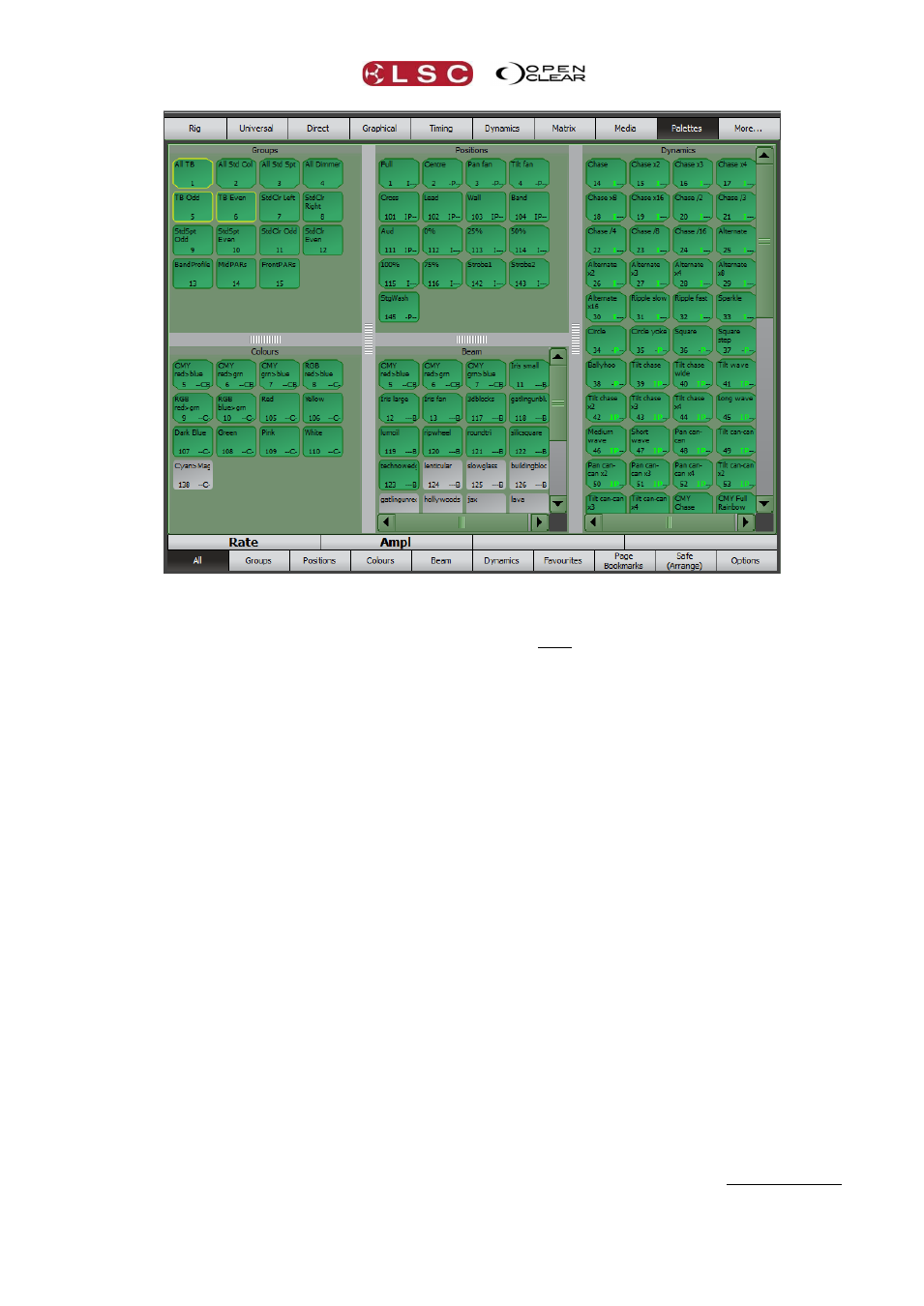
Clarity
Palettes
Operator Manual
Page 119
Encoder touch screen Palettes with “All” tab selected
Clarity automatically creates a group for every different type of fixture that has been patched.
These group icons have bevelled corners. Groups that you record have icons with rounded
corners.
Clarity also comes pre-loaded with a library of Freesets. Freeset icons also have bevelled
corners and Preset icons have rounded corners.
Automatically generated groups and library freesets cannot be edited however they can be
duplicated and the copy can then be edited and renamed by right clicking on it.
When you record a group it will appear in the Groups category and when you record your own
presets and freesets they are automatically sorted into the appropriate category of Position,
Colour or Beam, depending upon the attribute(s) that they will affect.
Note that a single preset can exist in multiple panes, e.g. a preset that contains colour and
position will appear in both the colour and position panes, but there is still only a single preset.
See section 19.12 for more details on palette icons.
19.2 ARRANGING PALETTES AND GROUPS
If you click Safe (arrange), all presets, favourites and groups become inactive. This allows
you to re-arrange and organize the individual presets or group icons by dragging and dropping
them without activating them.
To re-activate the window click Safe (arrange) (toggle action).
The icons in each pane can be automatically arranged at any time by right-clicking in a blank
area of the pane and selecting auto-arrange.
19.3 GROUPS
A group is a selection of fixtures. Groups can be created by selecting the required fixtures in
the required order and selecting Record then Group and entering a name. The selection order
in the group is used by Clarity when applying effects and freesets. Groups can also be recorded
in the programmer by selecting the fixtures and clicking To Group.