2 attribute quick menus, 3 universal controller, 4 creating a lighting look – LSC Lighting CLARITY LX Series v.1 User Manual
Page 28
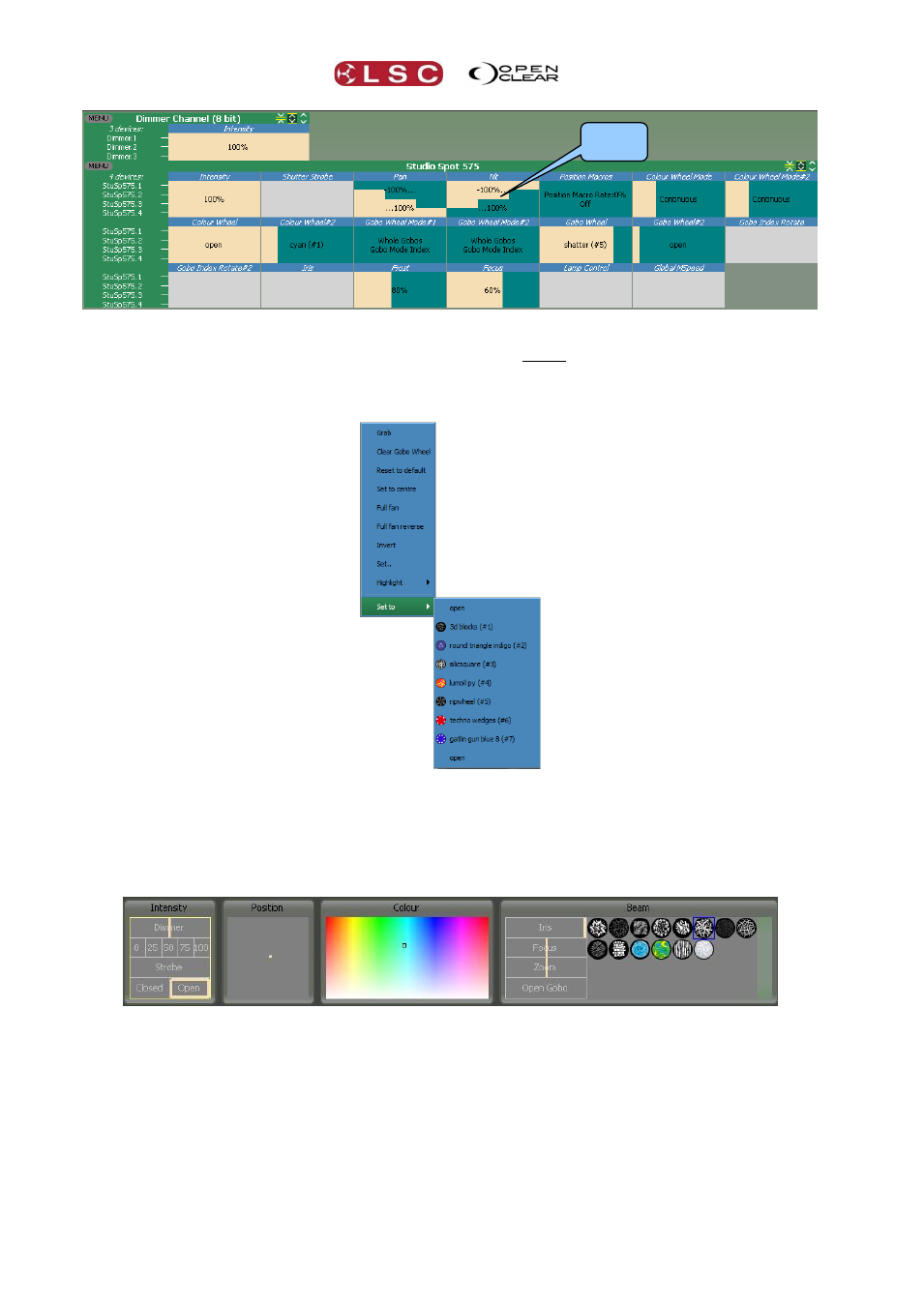
Desktop Clarity
Clarity
Operator Manual
Page 18
3.16.2 Attribute Quick Menus
To access the “Attribute Quick Menus, either click on the name of an Attribute Control or right
click in the Attribute Control area. Each individual Attribute Control has its own specific quick
menu, offering rapid access to common settings relevant to that attribute.
For example:
Typical Attribute Quick Menu
3.16.3 Universal Controller
The Universal controller at the bottom of the Programmer window can also be used to control
the attributes of all selected fixtures. These controls work with any type of fixture that has been
selected and are especially useful to simultaneously control selections of mixed fixture types.
Clicking and dragging in these controls uses low mouse gearing for accurate control, but can be
made even finer by holding down [Shift] whilst dragging.
3.16.4 Creating a Lighting Look
Select the fixture(s) to be controlled.
Use the Attribute Controls or the Universal Controller to get the desired look.
To record the look as the first cue in a cue-list click Record.
In the Record dialog that opens accept the defaults and click Record.
Select fixtures and adjust attributes to set the next look.
To record this look as the next cue in the Cue-list click Append Last.
Attribute
Name