15 editing the patch, 1 editing a fixtures address, 2 editing a fixtures name or number – LSC Lighting CLARITY LX Series v.1 User Manual
Page 97: 3 deleting fixtures, 4 un-patching fixtures, 5 exporting the patch
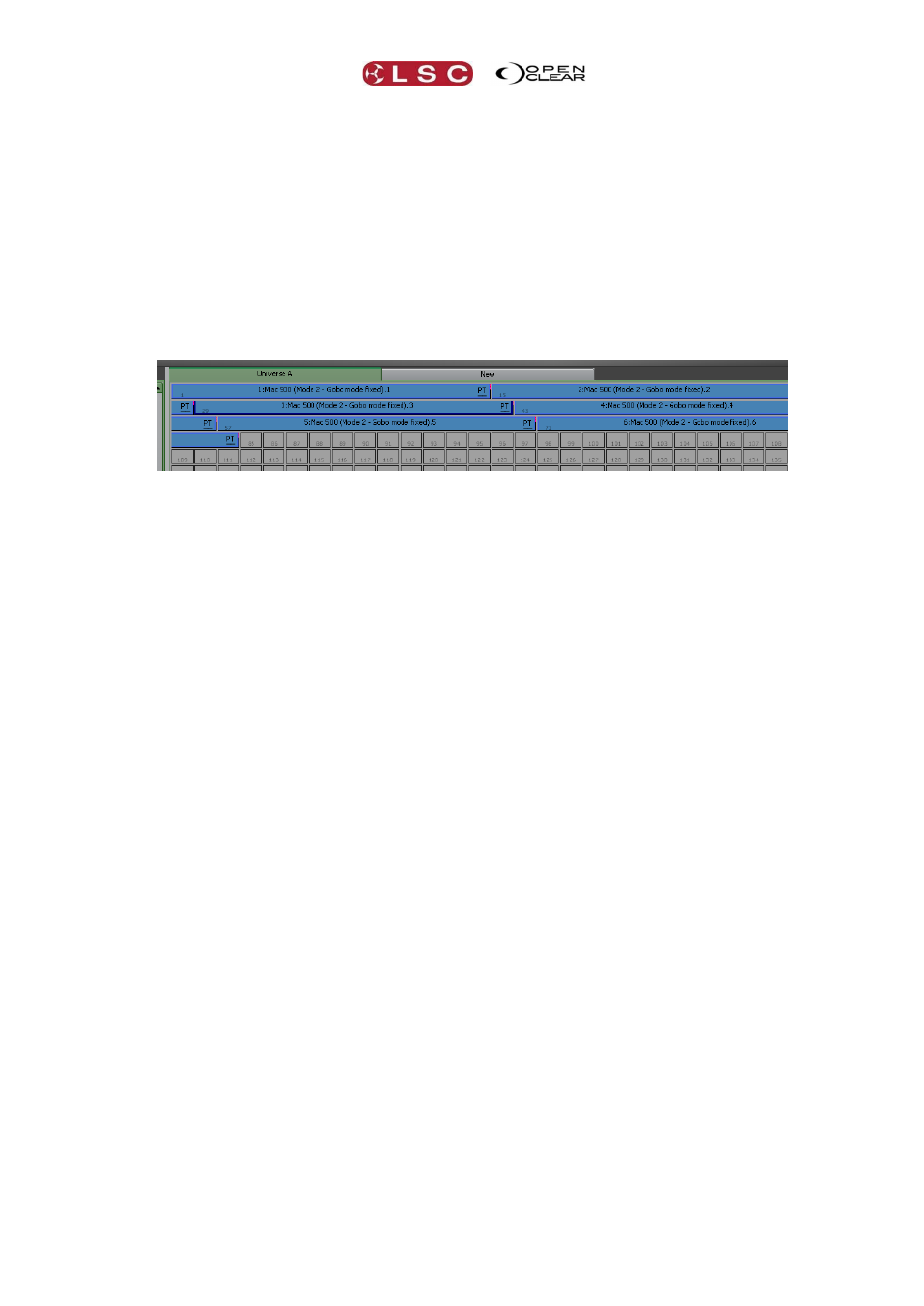
Clarity
Patching Fixtures
Operator Manual
Page 87
For example, you might have two lighting consoles on the network. The main console gets a
priority of 100 and the backup gets a priority of 50. If the main console fails, data will be
automatically received from the backup console. Note that the receiving sACN interface must
also support this feature.
11.15 EDITING THE PATCH
Select the fixture(s) to be edited.
Patched fixtures can be selected by clicking on them. The fixture’s border will become
highlighted when it is selected.
To deselect a fixture, click on it again.
To select all fixtures, right-click on any fixture then click Select all.
To deselect all fixtures, click on an un-patched DMX slot.
Selected fixtures have a black border.
11.15.1 Editing a Fixtures Address
Selected fixtures can be dragged and dropped onto any DMX slot or universe. If any of the
destination DMX slots are already occupied by an existing patch then those slots will turn red
and the patch will not be permitted. If you exceed the number of licensed channels for the
dongle that you are using (or exceed 128 channels or 32 fixtures for the free version) a red
warning banner will be displayed at the top of the screen to alert you to this.
11.15.2 Editing a Fixtures Name or Number
Select a single fixture and right-click on it and then select Properties. In the dialog box that
opens you can alter its unit number and name. Fixture unit numbers can also be changed in the
Programmer’s toolbox. See section 21.9.5 for details.
11.15.3 Deleting Fixtures
Select the fixture(s) to be deleted by clicking on them, then right-click and select Delete
selected fixtures.
11.15.4 Un-Patching Fixtures
Select the fixture(s) to be un-patched by clicking on them, then right-click and select Unpatch
selected. When any fixtures have been un-patched, an “UNPATCHED FIXTURES” pane appears
showing those fixtures allowing them to easily be re-patched when required. Un-patched
fixtures do not count towards your license limit.
11.15.5 Exporting the Patch
The Export Patch button in the Patch Window allows you to save the patch information as a
CSV file and then open it in a spreadsheet program.