1 browser, 2 controls, 6 recording cues – LSC Lighting CLARITY LX Series v.1 User Manual
Page 126
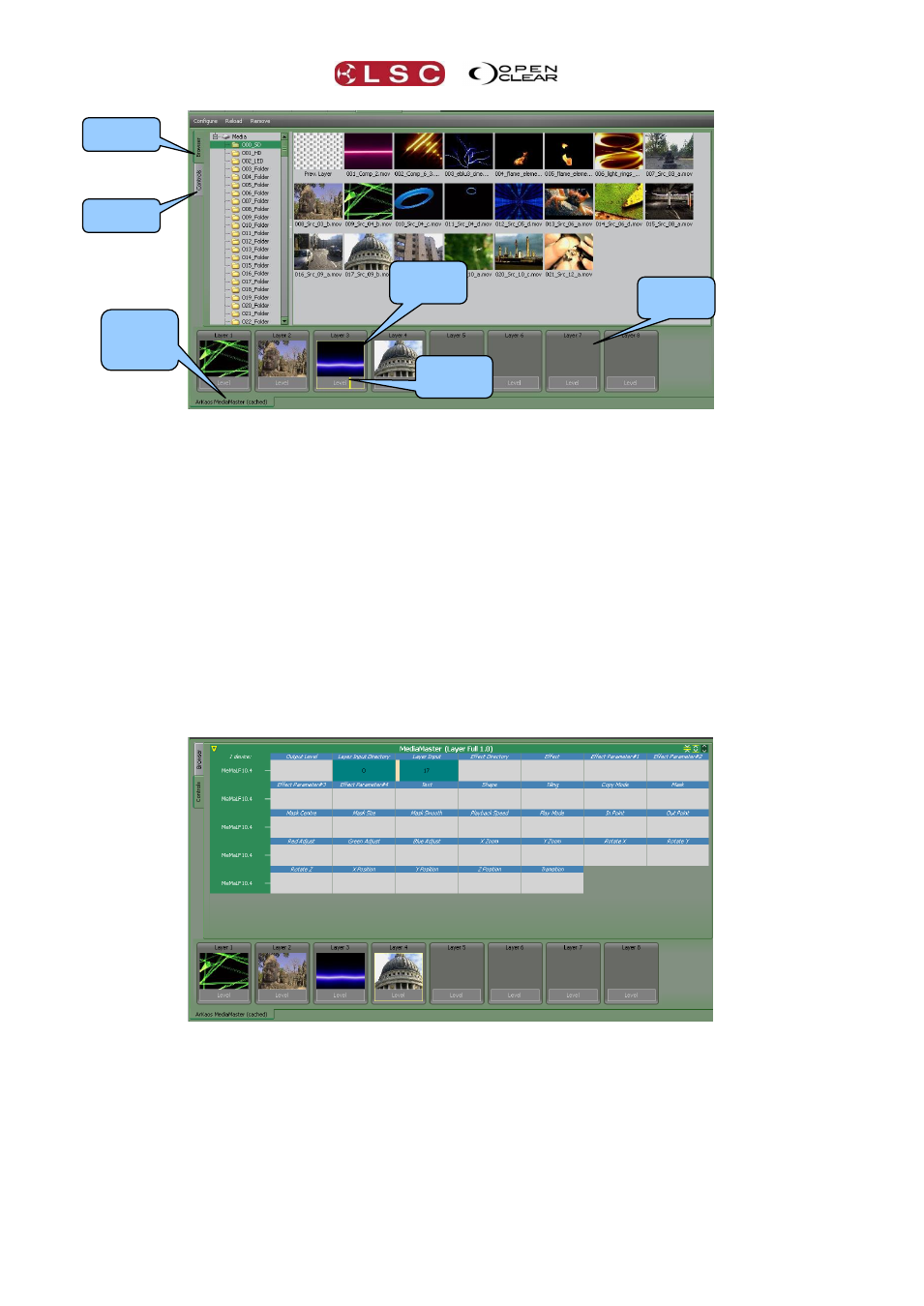
Media
Clarity
Operator Manual
Page 116
Media Server Browser tab
18.5.1 Browser
The Browser tab shows the available folders in the left hand pane and the contents (media
items) of the selected folder in the right hand pane.
At the bottom are the “Layer Control” Attribute Controls, one for each patched media layer of
the selected server.
Select a Layer Attribute Control by clicking on it. The selected Layer has a yellow
border.
Clicking on a media item in the browser selects that item and sends it to the selected
layer.
The output Level control at the bottom of each Layer Control Attribute Control can be varied by
dragging with the mouse.
18.5.2 Controls
The Controls tab shows all of the attributes of the selected layer including the media selection
and Level attributes controlled from the Browser tab.
Media Server Controls tab
Click on a layer to select it then use the Attribute Controls to adjust that layers settings. The
available attributes will vary depending upon the type of Media Server that has been patched.
Typical attributes are: effects, rotation, zoom, copy mode, masks, transitions etc. etc. These
are varied by dragging in the Attribute Controls, just like controlling lighting fixtures.
18.6 RECORDING CUES
Media server settings are recorded as a cue in a cue-list, just like recording cues for lighting
fixtures. The values that you set are grabbed in the current programmer together with any
Browser
Controls
Selected
Server
Tab
Layer
Controls
Selected
Layer
Level
Control