1 editing groups, 2 sort tab, 3 sorting – LSC Lighting CLARITY LX Series v.1 User Manual
Page 151: 4 grouping, 5 groups of
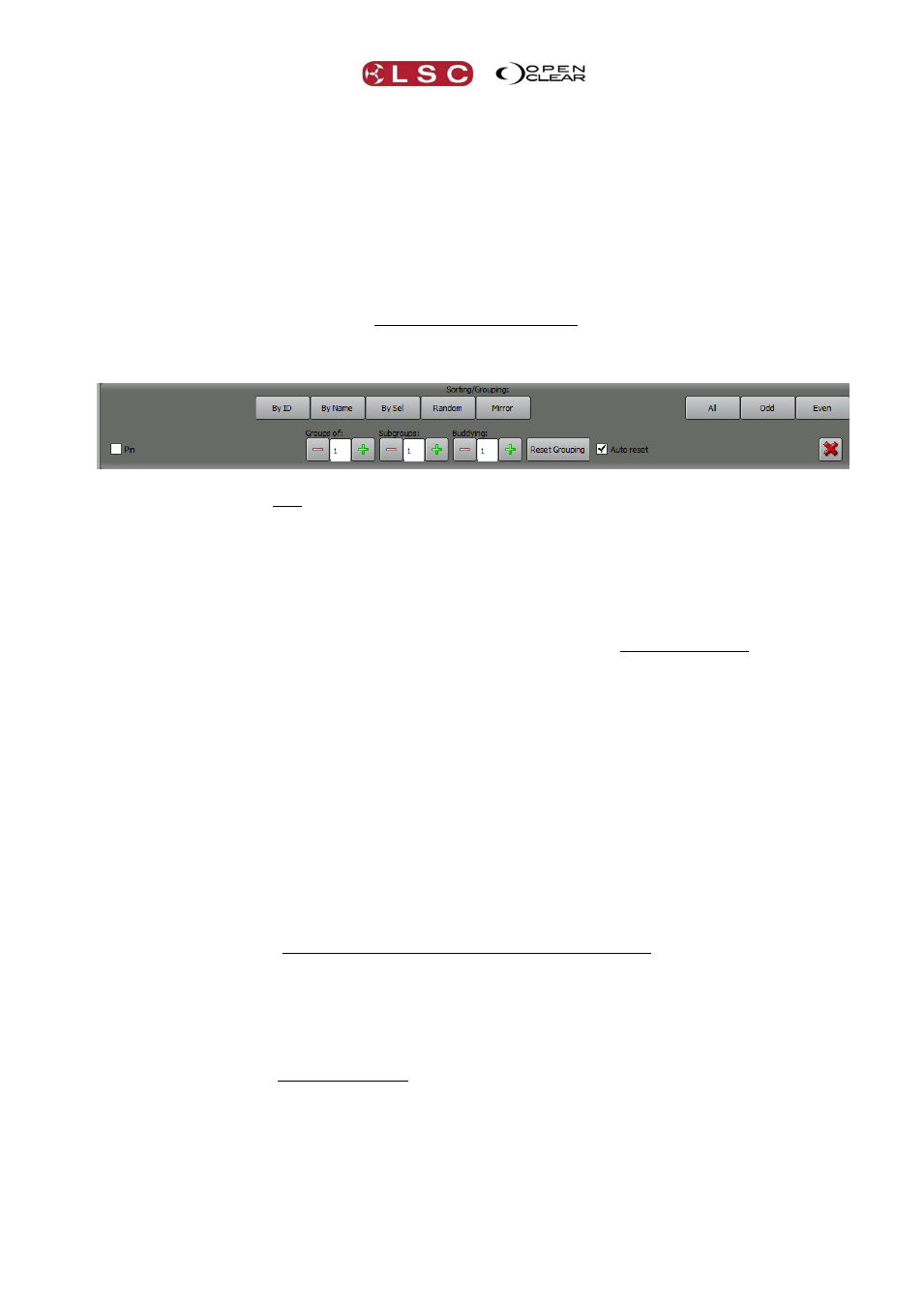
Clarity
Proglets
Operator Manual
Page 141
The order in which the fixtures were selected is saved in the group. This order is used by
Clarity when performing effects such as fans and dynamics. The group is automatically
assigned a number. The number can be used to select the group.
21.6.1 Editing Groups
To edit a group that you have created:
Select the group then use the fixture selection methods described above to alter the
fixture selection.
In the Palettes window, click on the group and select Update item...
21.6.2 Sort Tab
Clicking on the Sort tab shows the currently selected fixtures and automatically opens the
“Sorting/Grouping:” pane. As the name implies, this pane allows you to perform “sorting” and
“grouping” of the selected fixtures. These selection techniques can speed up you programming
by automatically arranging and sub-selecting fixtures as described below.
Groups of, Subgroups and Buddying can be re-set to 1 by pressing Reset Grouping. If the
“Auto reset” tick box is checked, buddying and subgrouping will be automatically reset when a
new selection is started.
The Sort pane normally only appears when the Sort tab is selected but it can be retained on all
Programmer selections and tabs by ticking the Pin box in the Sort pane.
21.6.3 Sorting
Clicking on one of the following buttons allows you to re-order the selected fixtures to suit the
following criteria:
By ID – by Unit ID order.
By Name – Name in alphanumeric order.
Selection order – by original selection order.
Random – in random order.
Mirror – in mirror order. Re-orders the current selection as first, last, second, second
last, etcetera.
For ID, Name and Selection order, clicking the button a second time will reverse the sort
order.
Clicking the Random button again will re-randomize the sequence.
Clicking the Mirror button again will mirror the mirror.
All – re-selects all fixtures.
Odd – selects odd fixtures.
Even – selects even fixtures.
Selecting Odd or Even multiple times will create pairs, triples etcetera.
Hint: For a quick symmetrical effect, select some fixtures in the order that they are rigged on
stage. Mirror the selection. Set Buddying to 2. Right click on an attribute control and select
Full Fan.
21.6.4 Grouping
“Grouping” allows the selected fixtures to be subdivided into smaller groups. You can choose
either:
“Groups of..” the quantity of fixtures in each group.
“Sub Groups..” the quantity of groups into which the selected fixtures will be divided.
21.6.5 Groups of…
When you have selected some fixtures (by either manually selecting them or selecting a group
or groups) the “Groups of…” dialog box allows you divide the selected fixtures into smaller