Editing a split-break event, Editing an external subtitle event, Editing an external cg or graphics event – Grass Valley iTX Desktop v.2.6 User Manual
Page 103: Editing a rating-category event
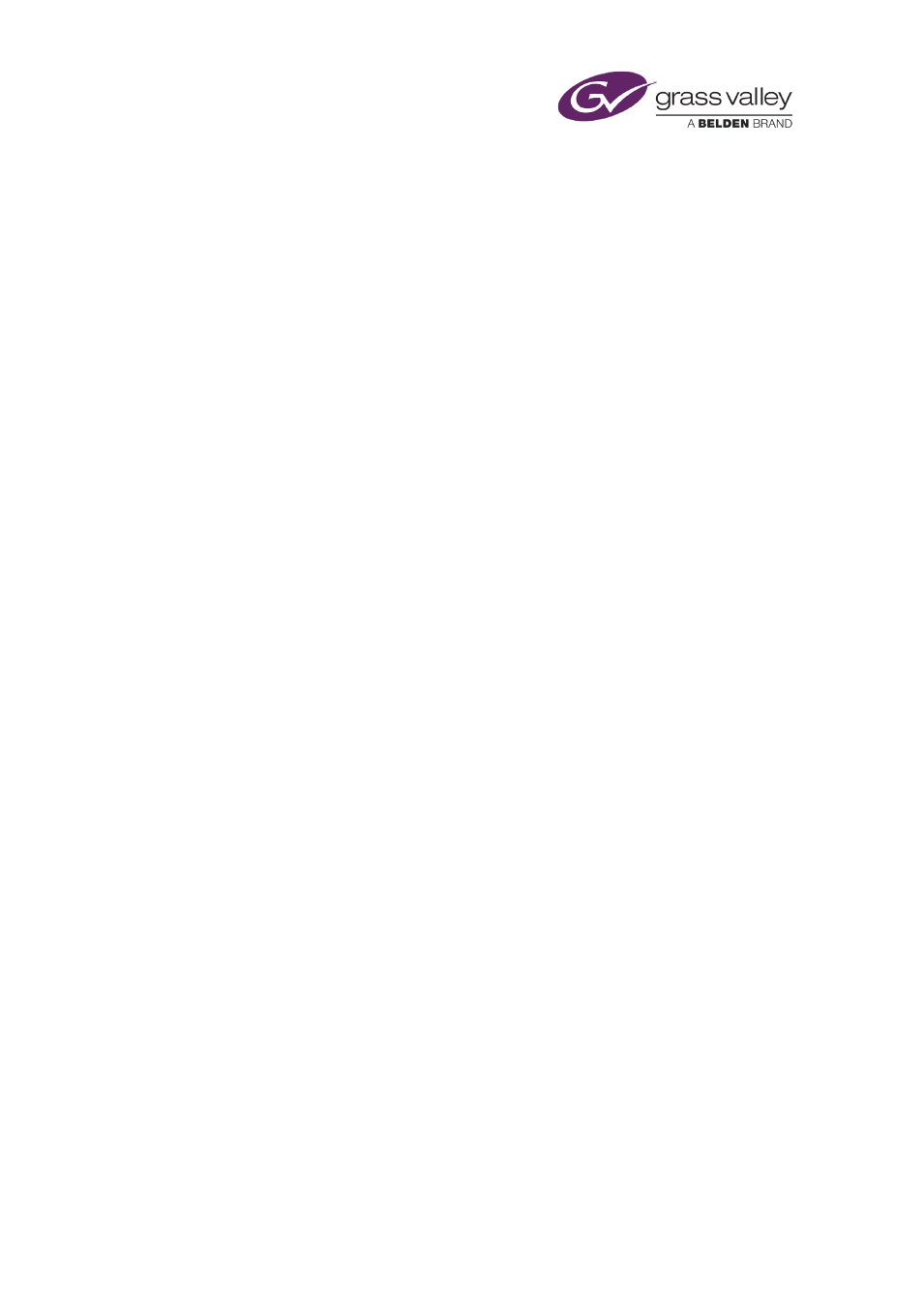
The Event Editor
Editing a split-break event
When you select a split-break event in the Schedule Grid, the Event Editor displays details of
properties that you can edit.
You can:
•
Change the title of the event.
•
Change the timing of the event.
•
After expanding the split break in the Schedule Grid, select individual sequences and edit
them in the Event Editor.
Editing an external subtitle event
When you select an external subtitle event in the Schedule Grid, the Event Editor displays
details of properties that you can edit.
You can:
•
Change the timing of the event.
•
Change the filename of the external subtitle file.
Editing an external CG or graphics event
When you select a Clarity, VizRT or Vertigo XG event in the Schedule Grid, the Event Editor
displays details of properties that you can edit.
For a Clarity event, you can:
•
Change the title of the event.
•
Change the timing of the event.
For a VizRT event, you can:
•
Change the timing of the event.
•
•
Edit text-field information.
Note:
•
For information about editing Vertigo XG events, see the separate documentation available
from Grass Valley.
Editing a rating-category event
When you select a rating-category event in the Schedule Grid, the Event Editor displays details
of properties that you can edit.
Just as when you select a rating category in the Content Selector, you can:
March 2015
iTX Desktop: Operator Manual
83