Resizing an image, Change the color and thickness of an image border, Set the group number for an image – Grass Valley iTX Desktop v.2.6 User Manual
Page 242: Delete an image, More details, E 222
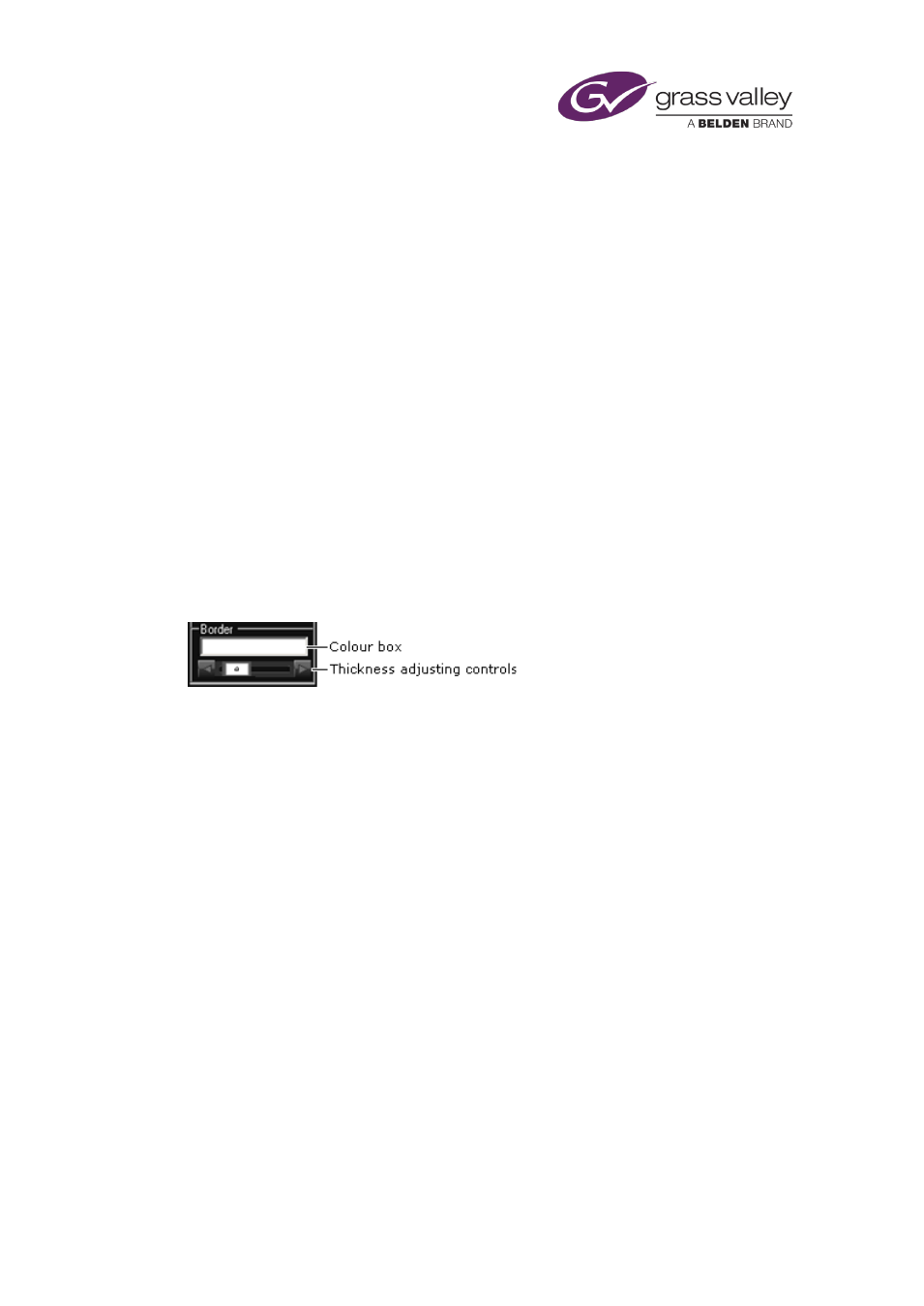
The CG application
Resizing an image
You can manually resize and move an image in the same way you do any other type of CG
You can also resize an image by a preset amount, as described below.
Resize an image by a preset amount
Through the property controls, you can increase or decrease the size of an image by a factor of
50 per cent; you can also make the image fit the workspace.
1.
Select an image.
2.
Do one of the following.
•
Click Full Screen to make the image fill the workspace.
•
Click 50% Smaller to reduce the image to half its current size.
•
Click 50% Bigger to enlarge the image by half its current size.
Change the color and thickness of an image border
You can change the color and thickness of an image border by using the border controls:
1.
Select an image.
2.
To change the border color, click the color box to display the Color Selector; pick the color.
3.
To change the border thickness, drag the slider to the left or right; or click the left or right
nudge button.
Set the group number for an image
An image, like other objects, has a group number (from 0-9). You apply visual effects to the
image by applying them to the group.
1.
Select an image.
2.
Enter a number in the Group box.
Delete an image
1.
Select an image.
2.
Click Delete.
The CG application removes the image from the workspace.
You can select and delete multiple images together.
March 2015
iTX Desktop: Operator Manual
222