Apply a solid fill to cg text, Apply a graduated fill to cg text, More details – Grass Valley iTX Desktop v.2.6 User Manual
Page 231: E 211
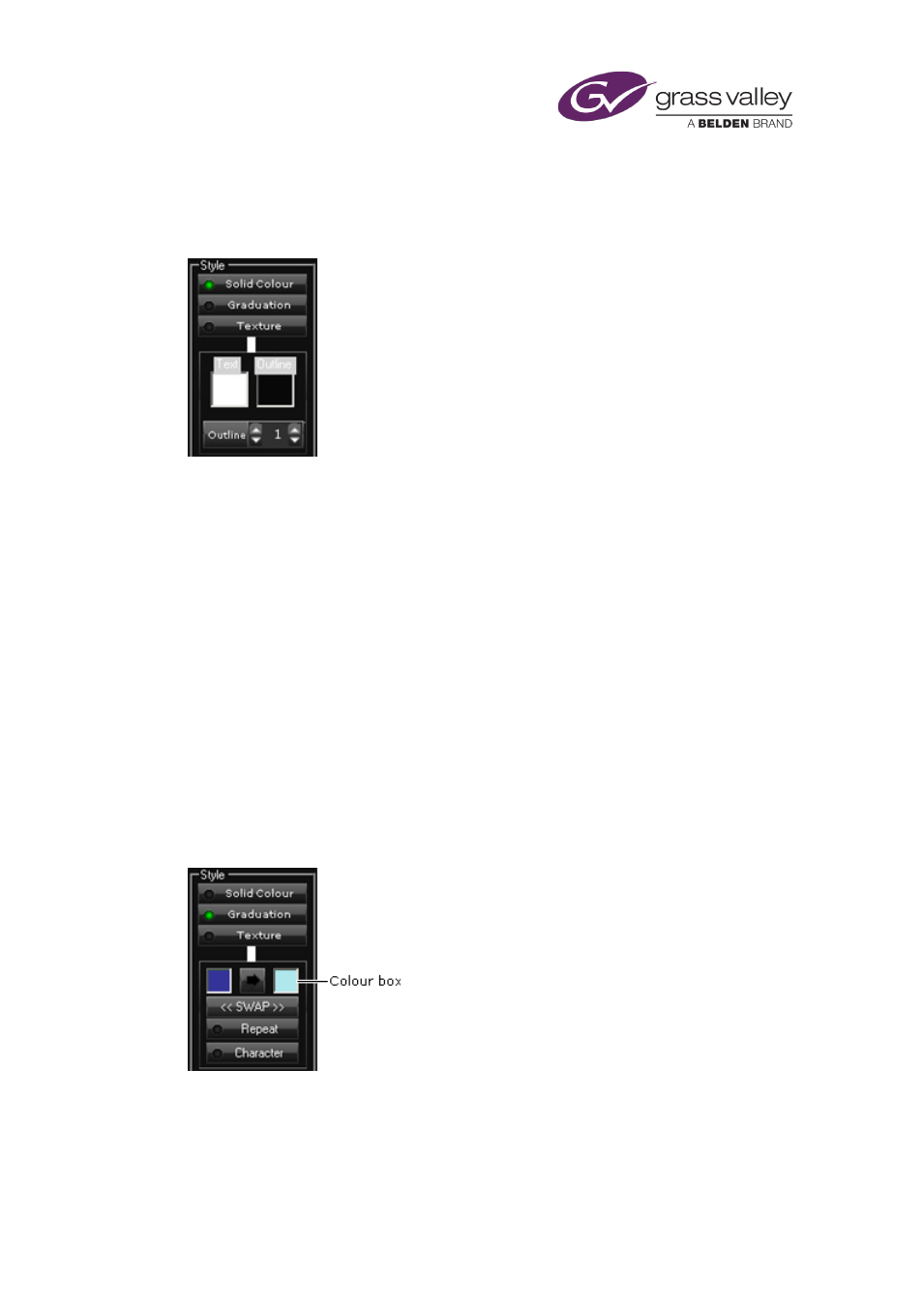
The CG application
Apply a solid fill to CG text
You use the solid-color controls to select fill and outline colors and vary the outline width of
characters in a text block:
1.
Select a text block.
2.
Click Solid Colour to display the solid-color controls.
3.
Do the following to select fill and outline colors.
•
Click the Text color box to display the Color Selector; pick a fill color.
, page
•
Click the Outline color box to display the Color Selector; pick an outline color.
4.
Do one of the following to select an outline width.
•
Click Outline to display a numeric keypad. Enter a value for the outline width using the
keypad; click OK.
•
Click the trim controls on either side of the Outline box to change the displayed value in
steps. You may check the value by clicking Outline to display the numeric keypad.
Apply a graduated fill to CG text
You use the color-graduation controls to apply a graduated fill, using any two colors, to the
characters in a text block.
The variation between colors can take place across the CG as a whole (Example 1). The
graduation can also repeat, in the reverse direction, back to the first color (Example 2).
March 2015
iTX Desktop: Operator Manual
211