Working with schedules, About itx channels – Grass Valley iTX Desktop v.2.6 User Manual
Page 33
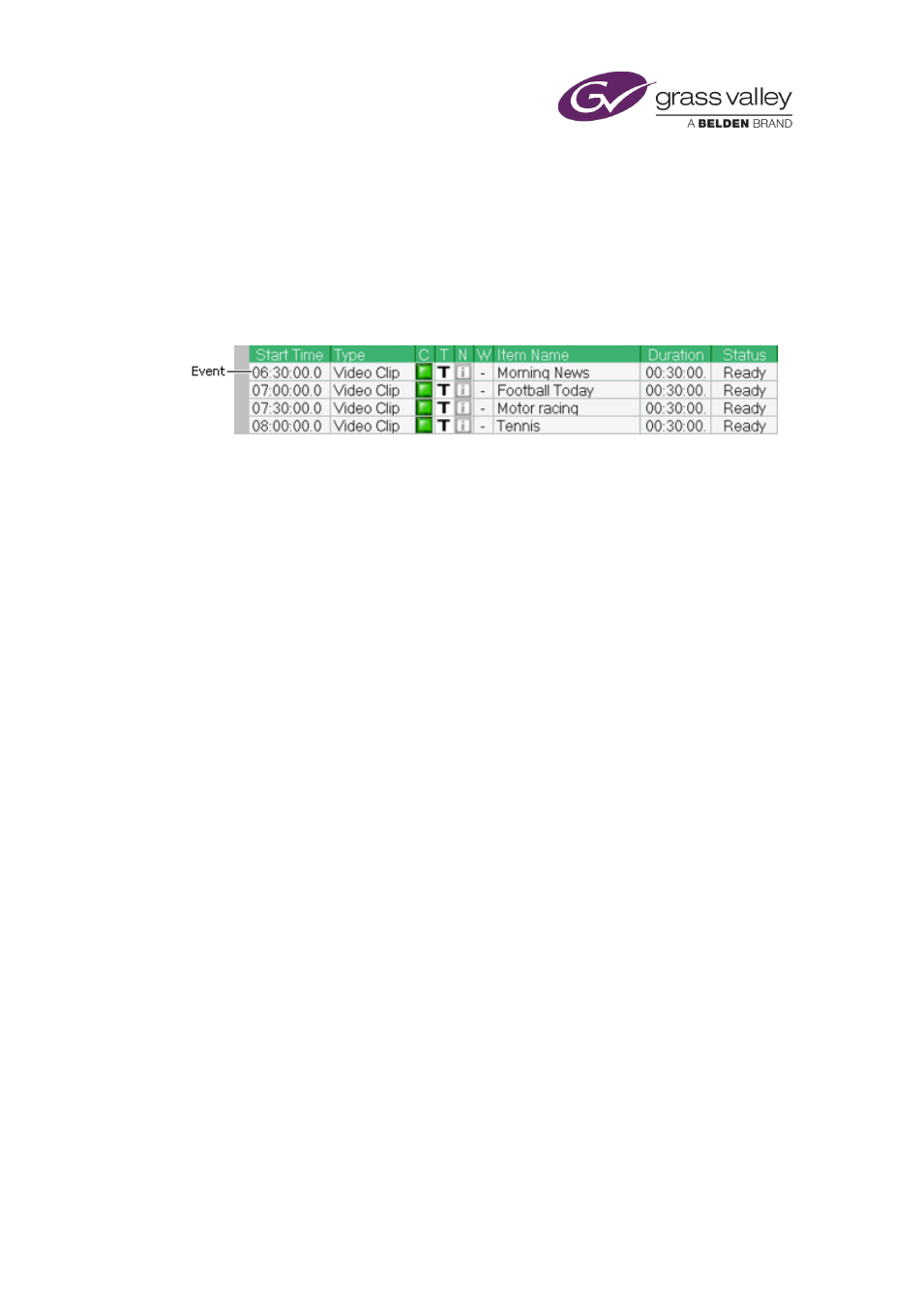
Working with schedules
Working with schedules
An iTX schedule is a list of events in which assets play out at specified times. The events may
involve assets of different types – such as video clips, CGs and logos. Each event has a start time
and a duration (i.e. the length of time for which the asset plays).
This illustration shows an example of part of a schedule:
When working with a schedule, you can: manually build one from the start; edit one that is
currently in a channel; or load an existing schedule that is stored in the System Database.
You can load schedules that have been created in another application, such as a traffic
scheduling application. You need to import such schedules first, by using the iTX system service
called the Media Watcher. The Media Watcher can import schedule files if they are in the
schedule format defined by the iTX Import Protocol. For more information about this, see
"Appendix A: The iTX Import Protocol", page 349.
About iTX channels
You work with schedules in a schedule channel – an iTX feature for the organizing of events.
There are two types of schedule channel:
•
A playout channel (sometimes called an online channel or a transmission channel) has
playout functionality. When there is a schedule in a channel of this type, iTX gets the
schedule items and plays them out at the specified times. iTX delivers the channel output
to a transmission system for broadcasting.
We call a schedule that is in a playout channel a live schedule. You should be careful when
making changes to events in a live schedule that you do not accidentally disrupt playout in
the channel.
•
An edit channel (sometimes called an offline channel) does not have playout functionality.
You use an edit channel to build schedules before loading them into a playout channel. By
doing this, you avoid the risk of interfering with live playout.
For each iTX playout channel in your system, there is a corresponding edit channel. This
has the same name as the playout channel but with the suffix "-EDIT".
When creating schedules in iTX, you build most of the schedule in an edit channel; you then
load this into a playout channel where you may perform minor editing operations.
You may have access to any number of playout channels and edit channels within your iTX
system. You use the Channel Selector to select the channel you want to work in.
March 2015
iTX Desktop: Operator Manual
13