The global editor – Grass Valley iTX Desktop v.2.6 User Manual
Page 359
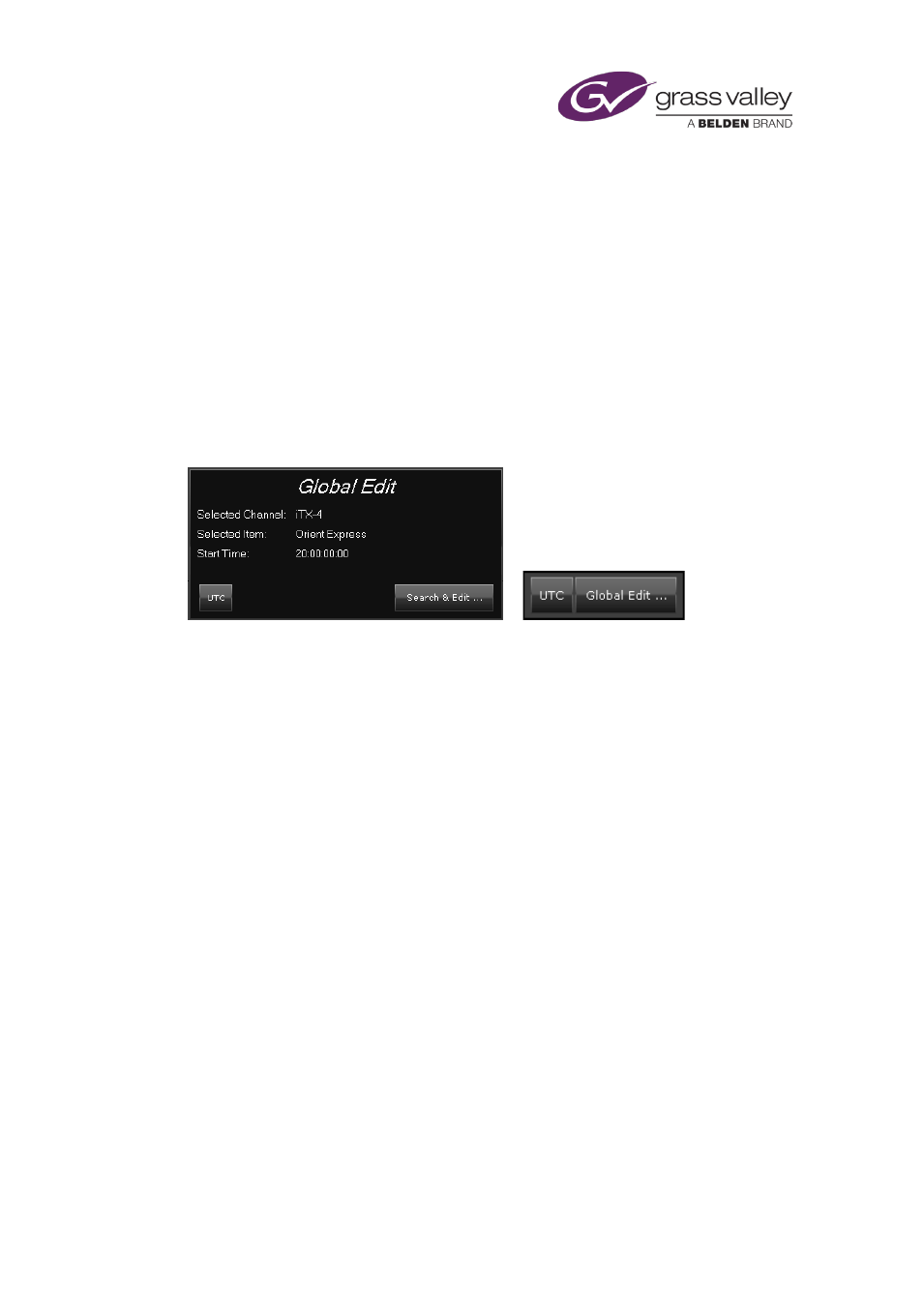
Optional features
The Global Editor
By using the Global Editor, you can modify a number of schedule events at the same time if
they use the same asset. You can replace the asset (e.g. a video clip or logo) in these events; or
you can change a particular event property, such as the event start time.
•
The Global Editor allows you to modify events in schedules in multiple playout and edit
channels in a selected channel view.
•
The channels may be in different iTX domains in a multi-domain system.
Depending on the design of an iTX Desktop layout, the Global Editor appears in one of two sizes
(with identical functionality in each case):
The Global Editor displays a UTC button when any channel in the channel view is set up for
displaying local times that are different from Co-ordinated Universal Time (UTC); the
differences may be due to time-zone or daylight-saving offsets from UTC. It may be possible to
switch the button on or off (see the note below) to show times in UTC or local time.
Note:
•
The UTC option is only available when all the channels in the view have the same time-
zone and daylight-saving offsets. If these settings are different for any channel, the option
is permanently selected (the button displays a red light) and all times appear in UTC.
March 2015
iTX Desktop: Operator Manual
339