Locating a new schedule event, More details, E 20 – Grass Valley iTX Desktop v.2.6 User Manual
Page 40
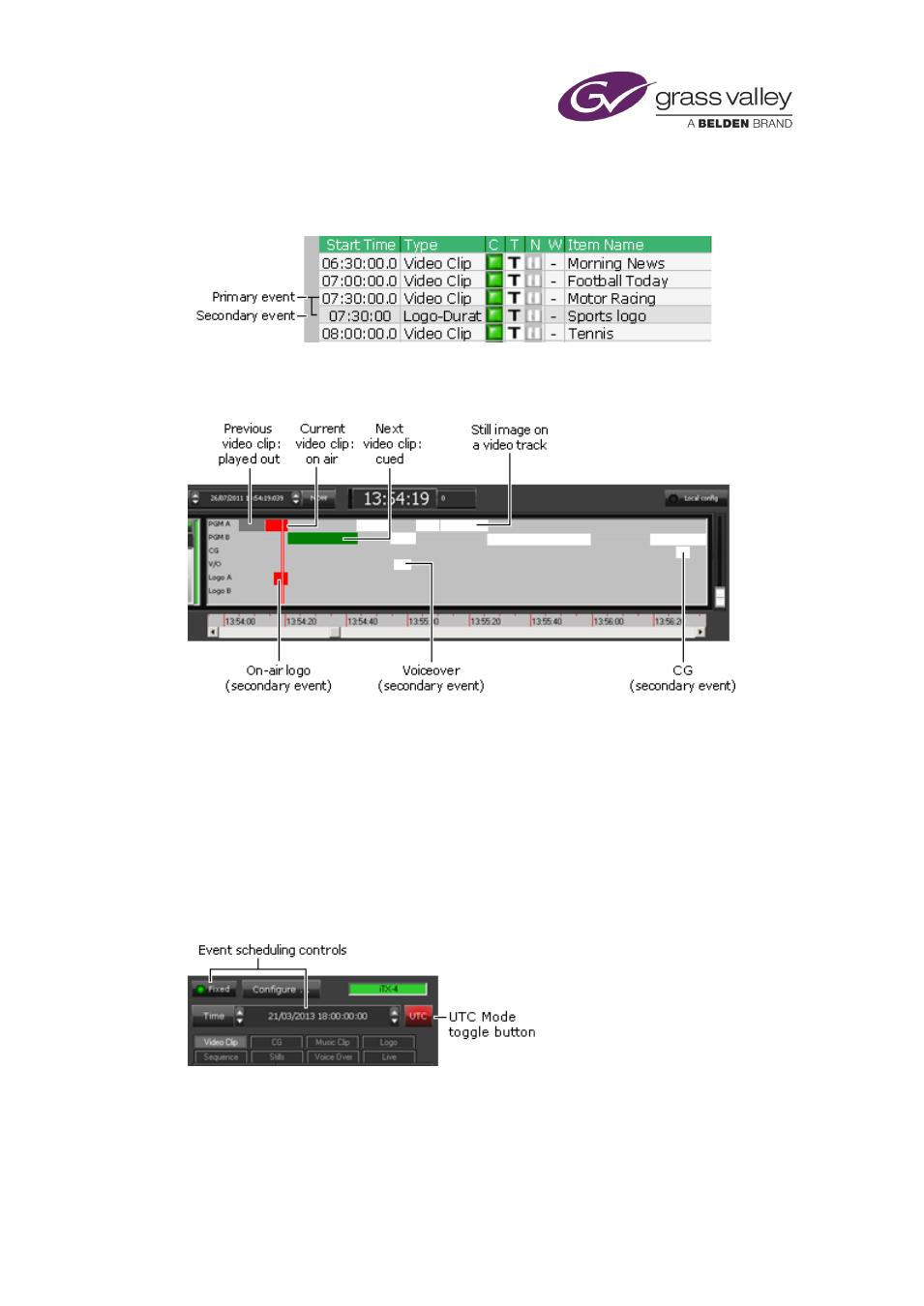
The Content Selector
If a primary event has an associated secondary event, a plus sign appears in front of the
primary event in the Schedule Grid. Clicking the plus sign expands the entry for the primary
event to show the secondary events.
On the Timeline Display, iTX shows secondary events occurring at the same time but on
separate tracks to their primary events. This illustration shows the timeline for a schedule that
contains primary and secondary events:
Locating a new schedule event
Three factors affect how iTX fits a new event into a schedule. These are:
•
The event time mode.
•
The event level (primary or secondary).
•
Where you drop the asset to create the event.
Before dragging an asset, you set an event time mode through the event-scheduling controls
on the Content Selector:
You can set an event to have a Fixed time mode or an Auto time mode. An event with a Fixed
time mode starts at a time that you specify in the Time box. An event with an Auto time mode
starts at a time that iTX calculates based on the event’s position in the schedule. After creating
an event, you can give it one of a wider range of time modes in the Event Editor.
page 86.
March 2015
iTX Desktop: Operator Manual
20