Repeating searches, Show the search-history pane – Grass Valley iTX Desktop v.2.6 User Manual
Page 204
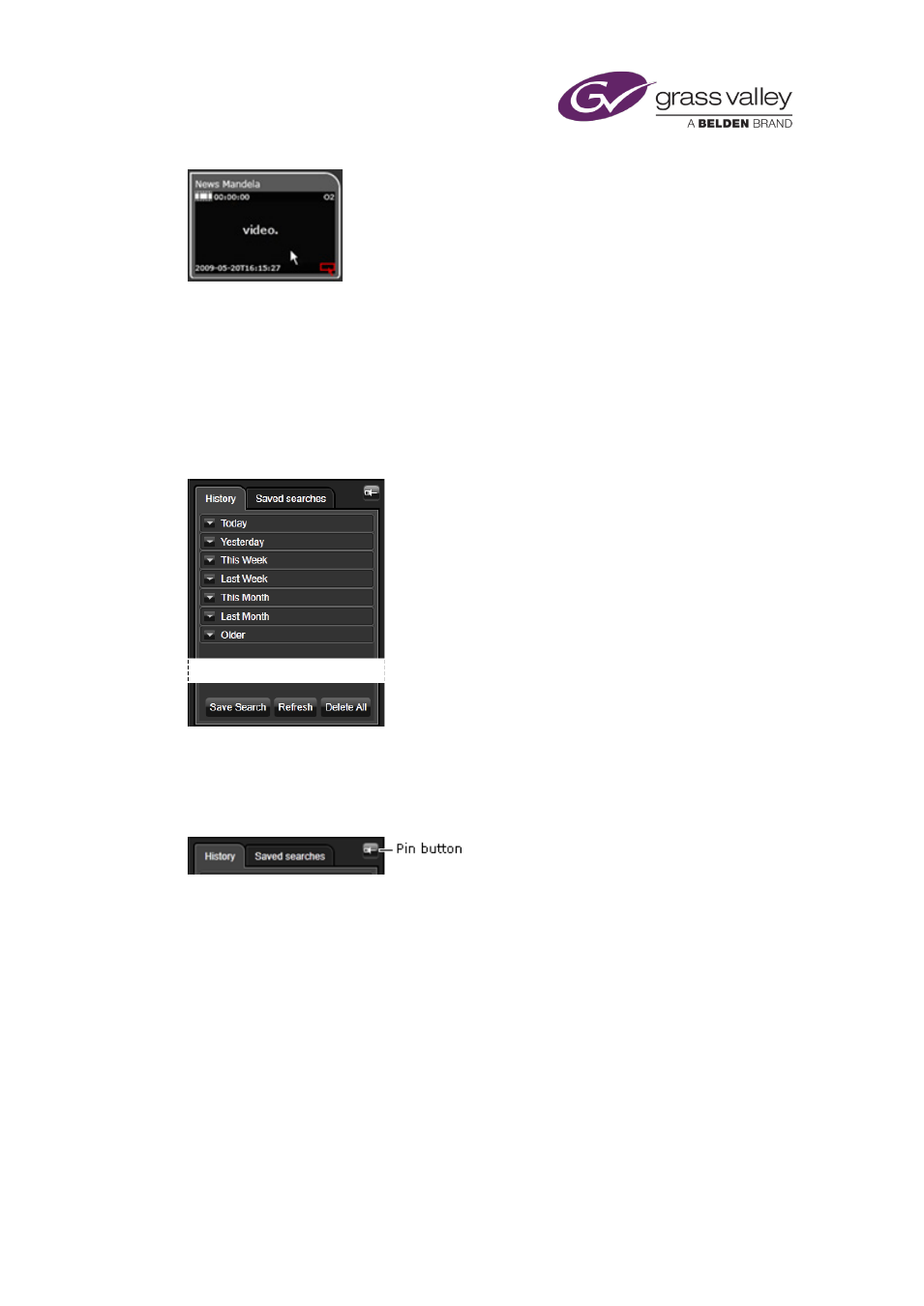
Searching with PinPoint
Repeating searches
PinPoint stores the set of search criteria for each of your 50 most recent searches, and lets you
permanently save any of these. At any time, you can recall search criteria (most recent or
saved) and use it to repeat a search.
PinPoint lists the search criteria under two tabs of the search-history pane:
•
Criteria for your recent searches appear under the History tab.
•
Criteria for any searches you save appear under the Saved Searches tab.
PinPoint automatically hides the pane. You may use the Pin button to keep the pane open:
Show the search-history pane
1.
Move your mouse pointer over the left edge of the PinPoint dialog or panel until the pane
appears.
You can work in the pane while your mouse pointer is over it; the pane disappears when
you move the mouse pointer off it.
2.
Click the Pin button if you want to keep the pane open.
PinPoint does not close the pinned pane when you move your mouse pointer away.
Repeatedly clicking the Pin button alternately pins and unpins the pane.
3.
Drag the right edge of the pane if you want to resize it.
March 2015
iTX Desktop: Operator Manual
184