Put a recording job on hold, Cancel a recording job, Using a naming rule for an ad-hoc recording – Grass Valley iTX Desktop v.2.6 User Manual
Page 290: Select a naming rule, More details
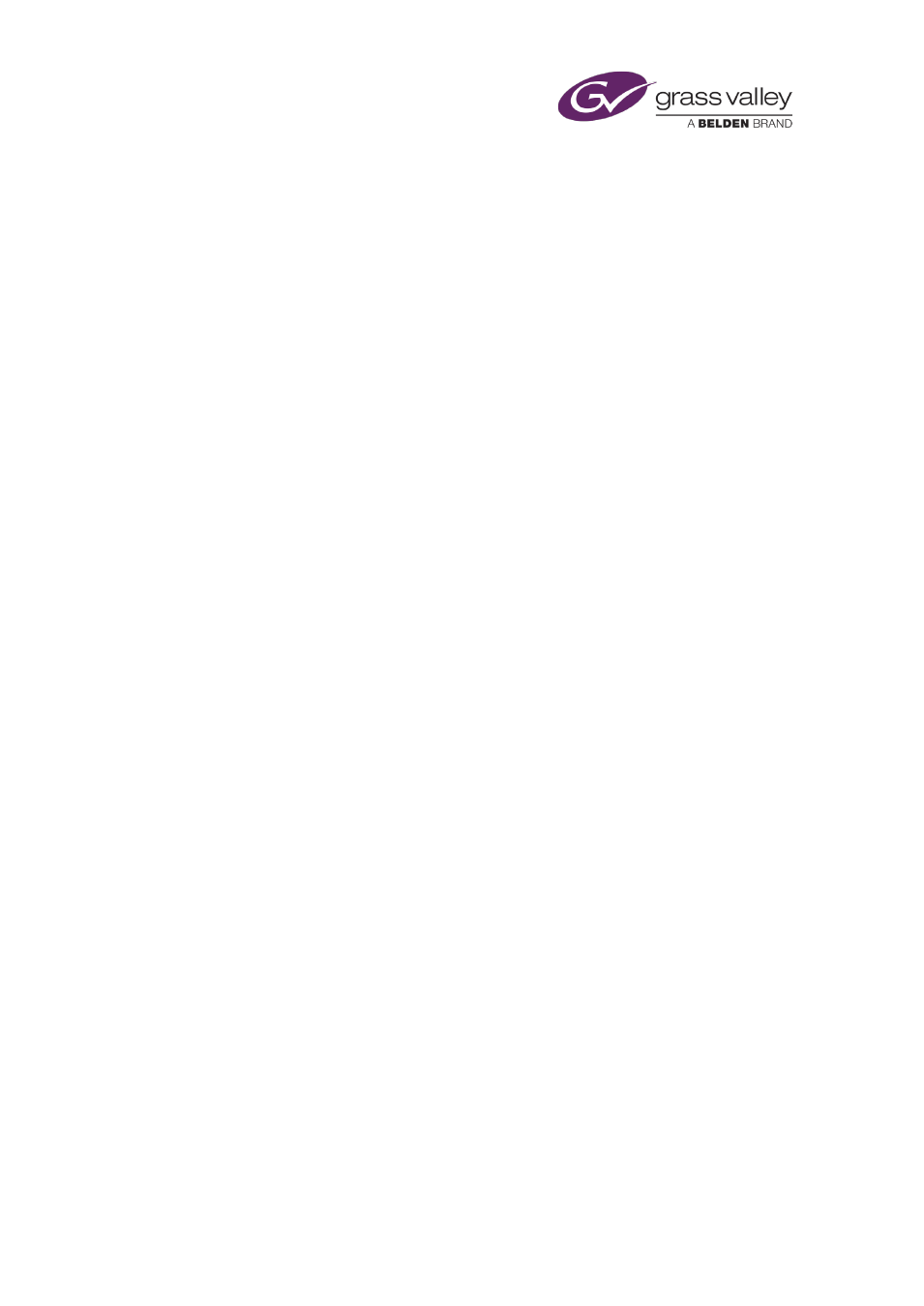
Using Ingest Manager
Ingest Manager cues the selected Encode Server and replaces the Cue Recording button
with the Start Recording button.
3.
Click Start Recording.
Ingest Manager starts the recording.
Put a recording job on hold
1.
Select an unstarted recording job in the Recording Schedule Grid.
2.
Select Hold (the button indicator displays a red light) on the Instant Ingest Request panel.
A flashing Update Recording button appears in place of the Cancel Recording button.
3.
Click Update Recording.
Ingest Manager puts the recording job on hold. As the scheduled start time of the job
passes, Feed Manager assigns a new start time for the job – one minute later than original
start time.
While the job remains on hold, Ingest Manager continues to assign a new start time, a
minute later, each time the latest one passes.
You should start the job manually when you want the recording to start.
, page
You can allow Ingest Manager to start the job by turning off Hold and then clicking Update
Recording.
Cancel a recording job
You can cancel a job, either before it starts or while it is in progress.
1.
Select a job in the Recording Schedule Grid.
2.
Click Cancel Recording on the Instant Ingest Request panel.
Ingest Manager prompts you to confirm that you want to delete the recording job.
3.
Click Yes.
Ingest Manager cancels the recording; it removes the entry from the Recording Schedule
Grid. If you cancel a recording that is in progress, Ingest Manager deletes any media it has
recorded for the job.
Using a naming rule for an ad-hoc recording
On the Ingest Manager (Naming Rule) layout, a Naming Rule Selector is linked to the Instant
Ingest Request panel. You can use this to select the naming rule that Ingest Manager uses to
automatically create a clip name.
Select a naming rule
1.
Select a naming rule in the Rules Available box of the Naming Rule Selector.
March 2015
iTX Desktop: Operator Manual
270