Using the channel health pop-up layout, Emergency removal of logos and captions – Grass Valley iTX Desktop v.2.6 User Manual
Page 189
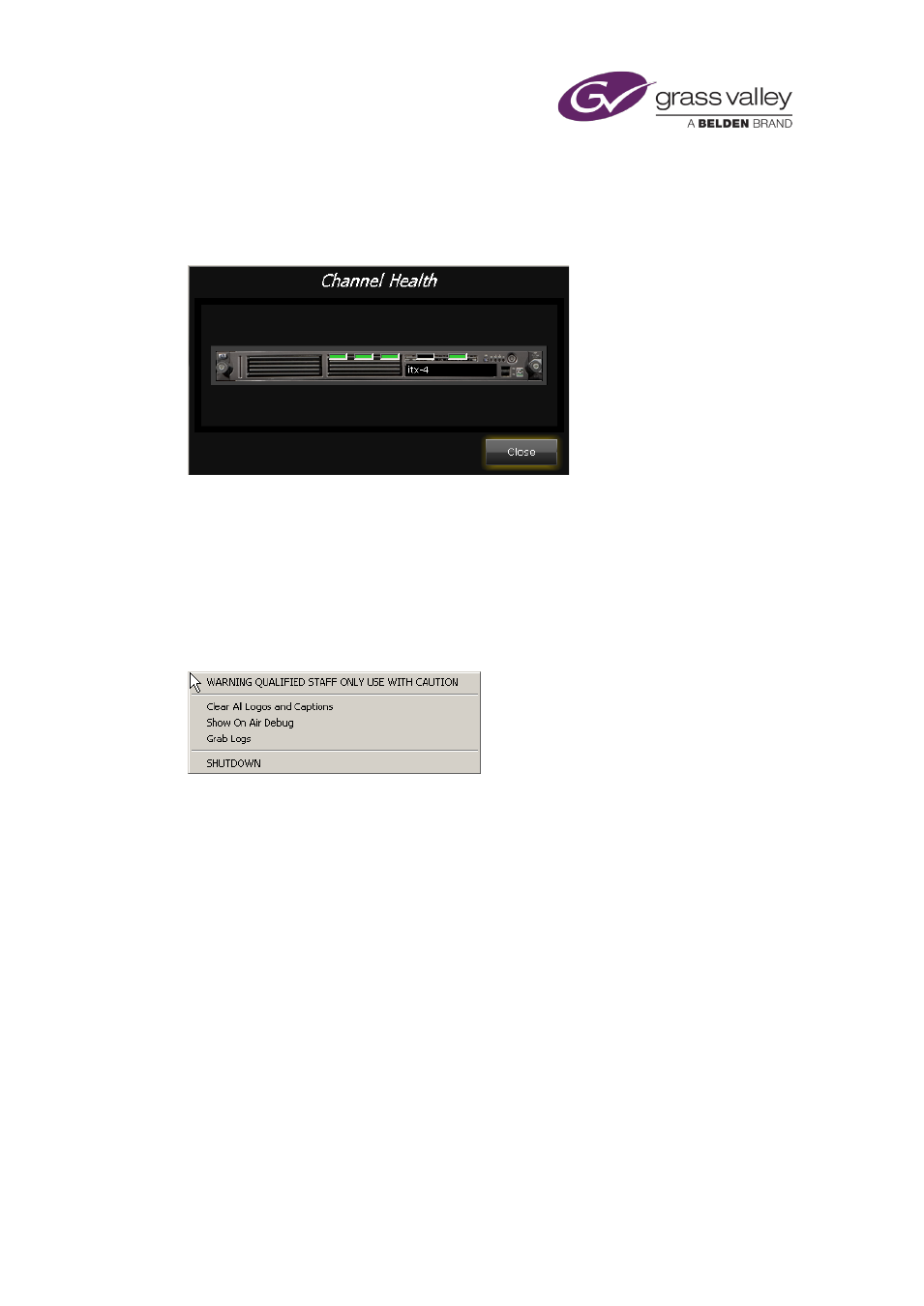
Channel-control pop-up layouts
Using the Channel Health pop-up layout
A Channel Monitor may be available on the Channel Health pop-up layout, which you can select
from the iTX Channel Control layout:
The Channel Monitor contains a set of indicators that give information on the status of various
services that are running for the selected channel. A green light means the associated service is
running normally. If any indicator does not display a green light, you may need to tell your
system administrator.
Emergency removal of logos and captions
Right-clicking the Channel Monitor displays an emergency engineering menu:
There may be times when you need to override the schedule to remove all logos and captions
from a video clip or live feed. You can do this by selecting Clear All Logos and Captions.
iTX removes all displayed logos and captions immediately (except ones that are inserted by an
external device). Any logo or caption that is scheduled to appear after this action plays out as
normal.
Caution:
•
You should not select any of the other options on the emergency engineering menu if you
are working in a live channel. Doing so could cause an unwanted interruption to the
playout.
March 2015
iTX Desktop: Operator Manual
169