Edit an entry in the recording schedule, Stop a recording that is in progress, Manually start a recording job – Grass Valley iTX Desktop v.2.6 User Manual
Page 289
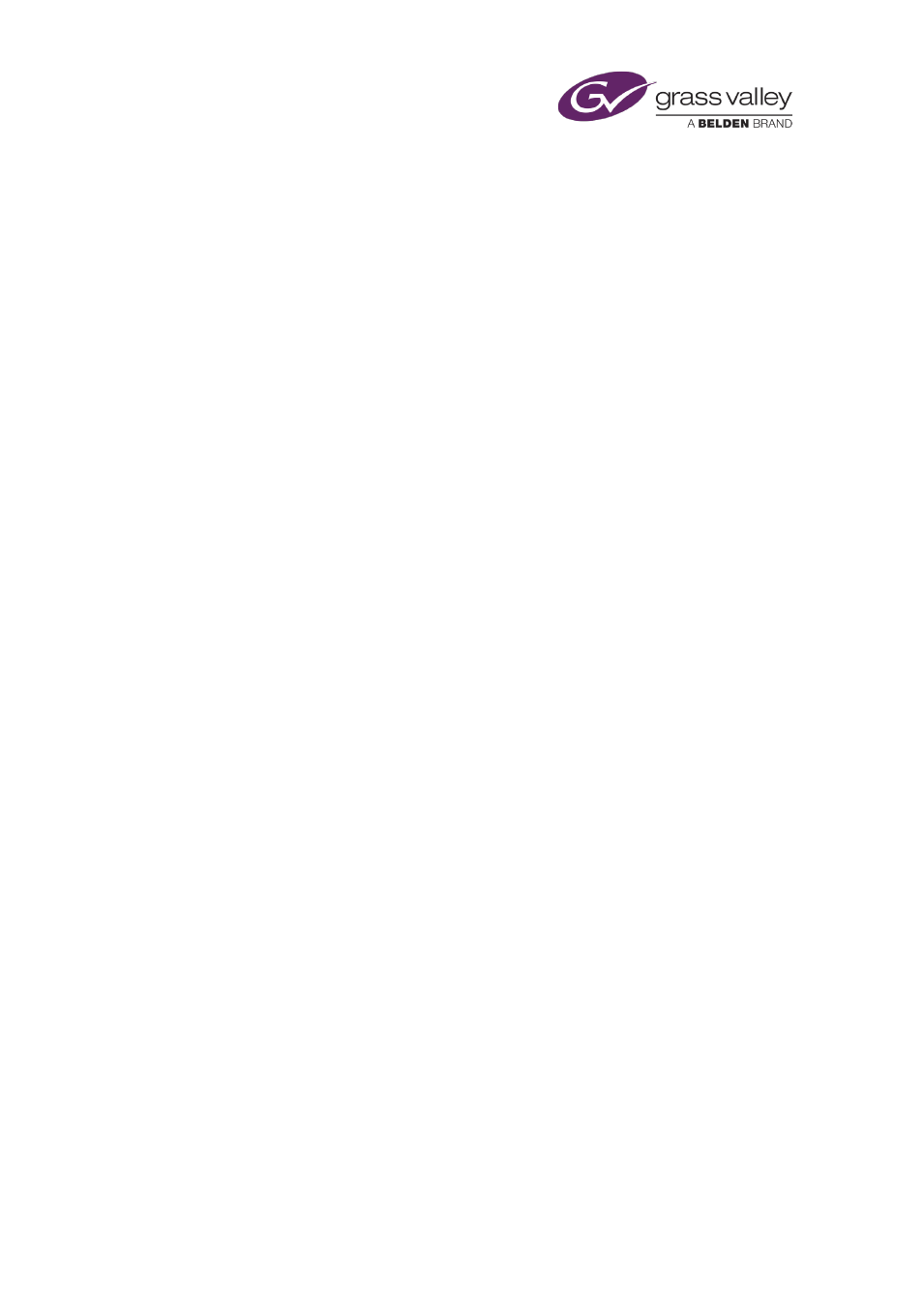
Using Ingest Manager
6.
If Ingest Manager is set up to select a video feed by operating a router, click a source
selection button to select a router source.
The name of the selected source appears in the Source box.
7.
Click Create Recording.
Ingest Manager inserts an entry for a new recording job in the Recording Schedule Grid and
displays a block to represent it on the Timeline Display.
On the Instant Ingest Request panel, the entry in the State box changes from “New” to
“Ready” as recording preparations progress. The Create Recording button changes to a
Cue Recording button.
You can wait for Ingest Manager to perform the recording at the specified time. Or, you
can manually start the recording early.
Edit an entry in the recording schedule
You can change the properties of a job, either before it starts or while it is in progress.
1.
Select a job in the Recording Schedule Grid.
The Instant Ingest Request panel displays details of the recording properties.
2.
Enter new details for the properties you want to change.
When you change any property, a flashing Update Recording button appears in place of
the Cancel Recording button.
3.
Click Update Recording.
Ingest Manager prompts you to confirm that you want to update the recording job.
4.
Click Yes.
Ingest Manager updates the recording job.
Stop a recording that is in progress
1.
Select an in-progress recording job in the Recording Schedule Grid.
On the Instant Ingest Request panel, the Stop Recording button appears in place of the
Create Recording button.
2.
Click Stop Recording.
Ingest Manager stops the recording and saves the media that it has already recorded.
Manually start a recording job
Once Ingest Manager is ready to perform a recording job, you can manually start the job
instead of waiting for it to start at the scheduled start time.
1.
Select an unstarted recording job in the Recording Schedule Grid.
As Ingest Manager gets ready to perform the recording, the Cue Recording button appears
on the Instant Ingest Request panel in place of the Create Recording button.
2.
Click Cue Recording.
March 2015
iTX Desktop: Operator Manual
269