Adding an existing sequence to a schedule, Change the name or title of a sequence, Add a blank sequence to a schedule – Grass Valley iTX Desktop v.2.6 User Manual
Page 67
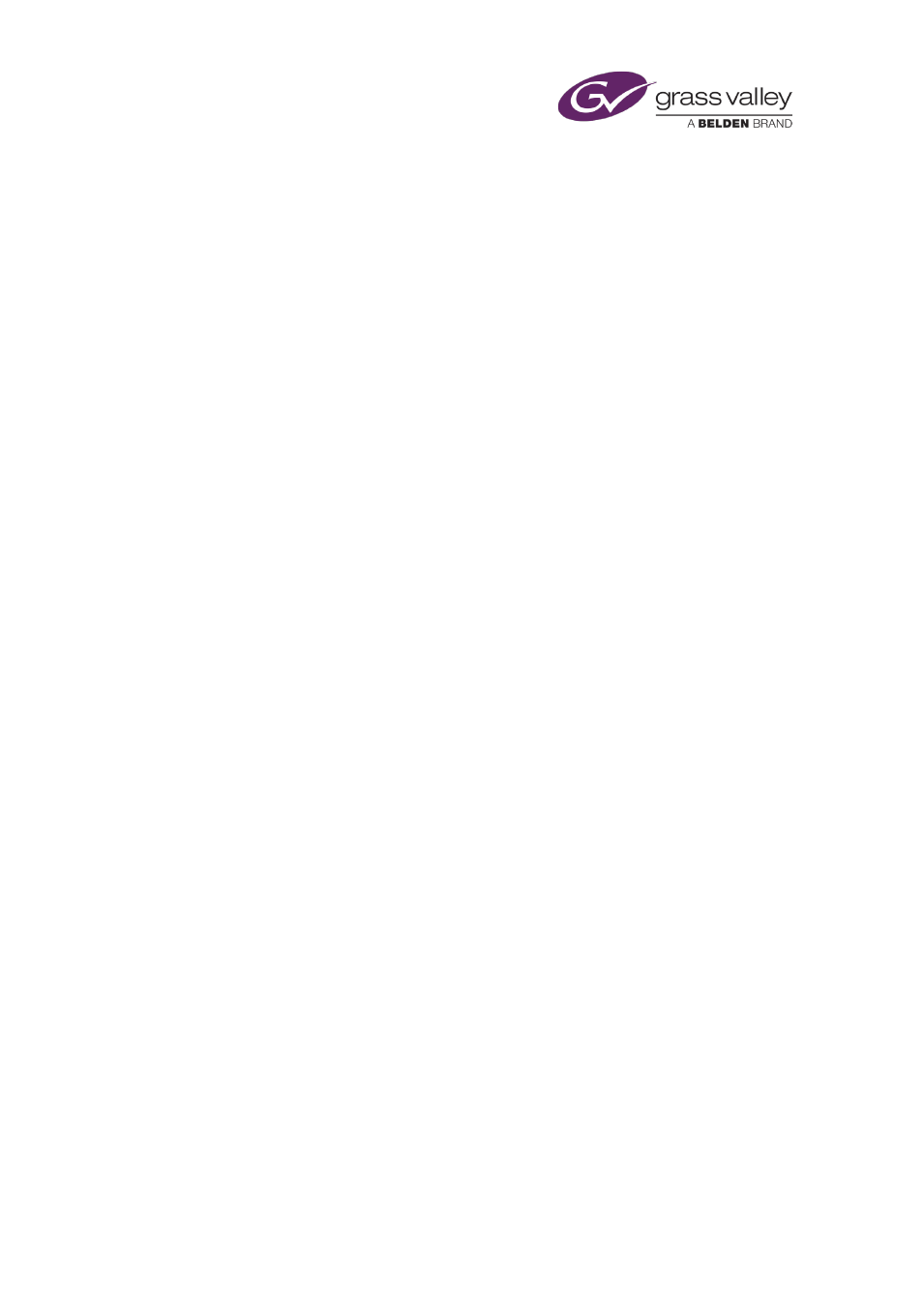
The Content Selector
Adding an existing sequence to a schedule
Usually, you add a sequence to a schedule by dragging it from the Sequences list and dropping
it into the Schedule Grid. iTX handles the sequence as a single block of events, which you can
move anywhere in your current schedule.
If the start time of the sequence is not within an interval called the Schedule Lookahead time of
the channel you are working in, iTX displays a single entry for the sequence in the Schedule
Grid; it displays a single block to represent the sequence on the Timeline Display.
When the start time of the sequence falls within the Schedule Lookahead time, iTX displays a
plus sign in front of the entry in the Schedule Grid. By clicking the plus sign, you can expand the
entry and view the individual events. On the Timeline Display, blocks for the individual events
replace the single block for the sequence.
Note:
•
Your system administrator can set the length of the Schedule Lookahead time.
Change the name or title of a sequence
1.
Select a sequence in the Sequences list.
2.
Enter a new name in the Name box, if you want to.
3.
Enter a new title in the Title box, if you want to.
Add a blank sequence to a schedule
1.
Click New.
iTX adds a blank sequence (called “Blank Sequence”) to the Sequences list.
2.
Enter a name and title for the blank sequence in the Name and Title boxes.
3.
Enter a default duration in the Dur box.
4.
Drag the sequence to the Schedule Grid and drop it onto the event you want it to
immediately follow.
iTX displays an entry for the blank sequence in the Schedule Grid; it displays a block to
represent the sequence on the Timeline Display.
You can add events to the sequence by dragging and dropping assets from the Content
Selector.
March 2015
iTX Desktop: Operator Manual
47