Resize and move a text block – Grass Valley iTX Desktop v.2.6 User Manual
Page 228
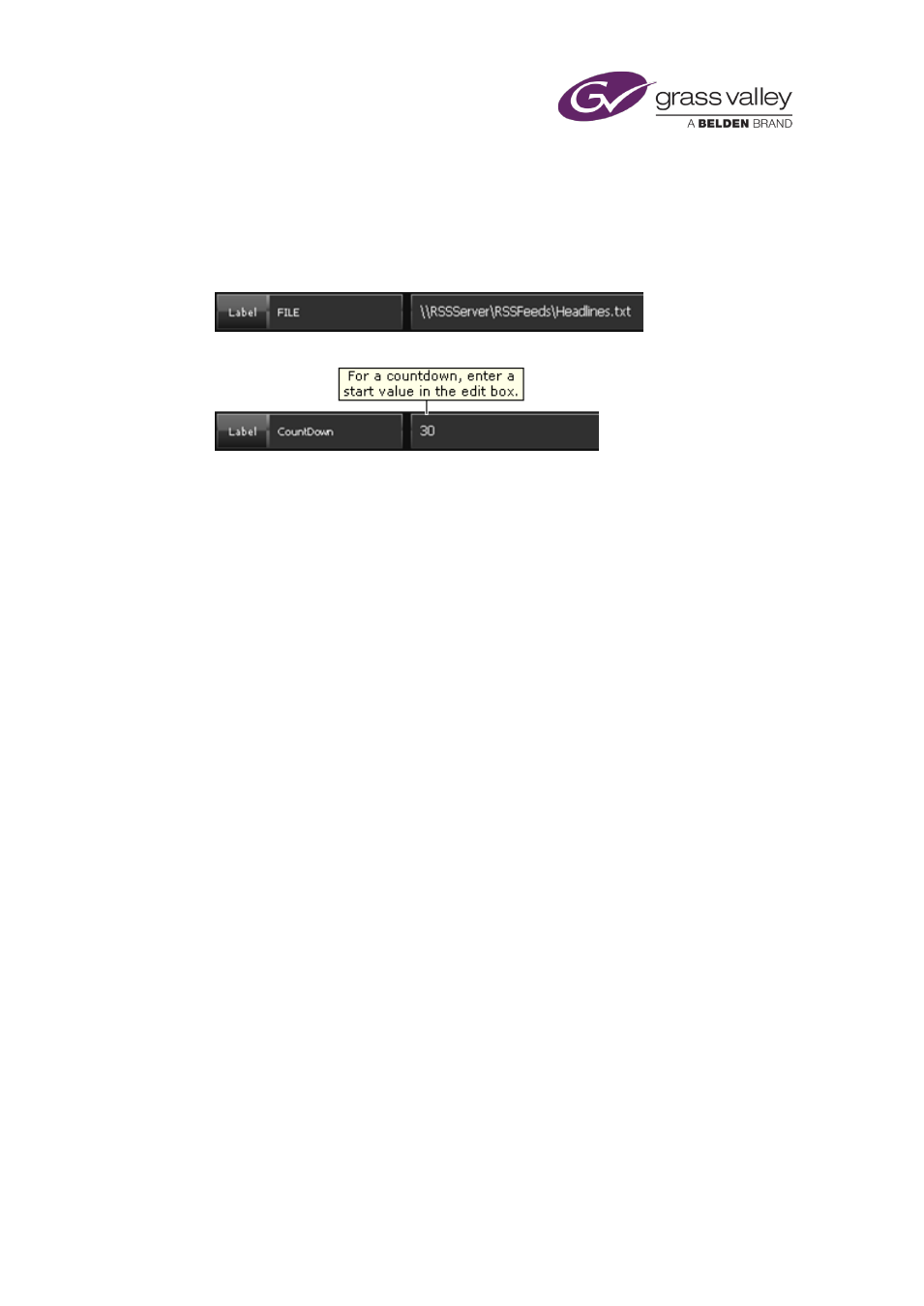
The CG application
For any type of field other than a file or countdown field, you may clear the edit box; any
entry in the edit box does not appear in the CG.
4.
If you select the File field, click Edit to display the Windows file-selection dialog.
Through this dialog, select a text file. The text file must be accessible by a network (UNC)
path. The name of the text file appears in the edit box:
5.
If you select one of the countdown fields, enter a start-time value in the edit box:
Enter the value in the format shown in the field name for the particular type of countdown.
For example: "2:00" or "30".
6.
Specify font options for the text.
7.
Set the text alignment.
Note:
•
If a CG uses a text file, iTX reads the text file when the CG event is cued. If the text file is
updated while the CG event is on air, the CG text is updated.
•
Each line ending with a carriage return in a text file is displayed as a separate line of text in
a text block.
•
A text file used for crawling text must not contain any carriage returns.
Resize and move a text block
You can manually resize and move a text block in the same way you do any other type of CG
March 2015
iTX Desktop: Operator Manual
208