Display a logo in the logo editor, Re-position a logo, Resize a logo – Grass Valley iTX Desktop v.2.6 User Manual
Page 343: More details, E 323
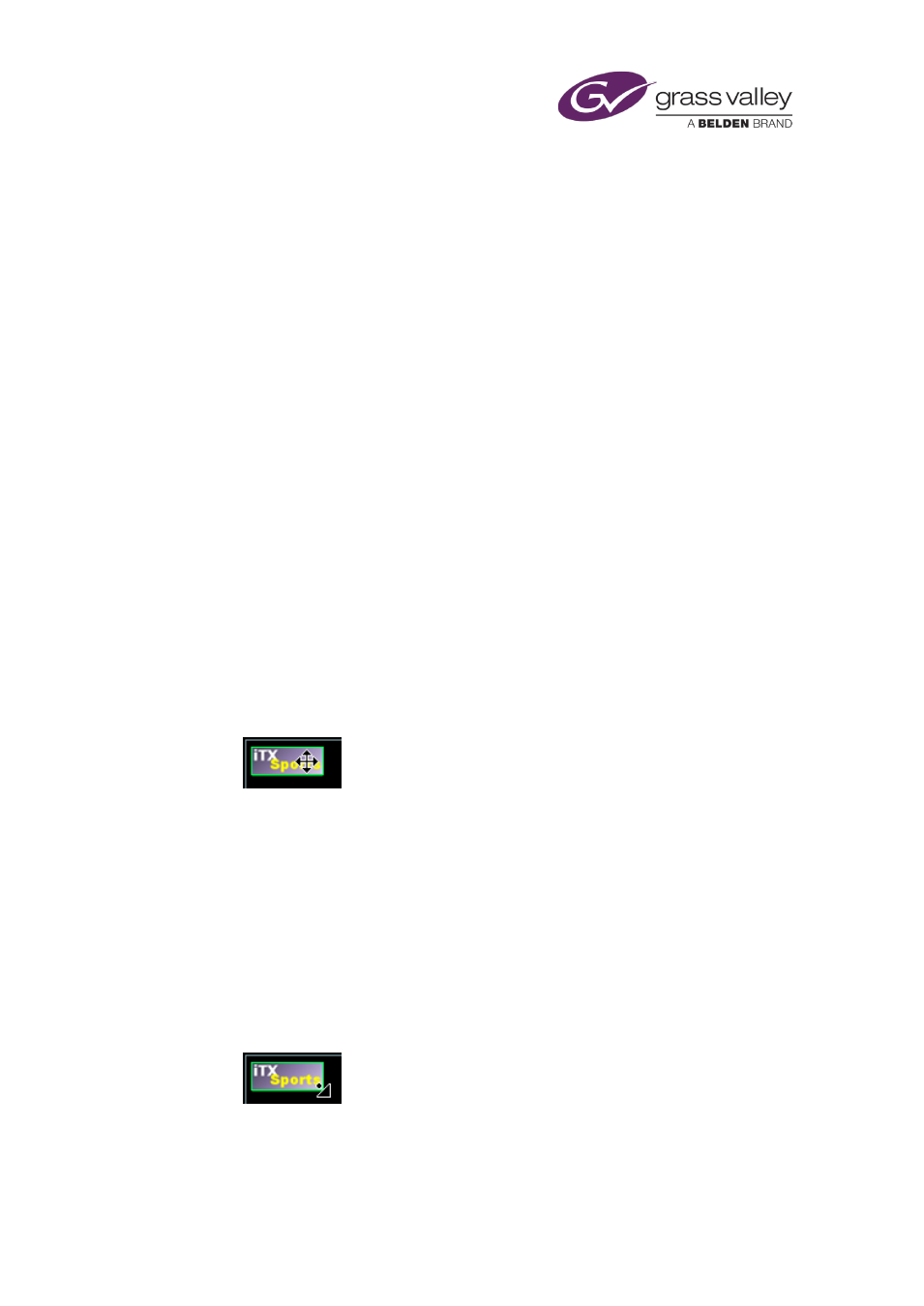
Working with the Logo Editor
•
Set a transition for the logo.
•
Assign the logo to a particular layer.
•
Mark the logo as in the native format for a stereoscopic-3D playout channel; i.e. one that
displays in stereoscopic 3D without iTX having to re-format it.
Display a logo in the Logo Editor
1.
On the Asset layout, select a logo in the results pane of the PinPoint panel.
iTX displays the logo in the Media Viewer.
2.
Click the Media Viewer.
The Logo Editor opens with the logo loaded; a green border around the logo shows it is
selected.
3.
Click the logo if you need to re-select it (the logo has a red border when it is not selected).
You can change logo properties while the logo is selected. Any changes you make take
effect when you click OK to close the Logo Editor.
Re-position a logo
1.
Select a logo in the Logo Editor.
2.
Do one of the following to move the logo.
•
Position the mouse pointer within the logo and drag the logo into the new position:
•
Change any of the values in the X and Y boxes.
Resize a logo
1.
Select a logo in the Logo Editor.
2.
If you want to keep the same aspect ratio when resizing the logo, select Lock Aspect;
ensure this option is not selected if you want to adjust the width and height separately.
3.
Do one of the following to resize the logo.
•
Click and drag any side or corner of the logo:
•
Change any of the values in the W and H boxes.
March 2015
iTX Desktop: Operator Manual
323