Working with gpis, About the gpi palette, Adding a gpi event to a schedule – Grass Valley iTX Desktop v.2.6 User Manual
Page 80
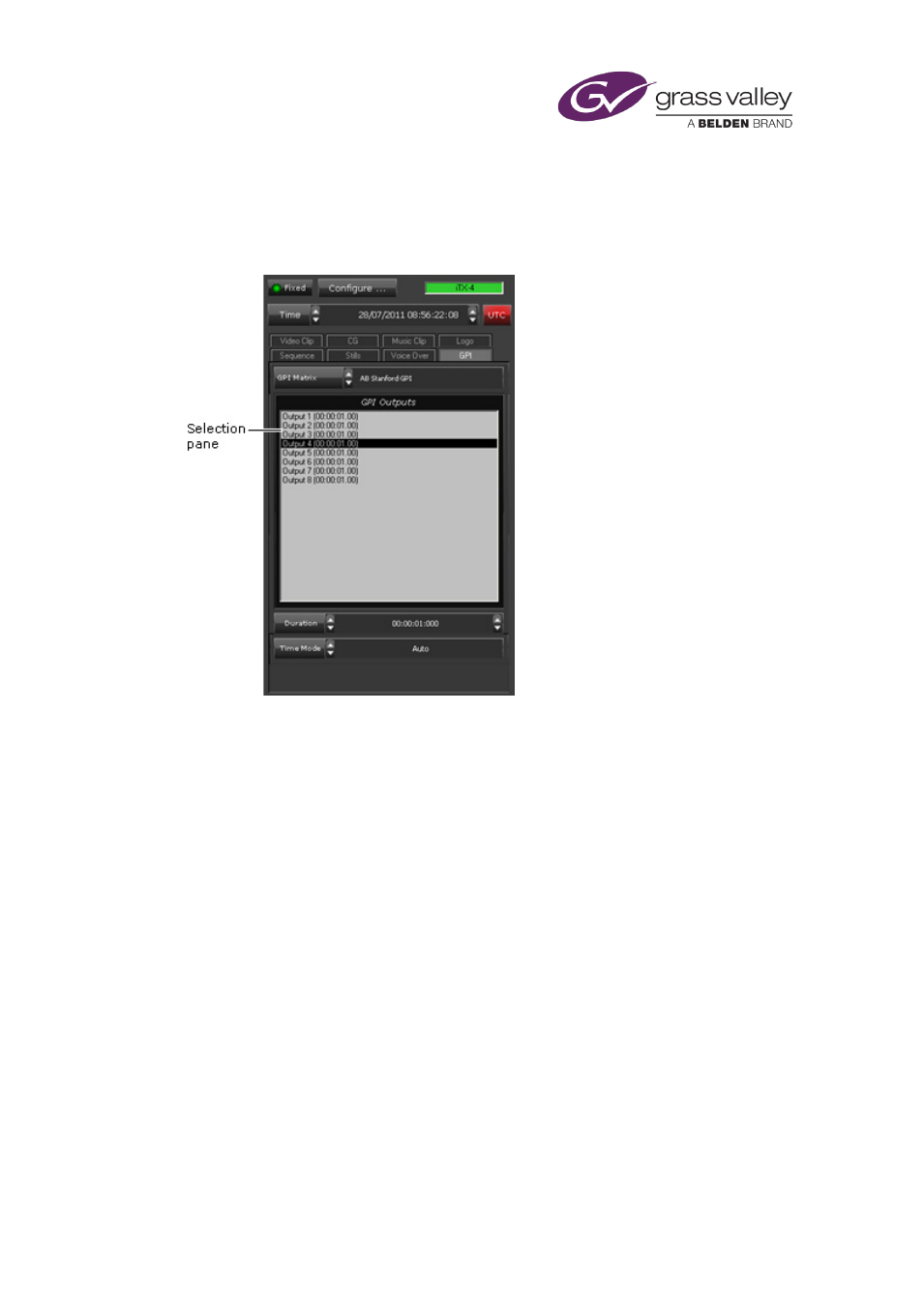
The Content Selector
Working with GPIs
About the GPI palette
GPIs are electronic switches that can control a wide range of equipment in a television station.
You use the GPI palette to add GPI events to a schedule. These GPI outputs trigger an action to
control an external device (for example, an aspect ratio converter).
In the palette, you select the GPI matrix that provides the GPI outputs; these appear in the GPI
Outputs list.
Once a GPI is in the GPI Outputs list, you can include it in a schedule event. Before you do, you
may:
•
Change the duration of the GPI.
•
Set the time mode of the GPI.
Adding a GPI event to a schedule
In adding a GPI to a schedule, you make it a secondary event. To do so, you drop the GPI onto
its primary event in the Schedule Grid or on the Timeline Display.
iTX enters the new GPI event in the Schedule Grid; it displays a block to represent the event on
the GPI track on the Timeline Display. In the Schedule Grid, iTX nests the secondary event
within the primary event.
You should check and edit the properties of the GPI event – in particular, its time mode and
offset – in the Event Editor.
March 2015
iTX Desktop: Operator Manual
60