Grass Valley iTX Desktop v.2.6 User Manual
Page 42
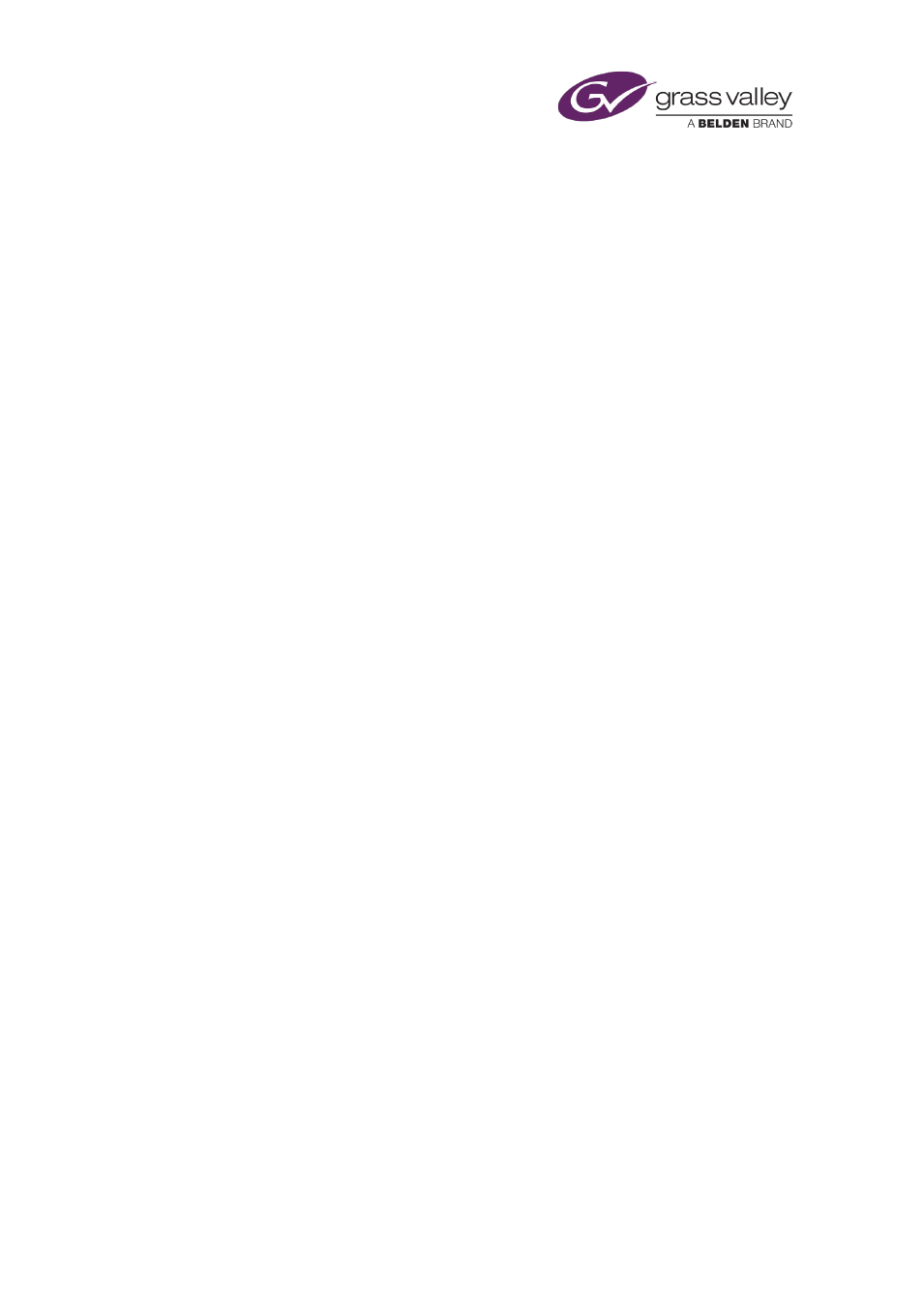
The Content Selector
Note:
•
You can select any event in the Schedule Grid and check its properties in the Event Editor.
You can edit some of these properties. For instance, you may set a video transition for a
•
If the drag-and-drop option is enabled for the Schedule Grid, you can re-order events by
dragging and dropping them within the Schedule Grid.
•
When you create a Fixed event in a channel with a UTC offset, remember the Start Time
column in the Schedule Grid shows the event start time in UTC. This may be different to
the value in the Time box on the Content Selector, depending on the status of the UTC
button.
Create a schedule event by dropping an asset onto the Timeline Display
1.
Select the palette that handles the type of asset you want to include in a new event.
2.
Ensure the asset you want to use is in the palette selection pane.
3.
Do one of the following to set the event timing.
•
If you want to set the start time manually, select Fixed; enter the start time in the
Time box.
•
If you want iTX to calculate the start time, based on the scheduling of other events,
ensure Fixed is not selected.
Note: If Fixed is not selected for the first event in a schedule, iTX schedules the event to
start almost immediately (there is a delay of about 30 seconds during which iTX locates and
cues the asset in the event).
4.
Select an asset in the palette selection pane and drag it onto the Timeline Display. Then do
one of the following.
•
To create a primary event, drop the asset in a clear area on any timeline track. iTX
automatically locates the new event after the last event on the correct track.
•
To create a secondary event, drop the asset onto the event that is to be its primary
event. iTX automatically locates the new event alongside its primary event on the
correct track; it schedules the secondary event to start at the time corresponding to
the point on the timeline where you drop the asset.
iTX enters the new event in the Schedule Grid; it displays a block to represent the event on
the Timeline Display.
March 2015
iTX Desktop: Operator Manual
22