More details, E 151 – Grass Valley iTX Desktop v.2.6 User Manual
Page 171
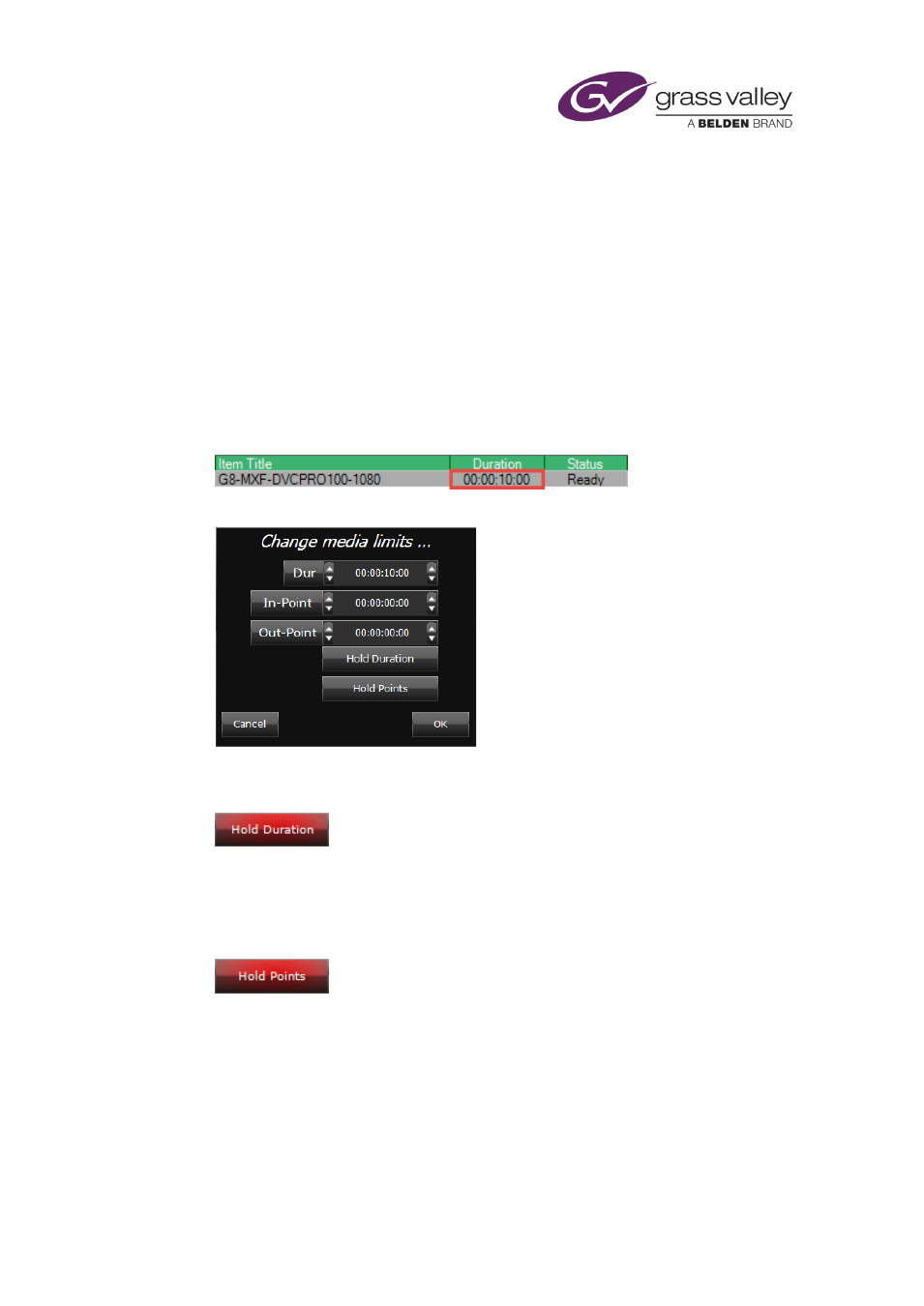
The Schedule Grid
Changing the duration and media limits from the Schedule Grid
Note:
•
This applies to video clips and voice overs only.
As well as changing an event’s duration, in-point and out-point from the Event Editor, you can
quickly change these values from the Schedule Grid using the Change media limits… pop-up.
From here you can also enable or disable the options to Hold Duration and Hold Points.
To change the duration and media limits from the Schedule Grid:
1.
Click on the Duration column for an event in the Schedule Grid.
The Change media limits… pop-up appears.
2.
In the Dur box, enter a new value for the duration.
The Hold Duration button automatically enables.
3.
In the In-Point box, enter a new value for the in-point.
4.
In the Out-Point box, enter a new value for the out-point.
When either the in-point or out-point is changed, the Hold Points button automatically
enables.
5.
Click OK. The changes can also be seen in the Event Editor.
Note:
•
Disabling Hold Duration or Hold Points will reset the event’s media limits to their default.
March 2015
iTX Desktop: Operator Manual
151