Temporary removal of all logos, Set the logo-type property, Change the title of a logo – Grass Valley iTX Desktop v.2.6 User Manual
Page 49
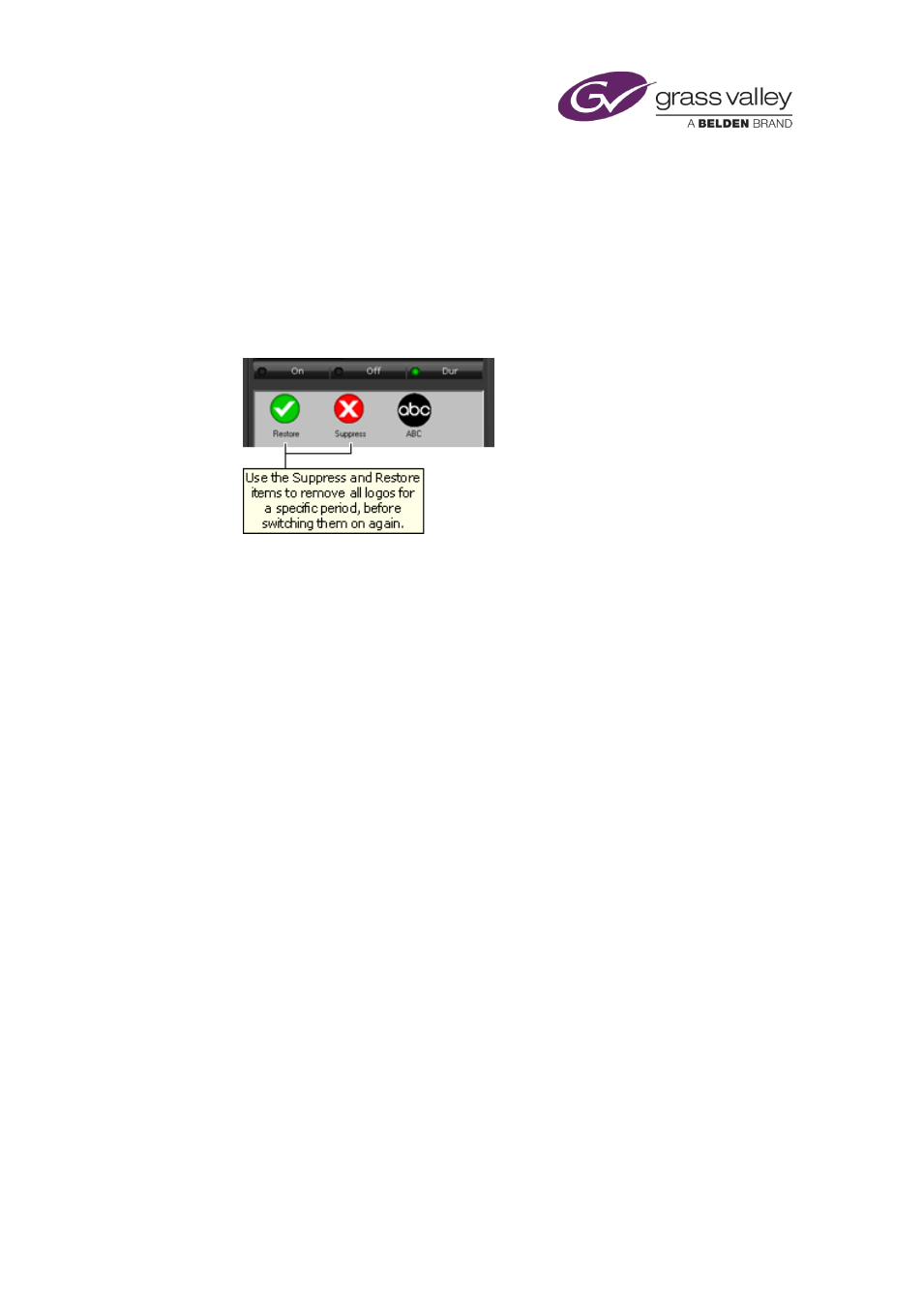
The Content Selector
Temporary removal of all logos
Sometimes, you may want to temporarily remove all logos that iTX is displaying – just while
certain events play out – and later restore them. You can do this by creating events using two
special items: the Suppress item and the Restore item. These items are always present in the
selection pane of the Logo palette. In a Suppress logo event, iTX switches off all active logos; in
a Restore logo event, it switches them on again.
Set the logo-type property
1.
Select a logo in the Logo-palette selection pane.
iTX loads the logo in the preview window.
2.
Do one of the following, depending on how you want iTX to handle the logo in a schedule
event.
•
Click ON if you want iTX to switch the logo on.
•
Click OFF if you want iTX to switch the logo off.
•
Click DUR if you want iTX to display the logo for the specified duration. Enter the
required value in the Dur box.
Note:
•
You can also change the logo-type property using the Event Editor.
Change the title of a logo
1.
Select a logo in the Logo-palette selection pane.
2.
Enter the new title in the Title box; press Return to complete the entry.
iTX displays the new title of the logo in the palette selection pane.
March 2015
iTX Desktop: Operator Manual
29