Adding an external-logo event to a schedule, Add an external logo to the palette selection pane – Grass Valley iTX Desktop v.2.6 User Manual
Page 53
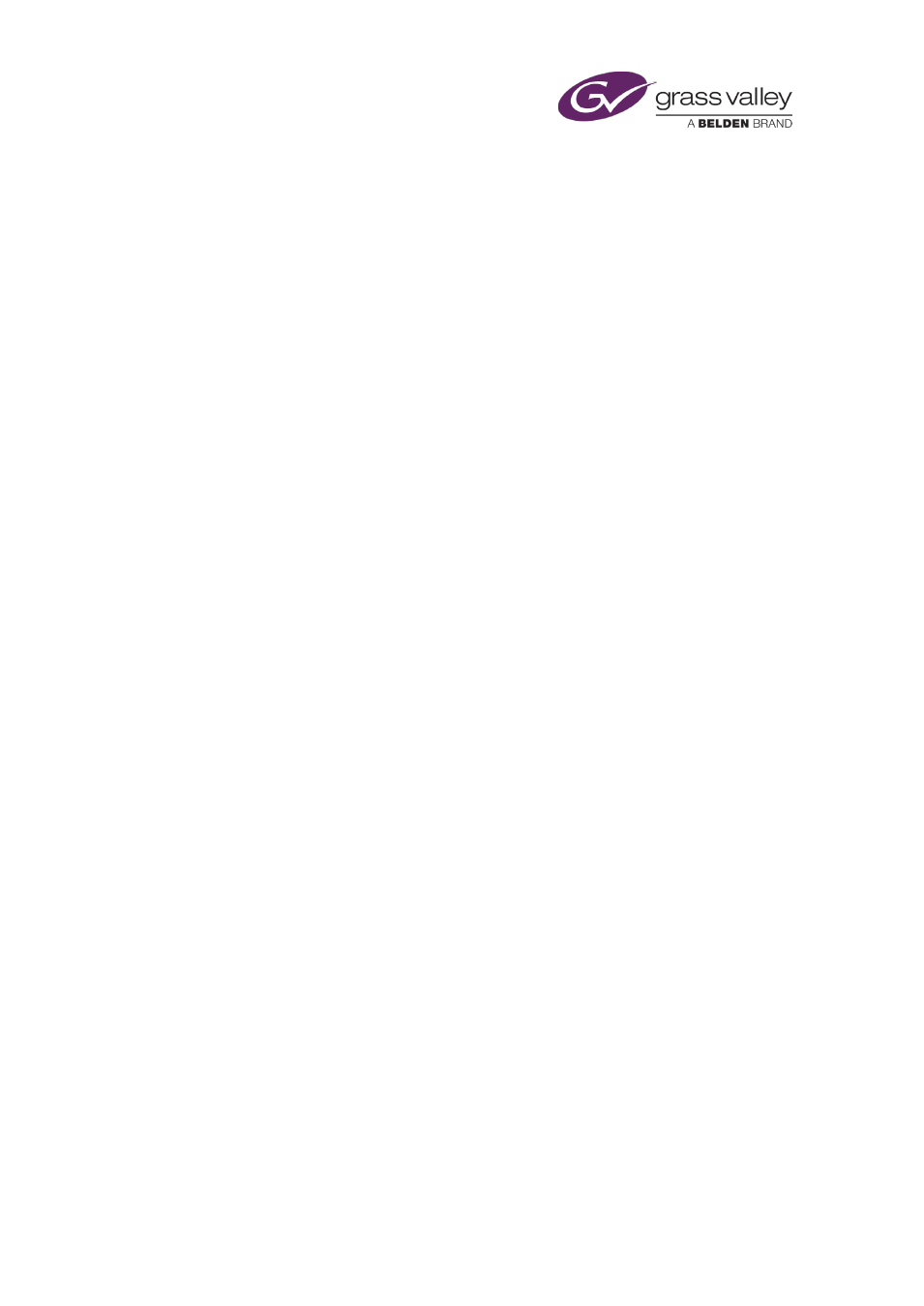
The Content Selector
Adding an external-logo event to a schedule
Usually, a logo plays out as an overlay on a video clip or still image.
In adding an external-logo event to a schedule, you make it a secondary event. To do so, you
drop the logo onto its primary event on the Schedule Grid or Timeline Display.
iTX enters the new external-logo event in the Schedule Grid; it displays a block to represent the
event on the Logo track on the Timeline Display. In the Schedule Grid, iTX nests the secondary
event within the primary event.
You should check and edit the properties of the external-logo event – in particular, its time
mode and offset – in the Event Editor.
Add an external logo to the palette selection pane
1.
Select the External Logo palette on the Content Selector.
2.
Click Add Logo to display the External Logo Properties dialog.
3.
Enter the name of the logo in the Logo box.
4.
Enter a layer number in the Layer box.
5.
Do one of the following, depending on how you want iTX to handle the logo in a schedule
event.
•
Click ON if you want iTX to switch the logo on.
•
Click OFF if you want iTX to switch the logo off.
•
Click DUR if you want iTX to display the logo for the specified duration. Enter the
required value in the Dur box.
6.
Do the following to set an in-transition.
•
Select IN.
•
Click a transition selection button to select a transition type (cut or dissolve).
•
If you select a dissolve transition, enter the duration of the transition in the IN time-
entry box.
7.
Do the following to set an out-transition.
•
Select OUT.
•
Click a transition selection button to select a transition type (cut or dissolve).
•
If you select a dissolve transition, enter the duration of the transition in the OUT time-
entry box.
8.
Click OK to close the dialog.
The logo appears in the External Logos list.
Note:
•
You can change the logo properties by using the Event Editor.
March 2015
iTX Desktop: Operator Manual
33