Noting the time mode of events, Tracking an event, Noting the time mode of events tracking an event – Grass Valley iTX Desktop v.2.6 User Manual
Page 155: More details, E 135
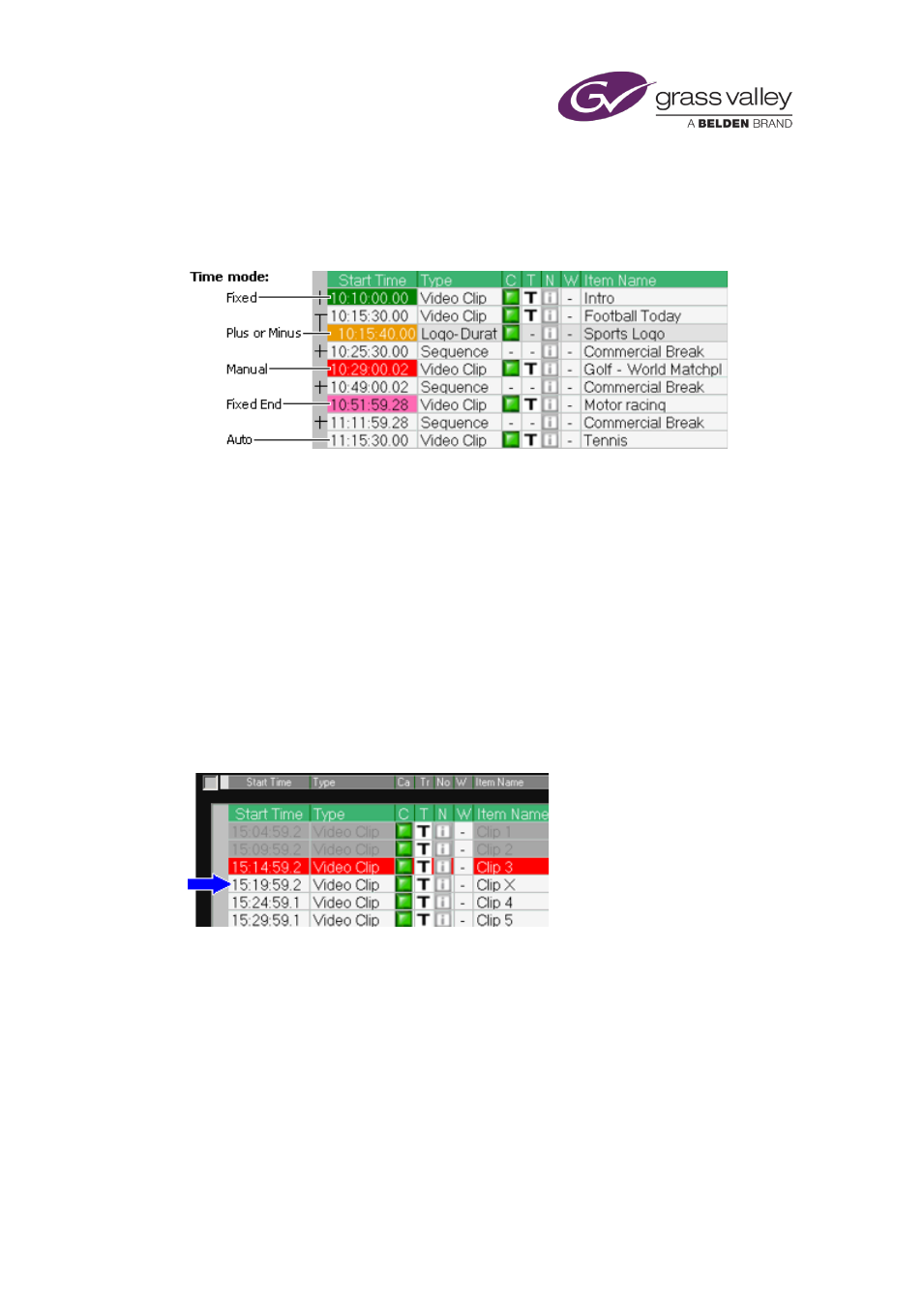
The Schedule Grid
Noting the time mode of events
iTX indicates the time modes of events by highlighting start times in different colors, as this
illustration shows:
Green indicates a Fixed time mode; white, an Auto time mode; and orange, a Start +, Start –,
End + or End – time mode. A start time with a red background indicates a manual event; pink, a
Fixed End time mode.
Note:
•
Your system administrator may assign an alternative color scheme to the Schedule Grid.
Tracking an event
In the following illustrations we track the movement of a video-clip event, featuring Clip X, up
the Schedule Grid as iTX plays out a schedule. The event changes color to indicate its current
status.
Event status: Ready
The Clip-X event has a white background; this shows that the clip is available to play out. Events
with grey backgrounds, above the Clip-X event, have played out. The event highlighted red,
immediately above the Clip-X event, is on air.
While the Clip-X event has this status, you may change its properties in the Event Editor.
Note:
•
You can hide events that have taken place by selecting Hide History from the Schedule
March 2015
iTX Desktop: Operator Manual
135