Set a vision effect for a group, Set the speed of a crawl, More details – Grass Valley iTX Desktop v.2.6 User Manual
Page 248: E 228
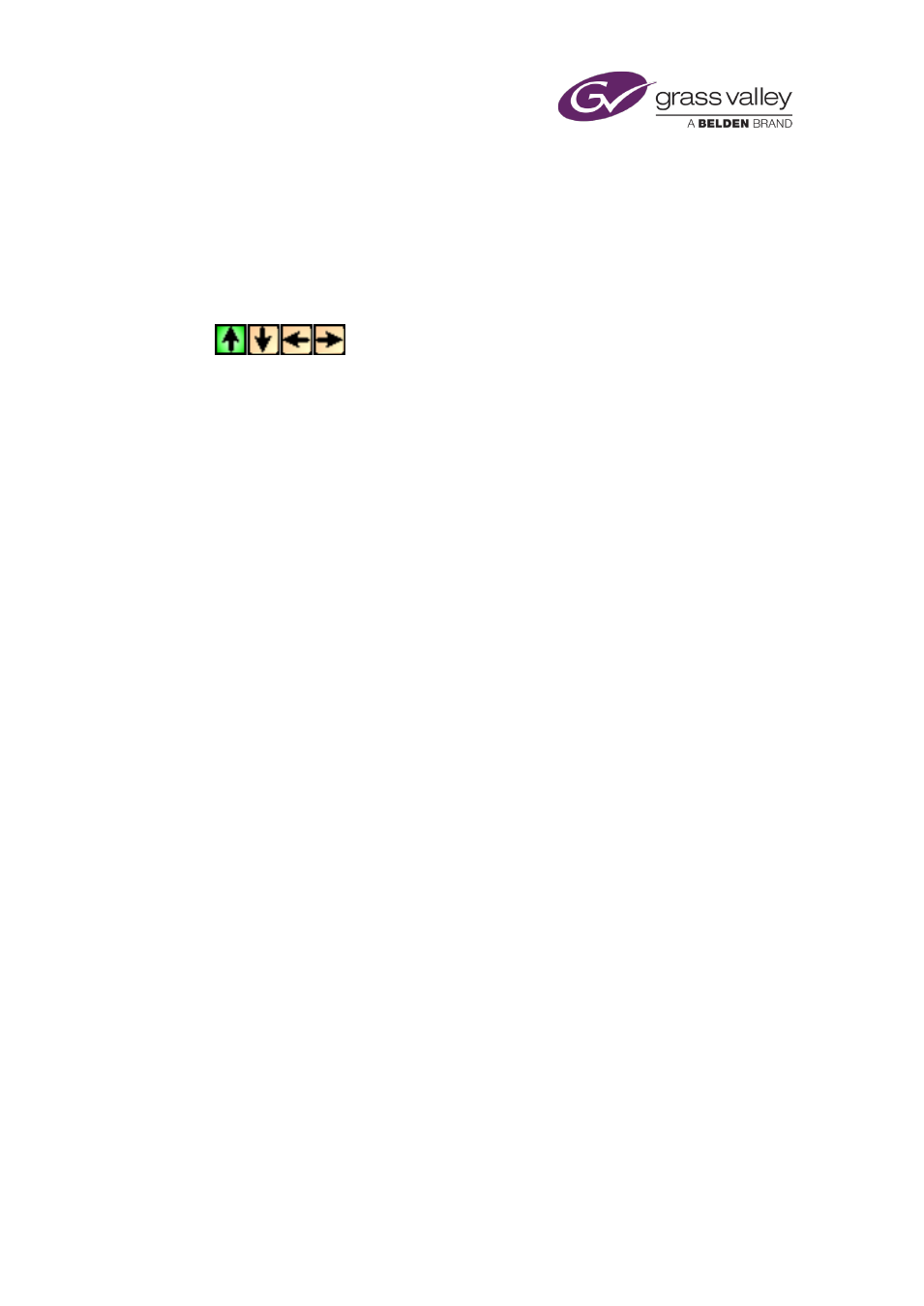
The CG application
Set a vision effect for a group
1.
Enter a group number in the Group box.
2.
Select In Effect or Out Effect (the button indicator displays a green light).
3.
Select Wipe, Slide or Squeeze (the button indicator displays a green light).
4.
Click one of the arrow buttons to select the direction of the effect:
5.
Enter a value in the Duration box to set the transition duration (in seconds).
6.
If you want to set an offset for the effect, enter a value in the Offset box.
For an in-sequence, this value controls how long after the start of a CG event the objects in
a group start to appear on air. For an out-sequence, it controls how long before the end of
a CG event the objects start to disappear.
Set the speed of a crawl
After applying a crawl effect to a text block while the CG application is in the text operating
mode, you may set the speed of the crawl while the application is in the animation operating
mode.
We measure a crawl speed in “pixels per field” – the distance text moves from one field to the
next.
To set the speed, you enter a value in the Duration box. iTX converts this duration value to
pixels per field by using a mapping rule that is related to the frame rate of the playout system:
•
For an NTSC system, a Duration value of 1.0 produces a crawl speed of 30 pixels per frame.
•
For a PAL system, a Duration value of 1.0 produces a crawl speed of 25 pixels per frame.
In either case, a value higher or lower than 1.0 increases or decreases the crawl speed
proportionally. So, a Duration value of 0.2 produces a crawl speed of 6 pixels per frame in an
NTSC system, and 5 pixels per frame in a PAL system.
(iTX approximates results, where necessary, to the nearest whole number of pixels.)
1.
Enter a group number in the Group box.
2.
Enter a value in the Dur box.
March 2015
iTX Desktop: Operator Manual
228