Create a placeholder clip, Load a placeholder clip in the clip holder, Send a placeholder clip for ingest – Grass Valley iTX Desktop v.2.6 User Manual
Page 276
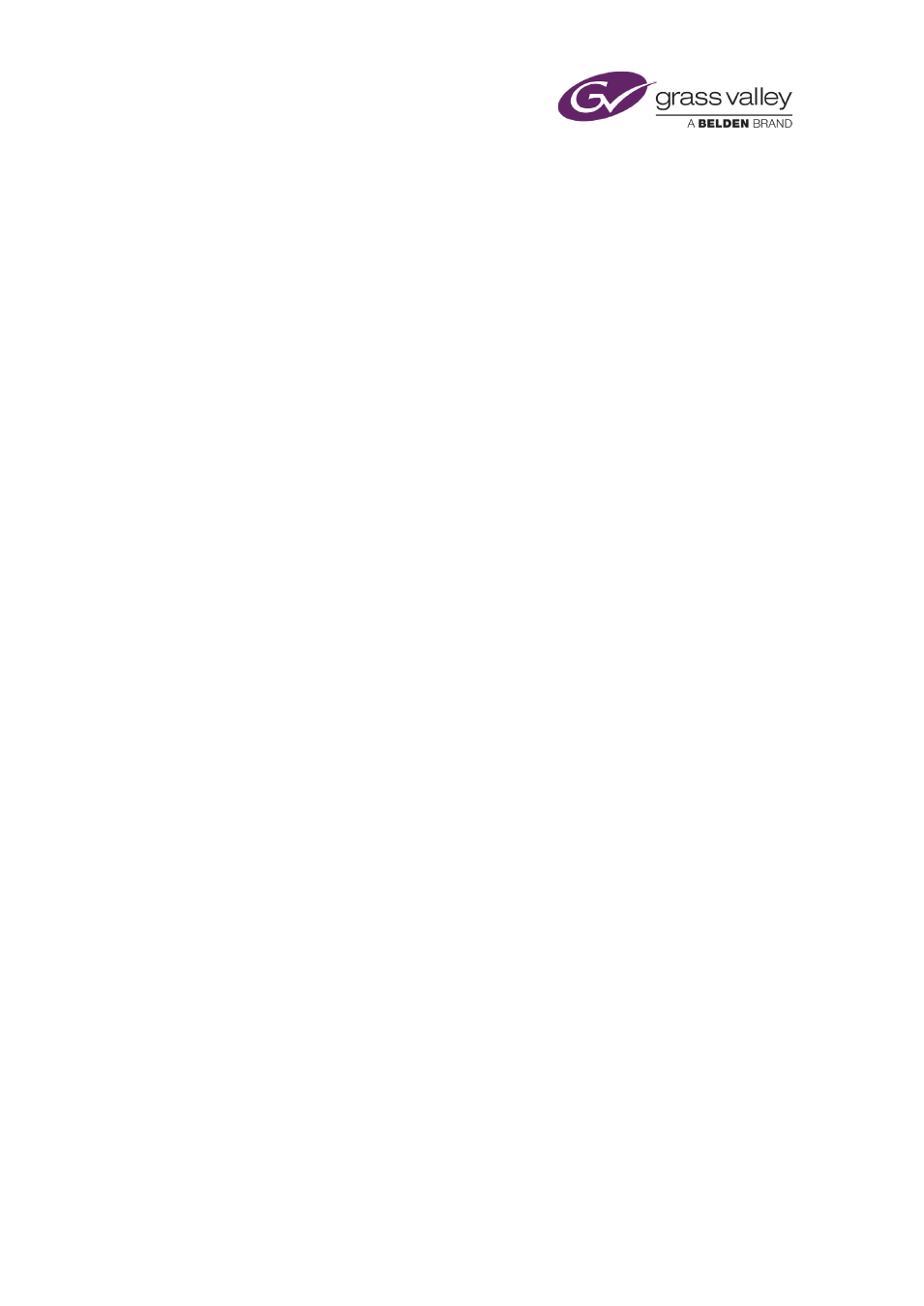
Ingesting media by using an Encode Server
Features in the top, left of the layout enable you to select a placeholder clip from the System
Database and load it into the Clip Holder. You can also create a placeholder clip in the Clip
Holder.
You can review and modify the in- and out-points of a clip in the Clip Holder, before sending the
clip to either the Batch Ingest panel or the Encoder panel for the ingest process.
You can add placeholder clips to the Batch Ingest panel direct from PinPoint, instead of passing
them through the Clip Holder.
Create a placeholder clip
1.
Click Create.
The Asset Creation dialog appears.
2.
Do the following to enter the placeholder-clip details.
•
Enter a name in the Name box.
•
Select an asset template in the Default Template box.
•
Click Create.
The dialog closes. iTX displays the clip details in the Clip Holder.
3.
Set in- and out-points in the Clip Holder.
4.
Click Save.
iTX creates a placeholder clip.
Load a placeholder clip in the Clip Holder
1.
Do one of the following.
•
Type the name of a clip in the Load Existing Clip By Name panel. As you type, iTX
displays a list of clips that start with the typed characters; the more you type the shorter
the list becomes. Select a clip from the list.
•
Click Show Placeholders to display a list of placeholder clips in the PinPoint results pane
(below the Show Placeholders button). Select a clip from the list.
iTX displays the details of the selected clip in the Clip Holder. The Pass to Batch Ingest
Control and Pass to Encode Control buttons become active, allowing you to send the clip
to either the Batch Ingest control panel or the Encode control panel.
You may modify the in- and out-points, and save them, before sending the clip for the
ingest process.
Send a placeholder clip for ingest
1.
While a placeholder clip is loaded in the Tape Ingest layout, do one of the following.
•
Click Pass to Batch Ingest Control to send the clip to the Batch Ingest control panel.
•
Click Pass to Encode Control to send the clip to the Encode control panel.
March 2015
iTX Desktop: Operator Manual
256