Working with subtitle files, About the subtitle palette, Adding a subtitle event to a schedule – Grass Valley iTX Desktop v.2.6 User Manual
Page 57
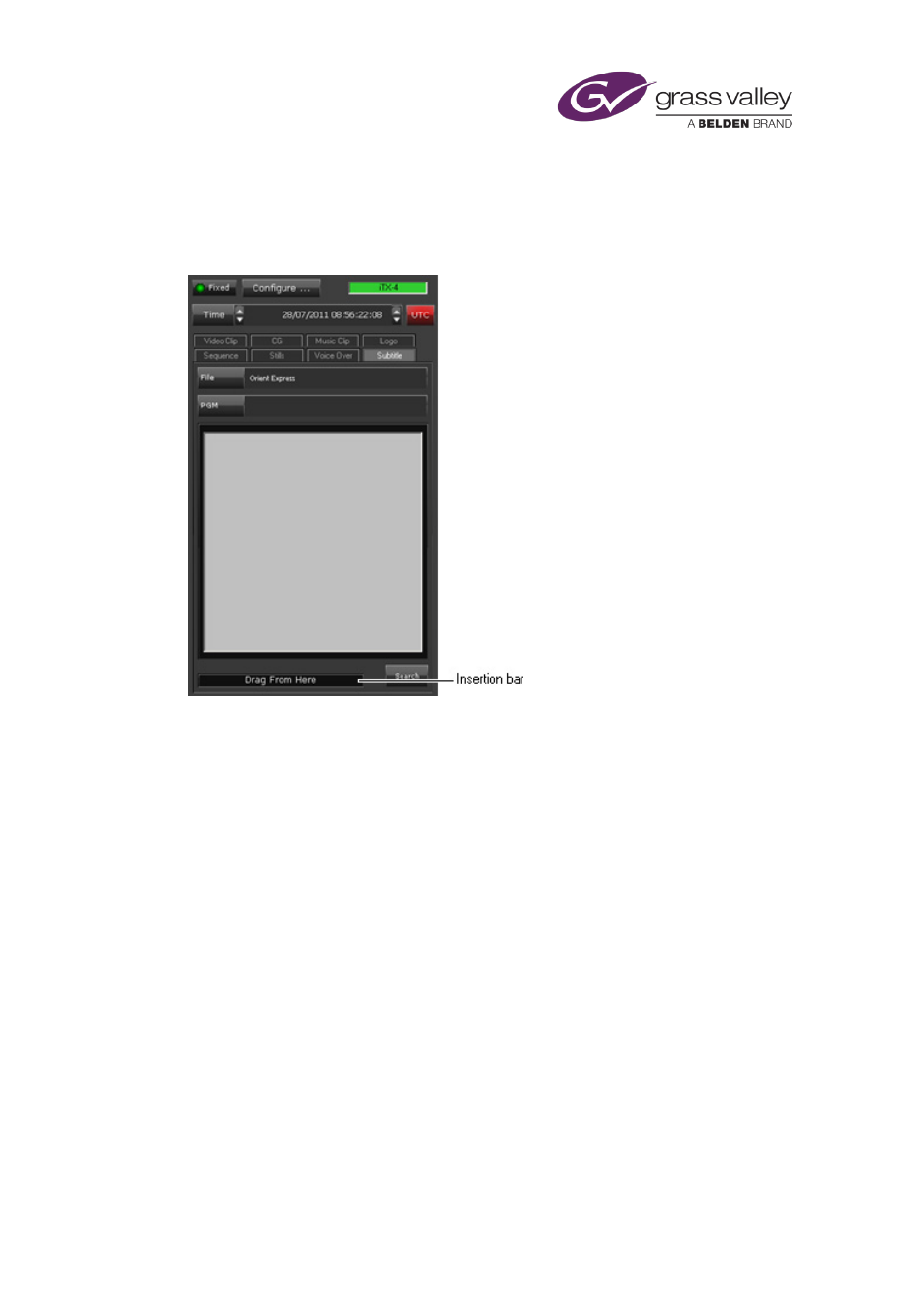
The Content Selector
Working with subtitle files
About the Subtitle palette
In the Subtitle palette, you load a subtitle clip that you want to attach to a particular video-clip
or still-image event. In doing so, you use PinPoint to select the subtitle clip from the System
Once the subtitle clip is loaded in the palette, you can include it in a schedule event.
At the bottom of the Subtitle palette is the subtitle insertion bar, which you use to add a
subtitle event to a schedule.
Adding a subtitle event to a schedule
A subtitle clip contains lines of text that play out over a video clip or still image. In adding a
subtitle event to a schedule, you make it a secondary event. To do so, you drag the subtitle
insertion bar and drop it onto the primary event in the Schedule Grid or on the Timeline
Display.
iTX enters the new subtitle event in the Schedule Grid; the event has the same start time and
duration as the primary event; it displays a block to represent the event on the Subtitles track
on the Timeline Display. In the Schedule Grid, iTX nests the secondary event within the primary
event.
You may modify the time mode and offset of the subtitle event in the Event Editor.
March 2015
iTX Desktop: Operator Manual
37