Change an event transition in the schedule grid – Grass Valley iTX Desktop v.2.6 User Manual
Page 170
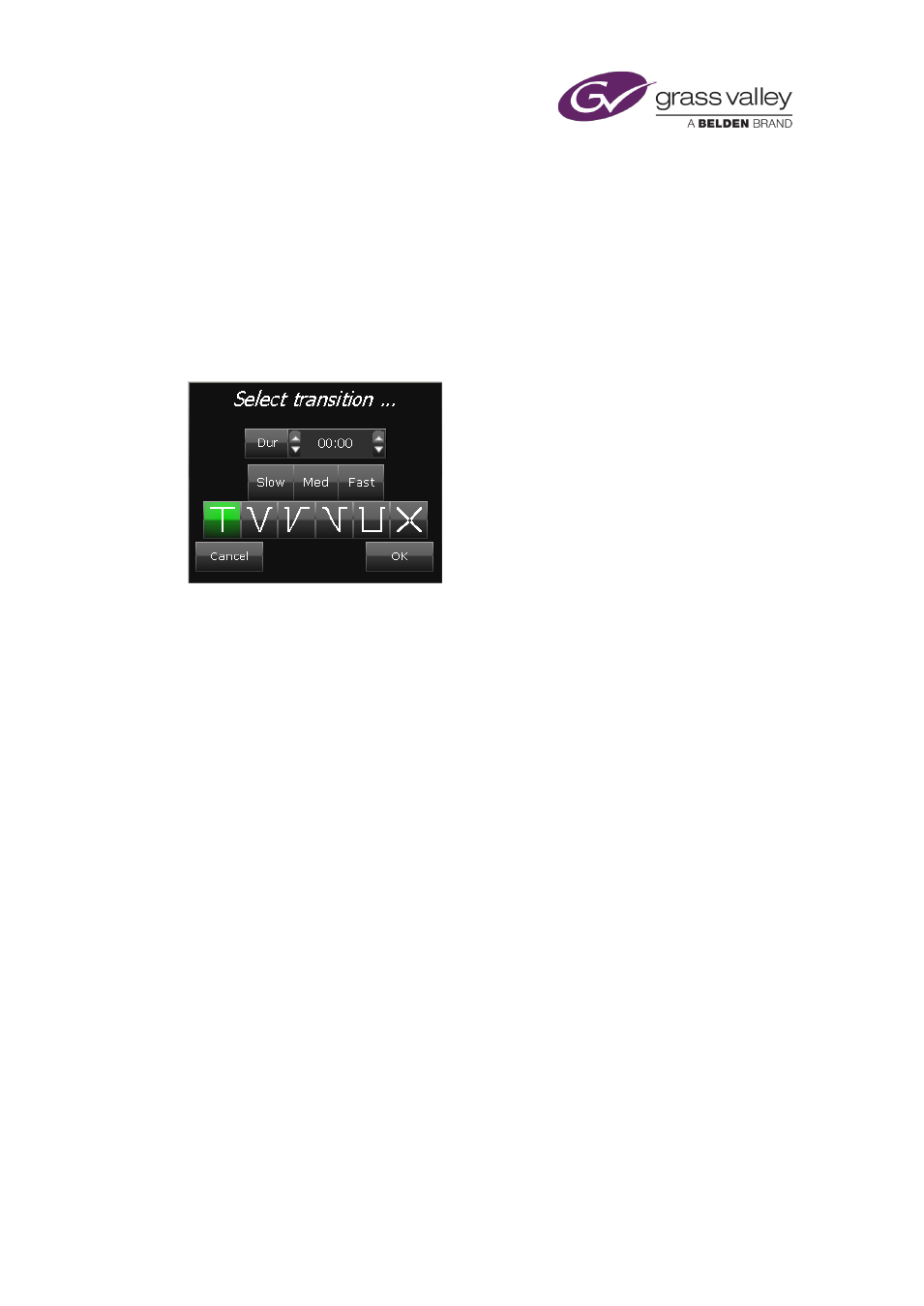
The Schedule Grid
If an Output Server cannot cache a particular media file before the start time of the event that
requires the file, it does not try to perform the caching operation. Instead, the Output Server
plays out the file from the Media Store. When this happens, the amber indicator is displayed
for the schedule event; no status message appears.
Changing the transitions for events in the Schedule Grid
If you set up the Schedule Grid to display the Transition column, you can modify the transition
for any selected event using the Select Transition dialog:
Change an event transition in the Schedule Grid
1.
Select an event in the Schedule Grid.
2.
Click the symbol in the Transition column to display the Select Transition dialog.
3.
Do the following to set the transition.
•
Click Slow, Med or Fast to set the transition duration. Or enter a value in the Dur box.
•
Click a transition-type button to select a transition type.
The dialog closes automatically when you select a transition type.
4.
If you do not change the transition type, click OK to close the dialog.
Note:
•
The transition-editing feature of the Schedule Grid is available by default; you can switch if
off by changing a setting in the Schedule Display Setup dialog.
March 2015
iTX Desktop: Operator Manual
150