Trimming features for video and audio clips, More details, E 284 – Grass Valley iTX Desktop v.2.6 User Manual
Page 304
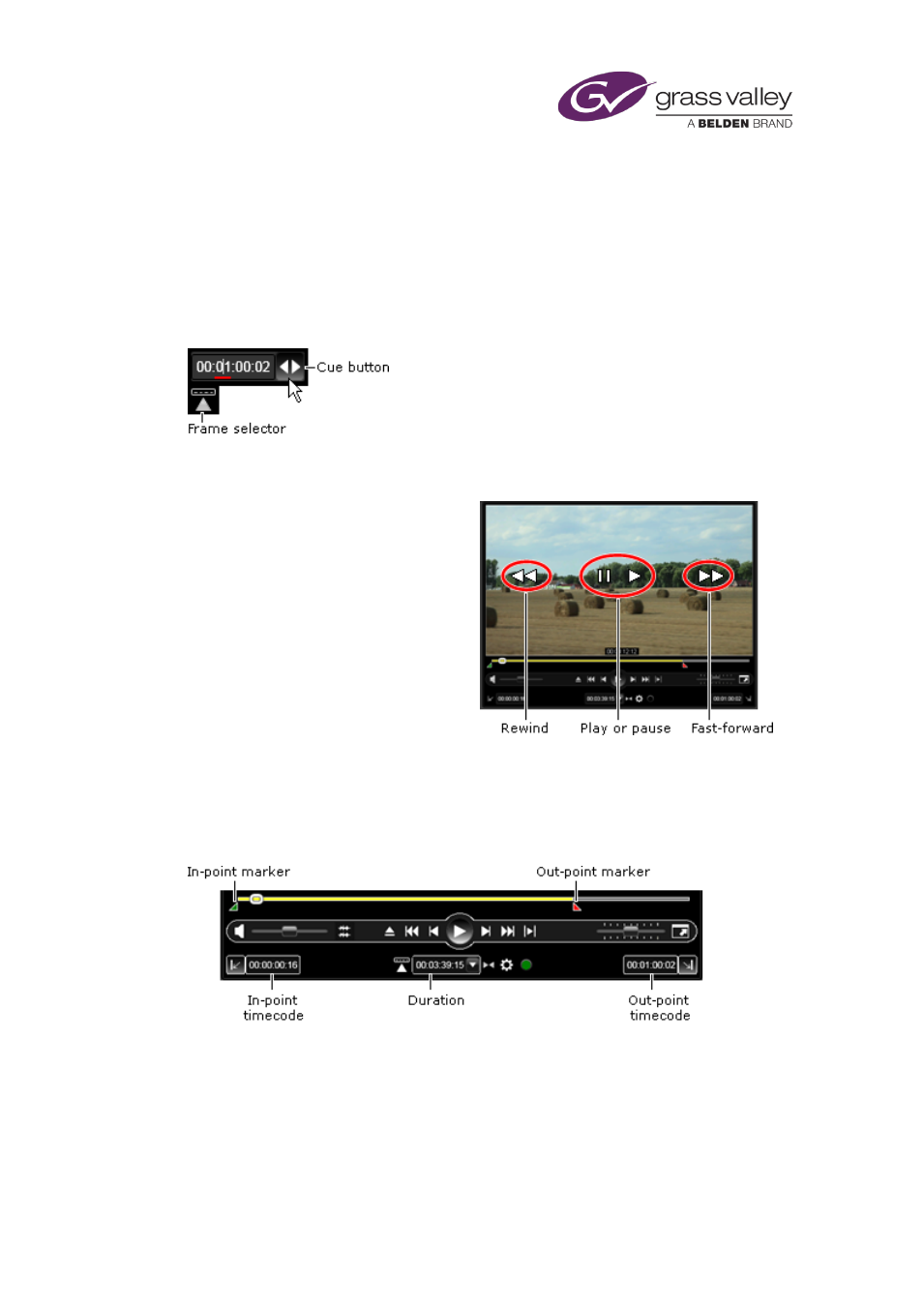
Preparing media items for playout
The position of the volume slider does not affect the audio level for playout, which is a property
of the asset; you may change the asset property in the Media Viewer Settings menu or in the
Property Editor.
Where a selected media file has multiple audio tracks, you can use the track-selector button to
display a list of the tracks; you can then select a track from the list and play it in the Media
Viewer.
Clicking the frame-selector button opens a timecode box with a cue button next to it:
By entering a value in the timecode box and clicking the Cue button, you can move the file in
the Media Viewer to the frame with the specified timecode.
Instead of the control-panel features,
you may use the mouse pointer in the
Media Viewer window to play the media
file.
The pointer performs different actions
depending on its position in the image.
Trimming features for video and audio clips
The Media Viewer control panel has a number of features for marking the boundary points of a
video or audio clip:
The yellow section of the duration bar, between the in- and out-point markers, represents the
portion of the media file referred to in the clip. The timecode boxes give the timecode values
for the boundary points, and the duration of the clip.
You may do either of the following to change the in- and out-points.
•
Drag the in-point and out-point markers to new points on the duration bar. The timecode
boxes update as you drag the markers.
March 2015
iTX Desktop: Operator Manual
284